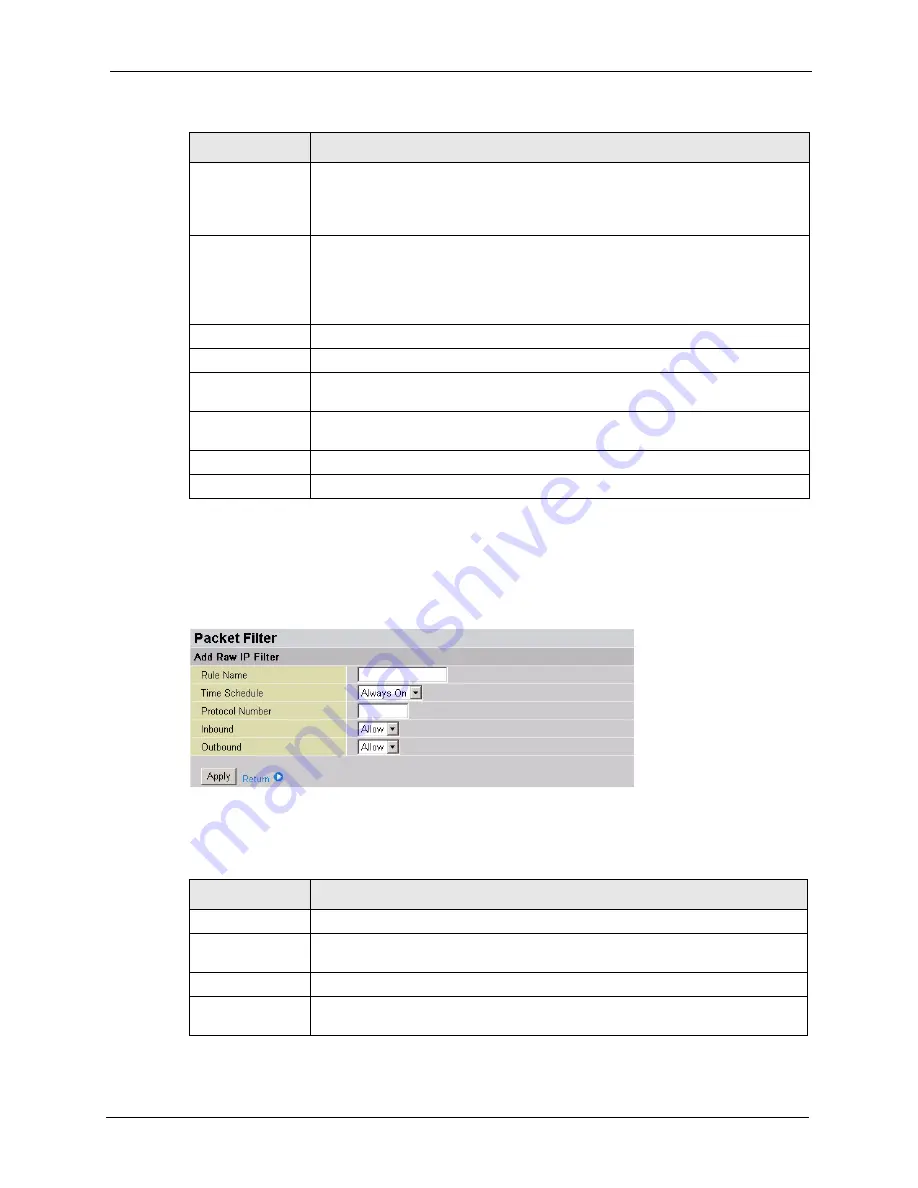
Prestige 794M User’s Guide
Chapter 6 Firewall
70
6.4.2 Add a New Raw Packet Filter
To add a new raw packet filter, click
Add Raw Filter
in the
Packet Filters
screen.
Figure 48
Firewall: Packet Filters: Add Raw Filter
The following table describes the labels in this screen.
Source IP
Address(es)
Enter the start source IP address in dotted decimal notation. For example,
192.168.1.10.
In the
Netmask
field, enter the source subnet mask address in dotted decimal
notation. For example, 255.255.255.0.
Destination IP
Address(es)
Enter the end source IP address in dotted decimal notation. Enter the same source
IP address here if you want to filter packets to or from an IP address. For example,
192.168.1.10.
In the
Netmask
field, enter the destination subnet mask in dotted decimal notation.
For example, 255.255.255.0.
Type
Select the packet type to filter. Choices are
TCP
and
UDP
.
Source Port
Specify the source port or a range of source port numbers in the fields provided.
Destination Port
Specify the destination port or a range of destination port numbers in the fields
provided.
Inbound/Outbound Specify whether to deny (
Block
) or allow (
Allow
) incoming (from the Internet) or
out-going (to the Internet) traffic.
Apply
Click
Apply
to save the settings and return to the main
Packet Filter
screen.
Return
Click
Return
to discard all changes and go back to the main
Packet
Filter
screen.
Table 32
Firewall: Packet Filters: Add TCP/UDP Filter (continued)
LABEL
DESCRIPTION
Table 33
Firewall: Packet Filters: Add Raw Filter
LABEL
DESCRIPTION
Rule Name
Enter a descriptive name for identification purposes.
Time Schedule
Specify the time in which this filter is active. Select
Always On
to activate the rule
all the time. Otherwise select a time you configure in the
Time Schedule
screen.
Protocol Number
Enter a protocol number.
Inbound/Outbound Specify whether to deny (
Block
) or allow (
Allow
) incoming (from the Internet) or
out-going (to the Internet) traffic.






























