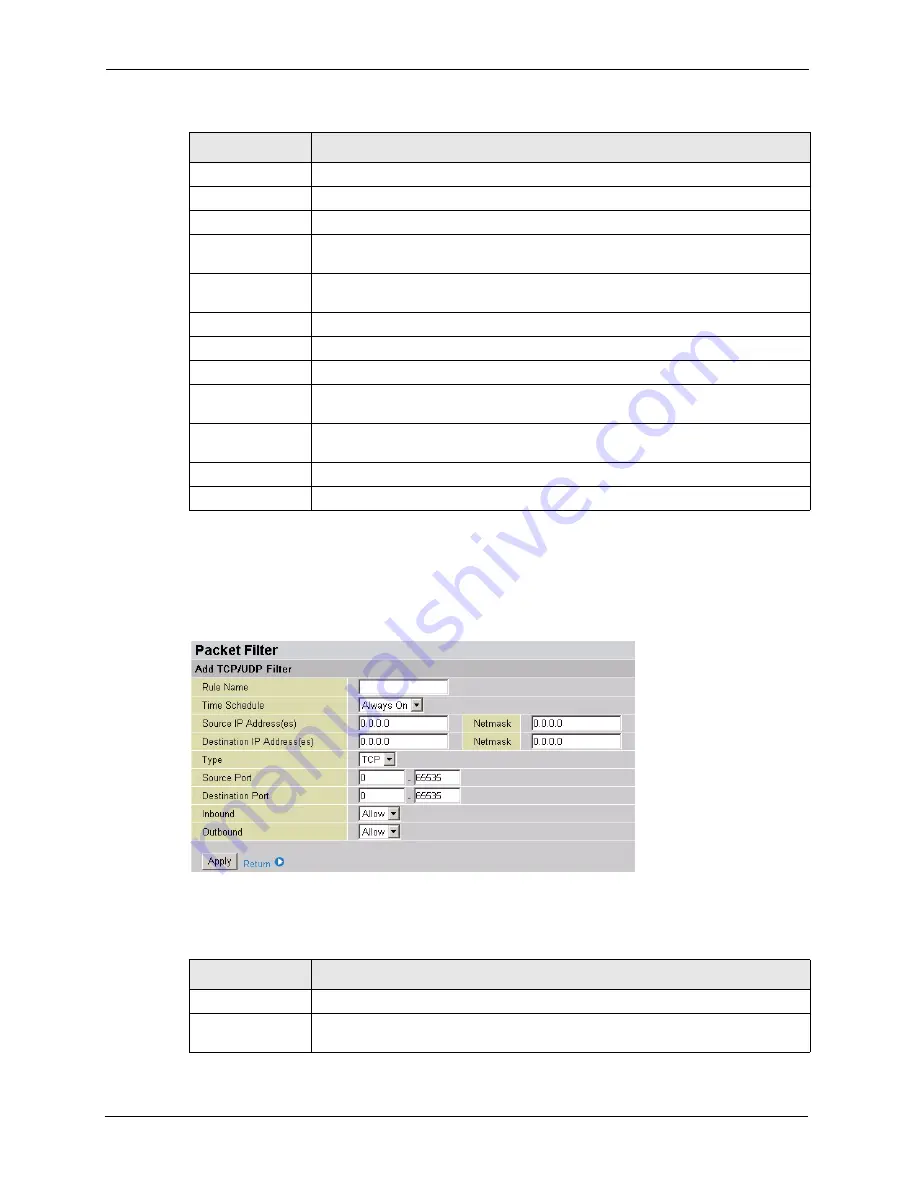
Prestige 794M User’s Guide
69
Chapter 6 Firewall
6.4.1 Add a New TCP/UDP Packet Filter
To add a new TCP/UDP packet filter, click
Add TCP/UDP Filter
in the
Packet FIlter
screen.
Figure 47
Firewall: Packet Filters: Add TCP/UDP Filter
The following table describes the labels in this screen.
Packet Filter Rules
Rule Name
This field displays the descriptive name for a rule.
Time Schedule
This field displays the time when this rule is active.
Source IP/
Netmask
This field displays the source IP address and subnet mask.
Destination IP/
Netmask
This field displays the destination IP address and subnet mask
Protocol
This field displays the protocol name.
Source Port
This field displays the source port number or port number range.
Destination Port
This field displays the destination port number or port number range.
Inbound
This field displays whether the incoming packets are forwarded (
Allow
) or dropped
(
Block
).
Outbound
This field displays whether the outgoing packets are forwarded (
Allow
) or dropped
(
Block
).
Edit
Click
Edit
to modify the settings of the selected filter.
Delete
Click
Delete
to remove the selected filter.
Table 31
Firewall: Packet Filter (continued)
LABEL
DESCRIPTION
Table 32
Firewall: Packet Filters: Add TCP/UDP Filter
LABEL
DESCRIPTION
Rule Name
Enter a descriptive name for identification purposes.
Time Schedule
Specify the time in which this filter is active. Select
Always On
to activate the rule
all the time. Otherwise select a time you configure in the
Time Schedule
screen.






























