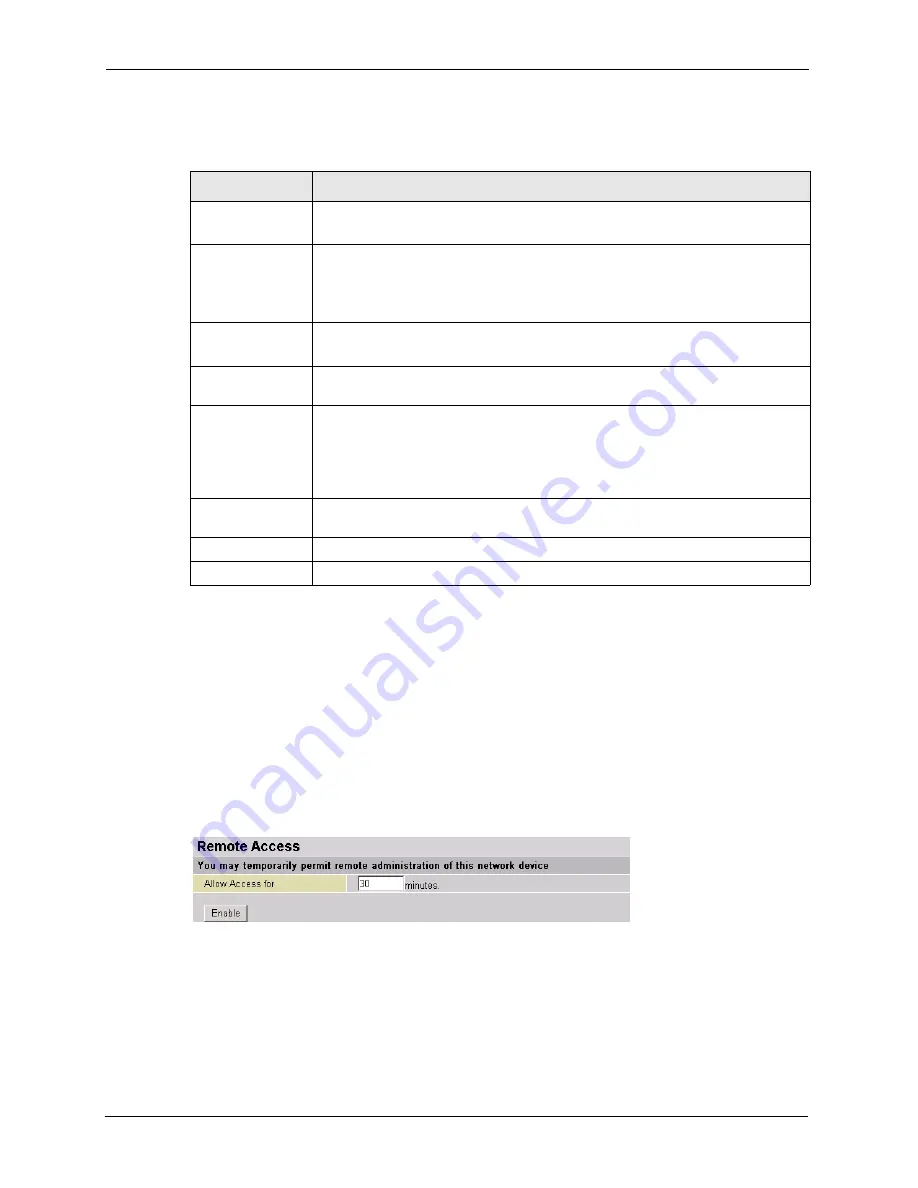
Prestige 794M User’s Guide
59
Chapter 5 System
5.3 Remote Access
Use the
Remote Access
screen to the session time limit a user is allowed to remotely access
the Prestige for management. After the time period is reached, the Prestige automatically
disconnects a management session. In this case, you need to log in again with the login
username and password.
Click
Configuration
,
System
and
Remote
Access
to display the screen as shown.
Figure 37
System: Remote Access
Enter a time period (in minutes) in the
Allow Access
field. Enter a time period of
0
to not time
out a management session. Then click
Enable
.
Table 26
System: Time Zone
LABEL
DESCRIPTION
Time Zone
Select
Enable
to use the time zone settings to set your Prestige system time.
Select
Disable
to deactivate this feature.
Time Zone List
Specify the order of the
Local Time Zone
list is to be displayed.
Select
By City
to display the list alphabetically based on the cities for each time
zone.
Select
By Time
Different to display the list in ascending order.
Local Time Zone
(GMT Time)
Select a time zone from the drop-down list box.
Note that world map indicates the current time zone you select.
SNTP Server IP
Address
Enter the IP address or URL of your time server. Check with your ISP/network
administrator if you are unsure of this information.
Daylight Saving
This field is available when you select
By City
in the
Time Zone List
field.
Daylight saving is a period from late spring to early fall when many countries set
their clocks ahead of normal local time by one hour to give more daytime light in
the evening.
Select
Automatic
if you use daylight savings time.
Resync Period
Specify the time period (in minutes) the Prestige waits before updating the system
time with the time server specified.
Apply
Click
Apply
to save the settings.
Cancel
Click
Cancel
to discard all changes.






























