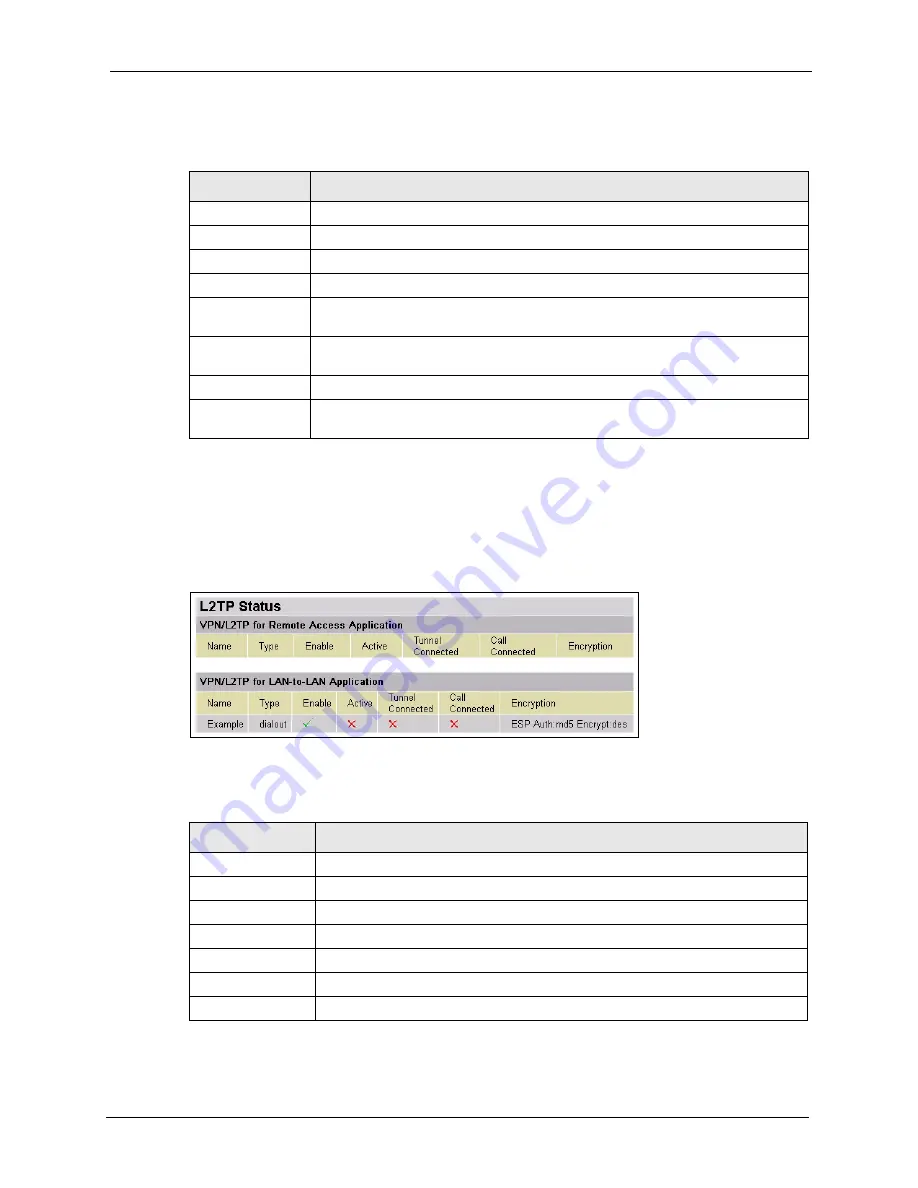
Prestige 794M User’s Guide
Chapter 2 The Web Configurator
32
The following table describes the labels in this screen.
2.7.3 L2TP Status
Use the
L2TP Status
screen to view L2TP VPN connection information. Click
Status
and
L2TP Status
in the navigation panel to display the screen as shown next.
Figure 13
Status: L2TP Status
The following table describes the labels in this screen.
Table 7
Status: IPSec Status
LABEL
DESCRIPTION
Name
This field displays the name of the VPN rule used for this connection.
Active
This field indicates whether the VPN rule is activated.
Connection State
This field displays the connection status (
Connected
or
Disconnected
).
Statistics
This field displays the number of packets sent using this VPN connection.
Local Subnet
This field displays the IP address and/or subnet mask of the local network behind
the Prestige.
Remote Subnet
This field displays the subnet mask of the local network behind the remote IPSec
router.
Remote Gateway
This field displays the IP address of the remote IPsec router.
SA
This field displays the number of Security Association (SA) for this VPN
connection.
Table 8
Status: L2TP Status
LABEL
DESCRIPTION
Name
This field displays the name of the VPN rule used for this connection.
Type
This field displays the type of VPN connection (
dial-in
or
dial-out
).
Enable
This field indicates whether the VPN rule is currently enabled.
Active
This field indicates whether the VPN rule is activated.
Tunnel Connected
This field indicates whether the VPN tunnel is up.
Call Connected
If the Call for this VPN entry is currently connected.
Encryption
This field displays the encryption type for this VPN connection.






























