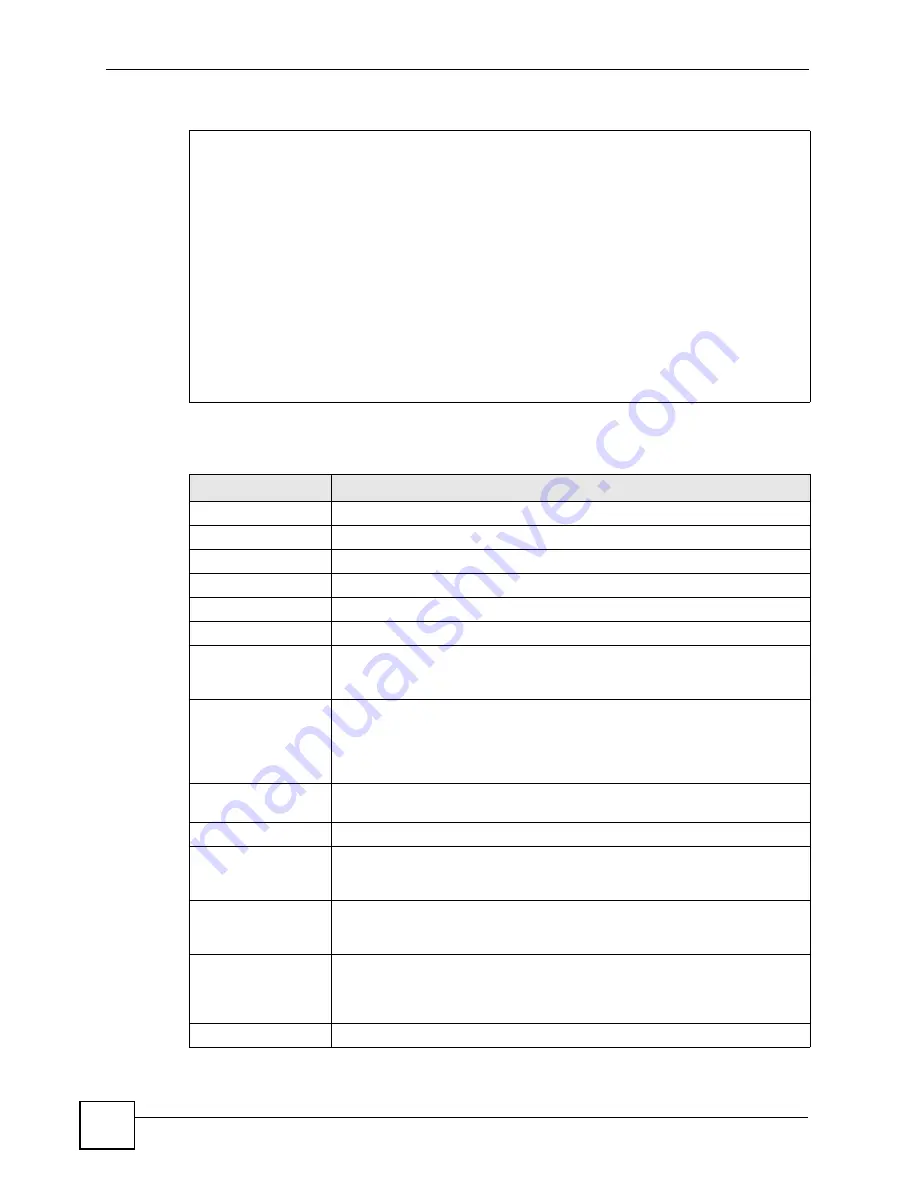
Chapter 22 Remote Node Setup
P-791R v2 User’s Guide
188
Figure 106
Menu 11.1: Remote Node Profile (node 8)
The following table describes the labels in this menu.
Menu 11.1 - Remote Node Profile (Backup ISP)
Rem Node Name= ? Edit PPP Options= No
Active= Yes Rem IP Addr= ?
Edit IP= No
Outgoing: Edit Script Options= No
My Login=
My Password= ******** Telco Option:
Authen= CHAP/PAP Allocated Budget(min)= 0
Pri Phone #= ? Period(hr)= 0
Sec Phone #= Nailed-Up Connection= No
Session Options:
Edit Filter Sets= No
Idle Timeout(sec)= 100
Table 64
Menu 11.1: Remote Node Profile (node 8)
FIELD
DESCRIPTION
Rem Node Name
Enter the name of the ISP.
Active
Select whether or not you want to use this Internet connection.
Outgoing
This section is only enabled for PPPoA or PPPoE connections.
My Login
Enter the user name provided by your ISP.
My Password
Enter the password provided by your ISP.
Retype to Confirm
Enter the password again.
Authen
This field appears if you select
PPPoE
in the
Encapsulation
field. Select what
type of authentication your ISP uses. Select
CHAP/PAP
if you want the ZyXEL
Device to support both choices.
Pri Phone #
Sec Phone #
Type the phone number(s) for this remote node. If the Primary Phone number
is busy or does not answer, your ZyXEL Device dials the Secondary Phone
number, if available. Some areas require dialing the pound sign # before the
phone number for local calls. Include a # symbol at the beginning of the phone
numbers as required.
Edit PPP Options
Press [SPACE BAR] to select
Yes
and press [ENTER] to configure the PPP
settings for the backup ISP. Menu 11.2 appears.
Rem IP Addr
This field displays the type of routing the ZyXEL Device uses.
Edit IP/Bridge
This field is enabled if
Route
is
IP
. If you want to set up the WAN IP address
and advanced features for the WAN port, press [SPACE BAR] to select
Yes
and press [ENTER]. Menu 11.3 appears.
Edit ATM Options
This field is enabled if
Route
is
IP
. Press [SPACE BAR] to select
Yes
and
press [ENTER] to edit the virtual channel and ATM QoS settings. Menu 11.6
appears.
Edit Advance Options This field is displayed if you are editing remote node 1, and it is only enabled
for PPPoE connections. If you want to set up advanced features for the
Internet connection, press [SPACE BAR] to select
Yes
and press [ENTER].
Menu 11.8 appears.
Telco Option
This section is only enabled for PPPoA or PPPoE connections.
Содержание P-791R
Страница 2: ......
Страница 7: ...Safety Warnings P 791R v2 User s Guide 7 This product is recyclable Dispose of it properly...
Страница 8: ...Safety Warnings P 791R v2 User s Guide 8...
Страница 20: ...Table of Contents P 791R v2 User s Guide 20...
Страница 32: ...32...
Страница 46: ...Chapter 2 Introducing the Web Configurator P 791R v2 User s Guide 46...
Страница 53: ...Chapter 3 Wizard Setup for Internet Access P 791R v2 User s Guide 53...
Страница 54: ...Chapter 3 Wizard Setup for Internet Access P 791R v2 User s Guide 54...
Страница 58: ...Chapter 4 Point to point Configuration P 791R v2 User s Guide 58...
Страница 59: ...59 PART II Network Setup WAN Setup 61 LAN Setup 83 Network Address Translation NAT Screens 93...
Страница 60: ...60...
Страница 82: ...Chapter 5 WAN Setup P 791R v2 User s Guide 82...
Страница 104: ...Chapter 7 Network Address Translation NAT Screens P 791R v2 User s Guide 104...
Страница 105: ...105 PART III Security Filter 107...
Страница 106: ...106...
Страница 110: ...110...
Страница 114: ...Chapter 9 Static Route P 791R v2 User s Guide 114...
Страница 118: ...Chapter 10 Dynamic DNS Setup P 791R v2 User s Guide 118...
Страница 128: ...Chapter 11 Remote Management Configuration P 791R v2 User s Guide 128...
Страница 140: ...Chapter 12 Universal Plug and Play UPnP P 791R v2 User s Guide 140...
Страница 141: ...141 PART V Maintenance System 143 Logs 149 Tools 153 Diagnostic 159...
Страница 142: ...142...
Страница 148: ...Chapter 13 System P 791R v2 User s Guide 148...
Страница 158: ...Chapter 15 Tools P 791R v2 User s Guide 158...
Страница 162: ...162...
Страница 168: ...Chapter 17 Introducing the SMT P 791R v2 User s Guide 168...
Страница 172: ...Chapter 18 General Setup P 791R v2 User s Guide 172...
Страница 178: ...Chapter 19 WAN Setup P 791R v2 User s Guide 178...
Страница 194: ...Chapter 22 Remote Node Setup P 791R v2 User s Guide 194...
Страница 198: ...Chapter 23 Static Route Setup P 791R v2 User s Guide 198...
Страница 226: ...Chapter 25 Filter Configuration P 791R v2 User s Guide 226...
Страница 228: ...Chapter 26 SNMP Configuration P 791R v2 User s Guide 228...
Страница 230: ...Chapter 27 System Password P 791R v2 User s Guide 230...
Страница 240: ...Chapter 28 System Information Diagnosis P 791R v2 User s Guide 240...
Страница 268: ...Chapter 31 IP Routing Policy Setup P 791R v2 User s Guide 268...
Страница 272: ...Chapter 32 Schedule Setup P 791R v2 User s Guide 272...
Страница 278: ...Chapter 33 Troubleshooting P 791R v2 User s Guide 278...
Страница 280: ...280...
Страница 285: ...Appendix A Product Specifications P 791R v2 User s Guide 285 Figure 194 Masonry Plug and M4 Tap Screw...
Страница 286: ...Appendix A Product Specifications P 791R v2 User s Guide 286...
Страница 320: ...Appendix E IP Address Assignment Conflicts P 791R v2 User s Guide 320...
Страница 324: ...Appendix F Common Services P 791R v2 User s Guide 324...
Страница 330: ...Appendix G Command Interpreter P 791R v2 User s Guide 330...
Страница 342: ...Appendix H Log Descriptions P 791R v2 User s Guide 342...
Страница 348: ...Appendix J Legal Information P 791R v2 User s Guide 348...
Страница 354: ...Appendix S Customer Support P 791R v2 User s Guide 38...






























