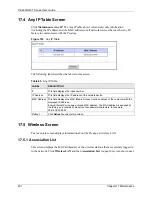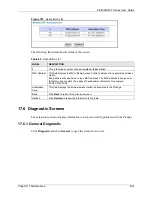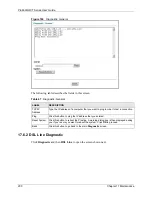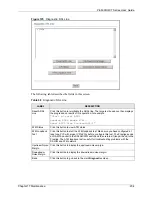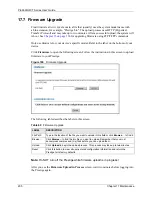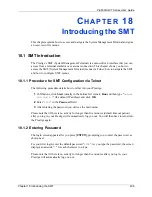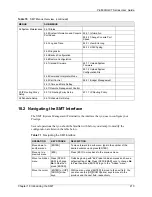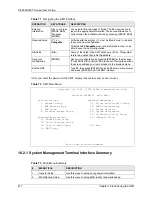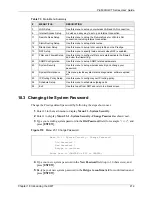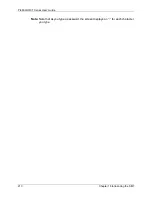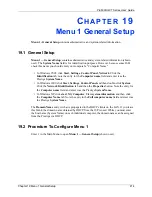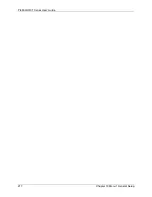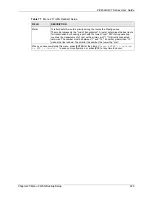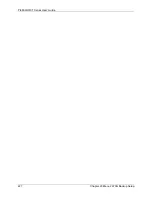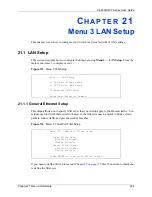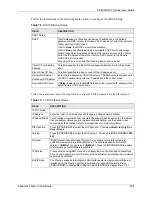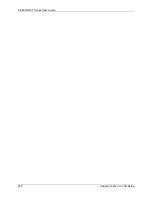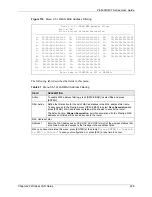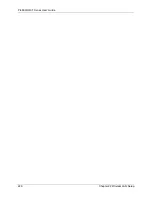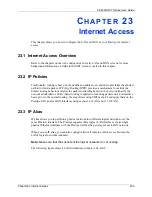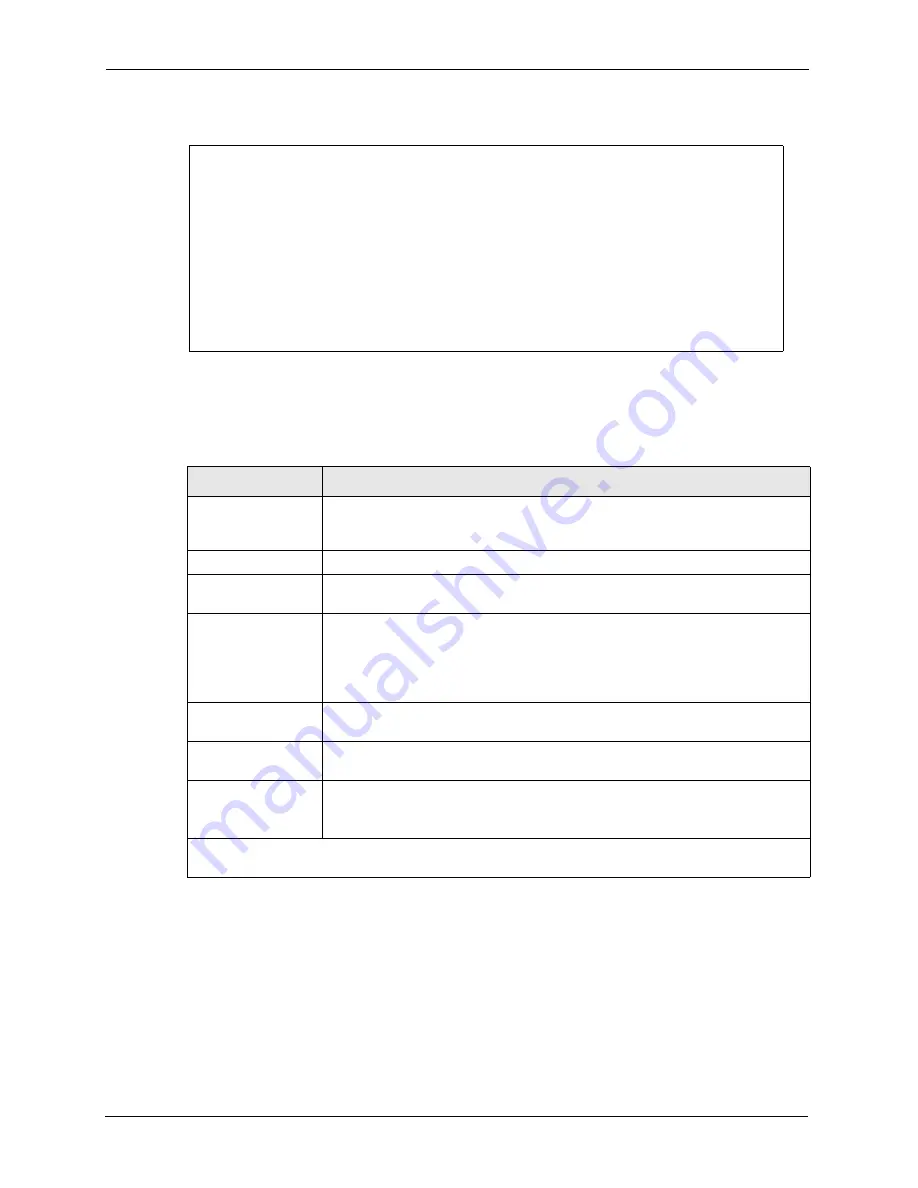
P-660H/HW-T Series User’ Guide
215
Chapter 19 Menu 1 General Setup
Figure 111
Menu 1 General Setup
Fill in the required fields. Refer to the table shown next for more information about these
fields.
19.2.1 Procedure to Configure Dynamic DNS
Note:
If you have a private WAN IP address, then you cannot use dynamic DNS.
To configure dynamic DNS, go to
Menu 1 — General Setup
and select
Yes
in the
Edit
Dynamic DNS
field. Press [
ENTER
] to display
Menu 1.1— Configure Dynamic DNS
as
shown next.
Menu 1 General Setup
System Name= ?
Location=
Contact Person's Name=
Domain Name=
Edit Dynamic DNS= No
Route IP= Yes
Bridge= No
Press ENTER to Confirm or ESC to Cancel:
Table 74
Menu 1 General Setup
FIELD
DESCRIPTION
System Name
Choose a descriptive name for identification purposes. This name can be up to
30 alphanumeric characters long. Spaces are not allowed, but dashes “-” and
underscores "_" are accepted.
Location (optional)
Enter the geographic location (up to 31 characters) of your Prestige
.
Contact Person's
Name (optional)
Enter the name (up to 30 characters) of the person in charge of this Prestige.
Domain Name
Enter the domain name (if you know it) here. If you leave this field blank, the ISP
may assign a domain name via DHCP. You can go to menu 24.8 and type "sys
domainname" to see the current domain name used by your gateway.
If you want to clear this field just press the [SPACE BAR]. The domain name
entered by you is given priority over the ISP assigned domain name.
Edit Dynamic DNS
Press the [SPACE BAR] to select
Yes
or
No
(default). Select
Yes
to configure
Menu 1.1 — Configure Dynamic DNS
(discussed next).
Route IP
Set this field to
Yes
to enable or
No
to disable IP routing. You must enable IP
routing for Internet access.
Bridge
Turn on/off bridging for protocols not supported (for example, SNA) or not turned
on in the previous
Route IP
field.
Select
Yes
to turn bridging on; select
No
to turn bridging off.
When you have completed this menu, press [ENTER] at the prompt “
Press ENTER to Confirm
or ESC to Cancel:
” to save your configuration, or press [ESC] at any time to cancel.
Содержание P-660H Series
Страница 2: ......
Страница 10: ...P 660H HW T Series User Guide 9 Customer Support ...
Страница 32: ...P 660H HW T Series User Guide 31 List of Figures ...
Страница 38: ...P 660H HW T Series User Guide 37 List of Tables ...
Страница 42: ...P 660H HW T Series User Guide 41 Introduction to DSL ...
Страница 62: ...P 660H HW T Series User Guide 61 Chapter 3 Wizard Setup for Internet Access ...
Страница 90: ...P 660H HW T Series User Guide 89 Chapter 5 Wireless LAN ...
Страница 132: ...P 660H HW T Series User Guide 131 Chapter 10 Firewalls ...
Страница 162: ...P 660H HW T Series User Guide 161 Chapter 13 Remote Management Configuration ...
Страница 176: ...P 660H HW T Series User Guide 175 Chapter 14 Universal Plug and Play UPnP ...
Страница 182: ...P 660H HW T Series User Guide 181 Chapter 15 Logs Screens ...
Страница 196: ...P 660H HW T Series User Guide 195 Chapter 16 Media Bandwidth Management Advanced Setup ...
Страница 208: ...P 660H HW T Series User Guide 207 Chapter 17 Maintenance ...
Страница 218: ...P 660H HW T Series User Guide 217 Chapter 19 Menu 1 General Setup ...
Страница 222: ...P 660H HW T Series User Guide 221 Chapter 20 Menu 2 WAN Backup Setup ...
Страница 226: ...P 660H HW T Series User Guide 225 Chapter 21 Menu 3 LAN Setup ...
Страница 230: ...P 660H HW T Series User Guide 229 Chapter 22 Wireless LAN Setup ...
Страница 236: ...P 660H HW T Series User Guide 235 Chapter 23 Internet Access ...
Страница 250: ...P 660H HW T Series User Guide 249 Chapter 25 Static Route Setup ...
Страница 254: ...P 660H HW T Series User Guide 253 Chapter 26 Bridging Setup ...
Страница 270: ...P 660H HW T Series User Guide 269 Chapter 27 Network Address Translation NAT ...
Страница 286: ...P 660H HW T Series User Guide 285 Chapter 29 Filter Configuration ...
Страница 306: ...P 660H HW T Series User Guide 305 Chapter 32 System Information and Diagnosis ...
Страница 318: ...P 660H HW T Series User Guide 317 Chapter 33 Firmware and Configuration File Maintenance ...
Страница 324: ...P 660H HW T Series User Guide 323 Chapter 34 System Maintenance ...
Страница 328: ...P 660H HW T Series User Guide 327 Chapter 35 Remote Management ...
Страница 338: ...P 660H HW T Series User Guide 337 Chapter 36 IP Policy Routing ...
Страница 342: ...P 660H HW T Series User Guide 341 Chapter 37 Call Scheduling ...
Страница 354: ...P 660H HW T Series User Guide 353 Chapter 38 Troubleshooting Figure 233 Security Setting ActiveX Controls ...
Страница 358: ...P 660H HW T Series User Guide 357 Appendix A ...
Страница 360: ...P 660H HW T Series User Guide 359 Appendix B ...
Страница 384: ...P 660H HW T Series User Guide 383 Appendix D ...
Страница 388: ...P 660H HW T Series User Guide 387 Appendix F ...
Страница 394: ...P 660H HW T Series User Guide 393 Appendix G ...
Страница 398: ...P 660H HW T Series User Guide 397 Appendix H ...
Страница 401: ...P 660H HW T Series User Guide Appendix I 400 ...
Страница 402: ...P 660H HW T Series User Guide 401 Appendix I ...
Страница 456: ...P 660H HW T Series User Guide 455 Appendix M ...