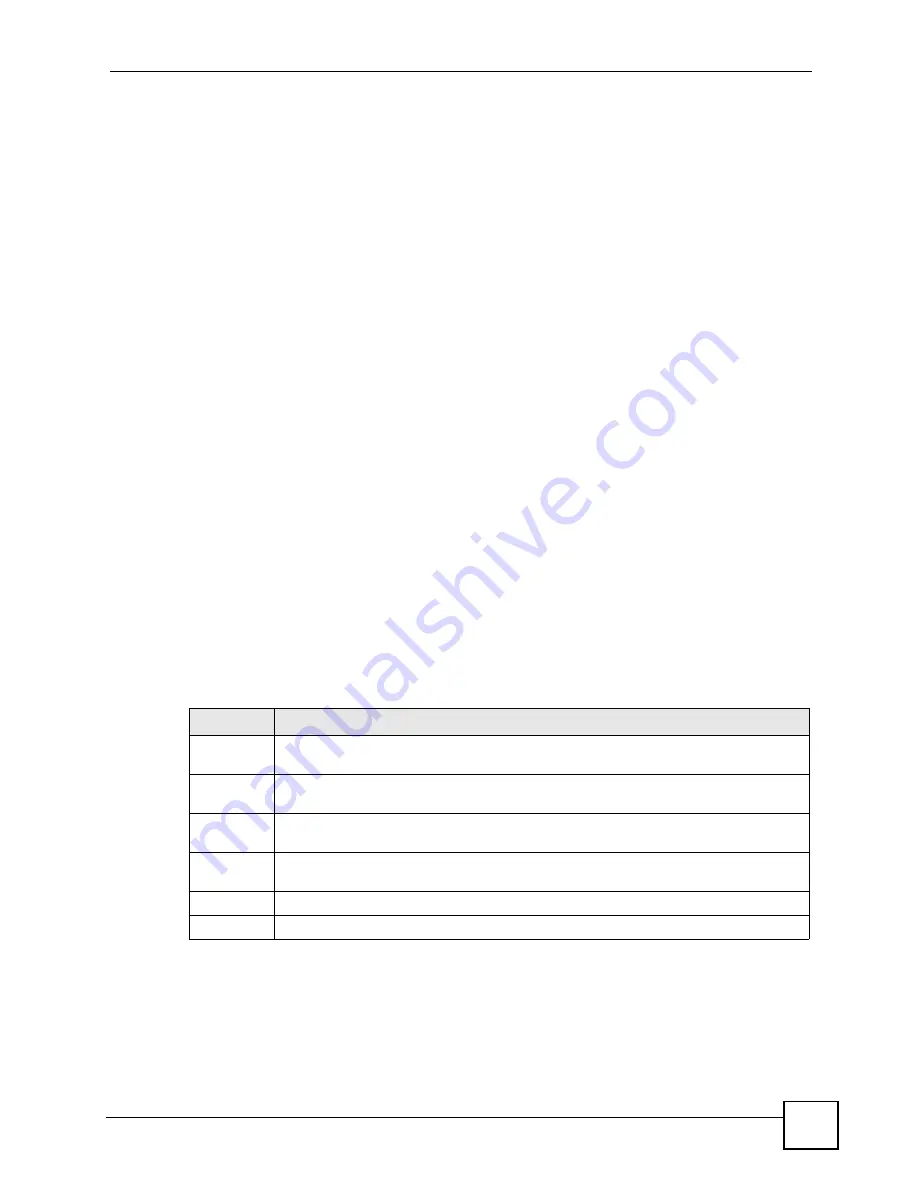
Chapter 29 Tools
P-2602HWLNI User’s Guide
415
1
Use telnet from your computer to connect to the ZyXEL Device and log in. Because
TFTP does not have any security checks, the ZyXEL Device records the IP address of
the telnet client and accepts TFTP requests only from this address.
2
Enter command “
sys stdio 0
” to disable the management idle timeout, so the TFTP
transfer will not be interrupted. Enter command “
sys stdio 5”
to restore the five-
minute management idle timeout (default) when the file transfer is complete.
3
Launch the TFTP client on your computer and connect to the ZyXEL Device. Set the
transfer mode to binary before starting data transfer.
4
Use the TFTP client (see the example below) to transfer files between the ZyXEL
Device and the computer. The file name for the configuration file is “
rom-0
” (rom-zero,
not capital o).
Note that the telnet connection must be active before and during the TFTP transfer. For details
on TFTP commands (see following example), please consult the documentation of your TFTP
client program. For UNIX, use “
get
” to transfer from the ZyXEL Device to the computer and
“binary” to set binary transfer mode.
29.7.5 TFTP Command Configuration Backup Example
The following is an example TFTP command:
tftp [-i] host get rom-0 config.rom
where “
i
” specifies binary image transfer mode (use this mode when transferring binary files),
“
host
” is the ZyXEL Device IP address, “
get
” transfers the file source on the ZyXEL Device
(
rom-0
, name of the configuration file on the ZyXEL Device) to the file destination on the
computer and renames it config.rom.
29.7.6 Configuration Backup Using GUI-based TFTP Clients
The following table describes some of the fields that you may see in GUI-based TFTP clients.
to read about configurations that disallow TFTP and FTP
over WAN.
Table 180
General Commands for GUI-based TFTP Clients
COMMAND DESCRIPTION
Host
Enter the IP address of the ZyXEL Device. 192.168.1.1 is the ZyXEL Device’s default IP
address when shipped.
Send/Fetch
Use “Send” to upload the file to the ZyXEL Device and “Fetch” to back up the file on your
computer.
Local File
Enter the path and name of the firmware file (*.bin extension) or configuration file (*.rom
extension) on your computer.
Remote File This is the filename on the ZyXEL Device. The filename for the firmware is “ras” and for
the configuration file, is “rom-0”.
Binary
Transfer the file in binary mode.
Abort
Stop transfer of the file.
Содержание P-2602HWLNI
Страница 2: ......
Страница 7: ...Safety Warnings P 2602HWLNI User s Guide 7...
Страница 8: ...Safety Warnings P 2602HWLNI User s Guide 8...
Страница 24: ...Table of Contents P 2602HWLNI User s Guide 24...
Страница 32: ...List of Figures P 2602HWLNI User s Guide 32...
Страница 38: ...List of Tables P 2602HWLNI User s Guide 38...
Страница 39: ...39 PART I Introduction Introducing the ZyXEL Device 41 Introducing the Web Configurator 49...
Страница 40: ...40...
Страница 60: ...Chapter 2 Introducing the Web Configurator P 2602HWLNI User s Guide 60...
Страница 62: ...62...
Страница 86: ...Chapter 5 Bandwidth Management Wizard P 2602HWLNI User s Guide 86...
Страница 98: ...Chapter 6 Status Screens P 2602HWLNI User s Guide 98...
Страница 99: ...99 PART III Network WAN Setup 101 LAN Setup 117 Wireless LAN 129 Network Address Translation NAT Screens 155...
Страница 100: ...100...
Страница 154: ...Chapter 9 Wireless LAN P 2602HWLNI User s Guide 154...
Страница 166: ...Chapter 10 Network Address Translation NAT Screens P 2602HWLNI User s Guide 166...
Страница 167: ...167 PART IV VoIP Voice 169 VoIP Trunking 211 Phone Usage 227...
Страница 168: ...168...
Страница 226: ...Chapter 12 VoIP Trunking P 2602HWLNI User s Guide 226...
Страница 230: ...Chapter 13 Phone Usage P 2602HWLNI User s Guide 230...
Страница 232: ...232...
Страница 264: ...Chapter 15 Firewall Configuration P 2602HWLNI User s Guide 264...
Страница 268: ...Chapter 16 Content Filtering P 2602HWLNI User s Guide 268...
Страница 274: ...Chapter 17 Introduction to IPSec P 2602HWLNI User s Guide 274...
Страница 309: ...Chapter 19 Certificates P 2602HWLNI User s Guide 309 Figure 173 My Certificate Details...
Страница 320: ...Chapter 19 Certificates P 2602HWLNI User s Guide 320 Figure 181 Trusted Remote Host Details...
Страница 326: ...326...
Страница 330: ...Chapter 20 Static Route P 2602HWLNI User s Guide 330...
Страница 338: ...Chapter 21 Bandwidth Management P 2602HWLNI User s Guide 338...
Страница 342: ...Chapter 22 Dynamic DNS Setup P 2602HWLNI User s Guide 342...
Страница 360: ...Chapter 23 Remote Management Configuration P 2602HWLNI User s Guide 360...
Страница 372: ...Chapter 24 Universal Plug and Play UPnP P 2602HWLNI User s Guide 372...
Страница 374: ...374...
Страница 380: ...Chapter 25 System P 2602HWLNI User s Guide 380...
Страница 406: ...Chapter 28 Troubleshooting P 2602HWLNI User s Guide 406...
Страница 422: ...Chapter 30 Diagnostic P 2602HWLNI User s Guide 422...
Страница 432: ...Chapter 31 Product Specifications P 2602HWLNI User s Guide 432...
Страница 434: ...434...
Страница 446: ...Appendix A Setting up Your Computer s IP Address P 2602HWLNI User s Guide 446...
Страница 482: ...Appendix F Legal Information P 2602HWLNI User s Guide 482...
Страница 488: ...Appendix G Customer Support P 2602HWLNI User s Guide 488...






























