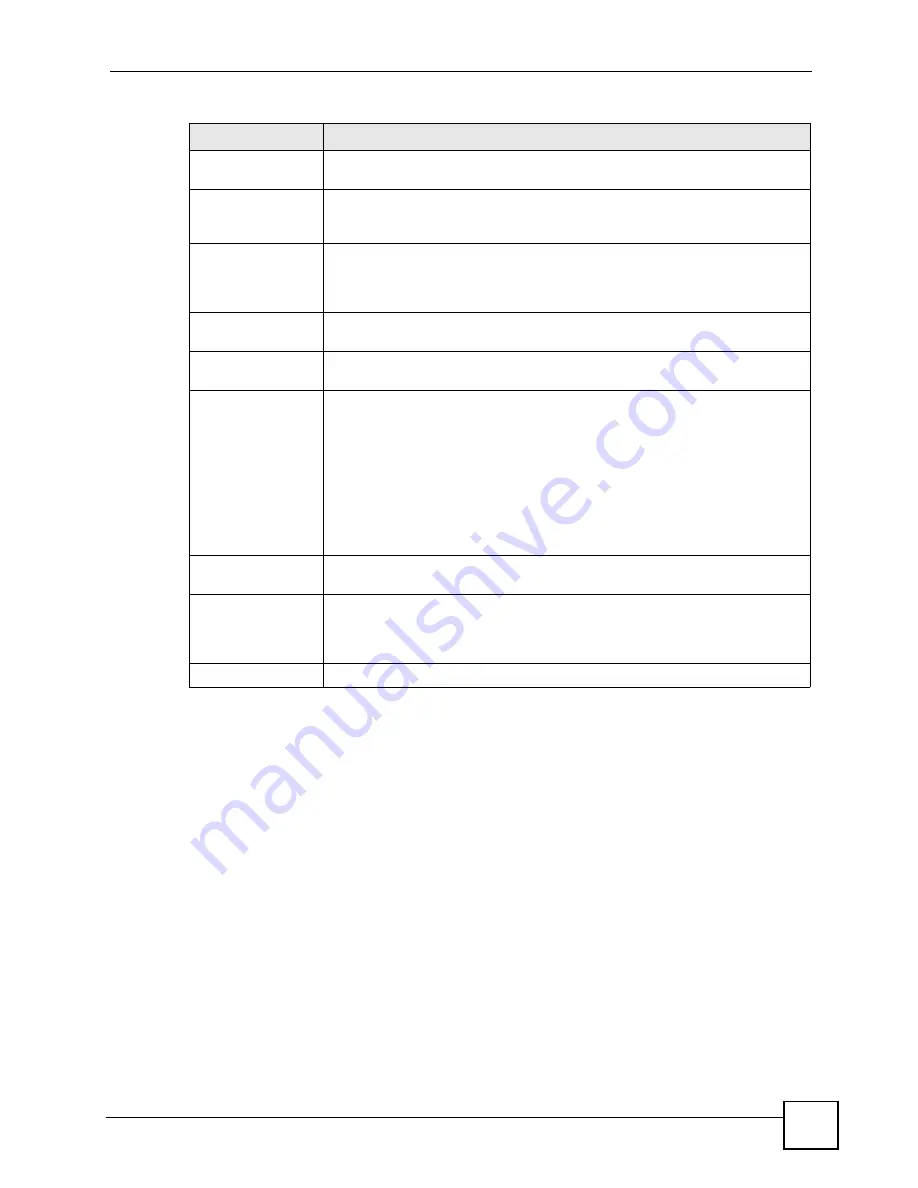
Chapter 19 Certificates
P-2602HWLNI User’s Guide
311
19.8 Trusted CAs
Click
Security > Certificates >
Trusted CAs
to open the
Trusted CAs
screen. This screen
displays a summary list of certificates of the certification authorities that you have set the
ZyXEL Device to accept as trusted. The ZyXEL Device accepts any valid certificate signed by
a certification authority on this list as being trustworthy; thus you do not need to import any
certificate that is signed by one of these certification authorities.
Subject Alternative
Name
This field displays the certificate owner‘s IP address (IP), domain name (DNS)
or e-mail address (EMAIL).
Key Usage
This field displays for what functions the certificate’s key can be used. For
example, “DigitalSignature” means that the key can be used to sign certificates
and “KeyEncipherment” means that the key can be used to encrypt text.
Basic Constraint
This field displays general information about the certificate. For example,
Subject Type=CA means that this is a certification authority’s certificate and
“Path Length Constraint=1” means that there can only be one certification
authority in the certificate’s path.
MD5 Fingerprint
This is the certificate’s message digest that the ZyXEL Device calculated using
the MD5 algorithm.
SHA1 Fingerprint
This is the certificate’s message digest that the ZyXEL Device calculated using
the SHA1 algorithm.
Certificate in PEM
(Base-64) Encoded
Format
This read-only text box displays the certificate or certification request in Privacy
Enhanced Mail (PEM) format. PEM uses 64 ASCII characters to convert the
binary certificate into a printable form.
You can copy and paste a certification request into a certification authority’s web
page, an e-mail that you send to the certification authority or a text editor and
save the file on a management computer for later manual enrollment.
You can copy and paste a certificate into an e-mail to send to friends or
colleagues or you can copy and paste a certificate into a text editor and save the
file on a management computer for later distribution (via floppy disk for
example).
Export
Click this button and then
Save
in the
File Download
screen. The
Save As
screen opens, browse to the location that you want to use and click
Save
.
Apply
Click
Apply
to save your changes back to the ZyXEL Device. You can only
change the name, except in the case of a self-signed certificate, which you can
also set to be the default self-signed certificate that signs the imported trusted
remote host certificates.
Cancel
Click
Cancel
to quit and return to the
My Certificates
screen.
Table 119
My Certificate Details (continued)
LABEL
DESCRIPTION
Содержание P-2602HWLNI
Страница 2: ......
Страница 7: ...Safety Warnings P 2602HWLNI User s Guide 7...
Страница 8: ...Safety Warnings P 2602HWLNI User s Guide 8...
Страница 24: ...Table of Contents P 2602HWLNI User s Guide 24...
Страница 32: ...List of Figures P 2602HWLNI User s Guide 32...
Страница 38: ...List of Tables P 2602HWLNI User s Guide 38...
Страница 39: ...39 PART I Introduction Introducing the ZyXEL Device 41 Introducing the Web Configurator 49...
Страница 40: ...40...
Страница 60: ...Chapter 2 Introducing the Web Configurator P 2602HWLNI User s Guide 60...
Страница 62: ...62...
Страница 86: ...Chapter 5 Bandwidth Management Wizard P 2602HWLNI User s Guide 86...
Страница 98: ...Chapter 6 Status Screens P 2602HWLNI User s Guide 98...
Страница 99: ...99 PART III Network WAN Setup 101 LAN Setup 117 Wireless LAN 129 Network Address Translation NAT Screens 155...
Страница 100: ...100...
Страница 154: ...Chapter 9 Wireless LAN P 2602HWLNI User s Guide 154...
Страница 166: ...Chapter 10 Network Address Translation NAT Screens P 2602HWLNI User s Guide 166...
Страница 167: ...167 PART IV VoIP Voice 169 VoIP Trunking 211 Phone Usage 227...
Страница 168: ...168...
Страница 226: ...Chapter 12 VoIP Trunking P 2602HWLNI User s Guide 226...
Страница 230: ...Chapter 13 Phone Usage P 2602HWLNI User s Guide 230...
Страница 232: ...232...
Страница 264: ...Chapter 15 Firewall Configuration P 2602HWLNI User s Guide 264...
Страница 268: ...Chapter 16 Content Filtering P 2602HWLNI User s Guide 268...
Страница 274: ...Chapter 17 Introduction to IPSec P 2602HWLNI User s Guide 274...
Страница 309: ...Chapter 19 Certificates P 2602HWLNI User s Guide 309 Figure 173 My Certificate Details...
Страница 320: ...Chapter 19 Certificates P 2602HWLNI User s Guide 320 Figure 181 Trusted Remote Host Details...
Страница 326: ...326...
Страница 330: ...Chapter 20 Static Route P 2602HWLNI User s Guide 330...
Страница 338: ...Chapter 21 Bandwidth Management P 2602HWLNI User s Guide 338...
Страница 342: ...Chapter 22 Dynamic DNS Setup P 2602HWLNI User s Guide 342...
Страница 360: ...Chapter 23 Remote Management Configuration P 2602HWLNI User s Guide 360...
Страница 372: ...Chapter 24 Universal Plug and Play UPnP P 2602HWLNI User s Guide 372...
Страница 374: ...374...
Страница 380: ...Chapter 25 System P 2602HWLNI User s Guide 380...
Страница 406: ...Chapter 28 Troubleshooting P 2602HWLNI User s Guide 406...
Страница 422: ...Chapter 30 Diagnostic P 2602HWLNI User s Guide 422...
Страница 432: ...Chapter 31 Product Specifications P 2602HWLNI User s Guide 432...
Страница 434: ...434...
Страница 446: ...Appendix A Setting up Your Computer s IP Address P 2602HWLNI User s Guide 446...
Страница 482: ...Appendix F Legal Information P 2602HWLNI User s Guide 482...
Страница 488: ...Appendix G Customer Support P 2602HWLNI User s Guide 488...






























