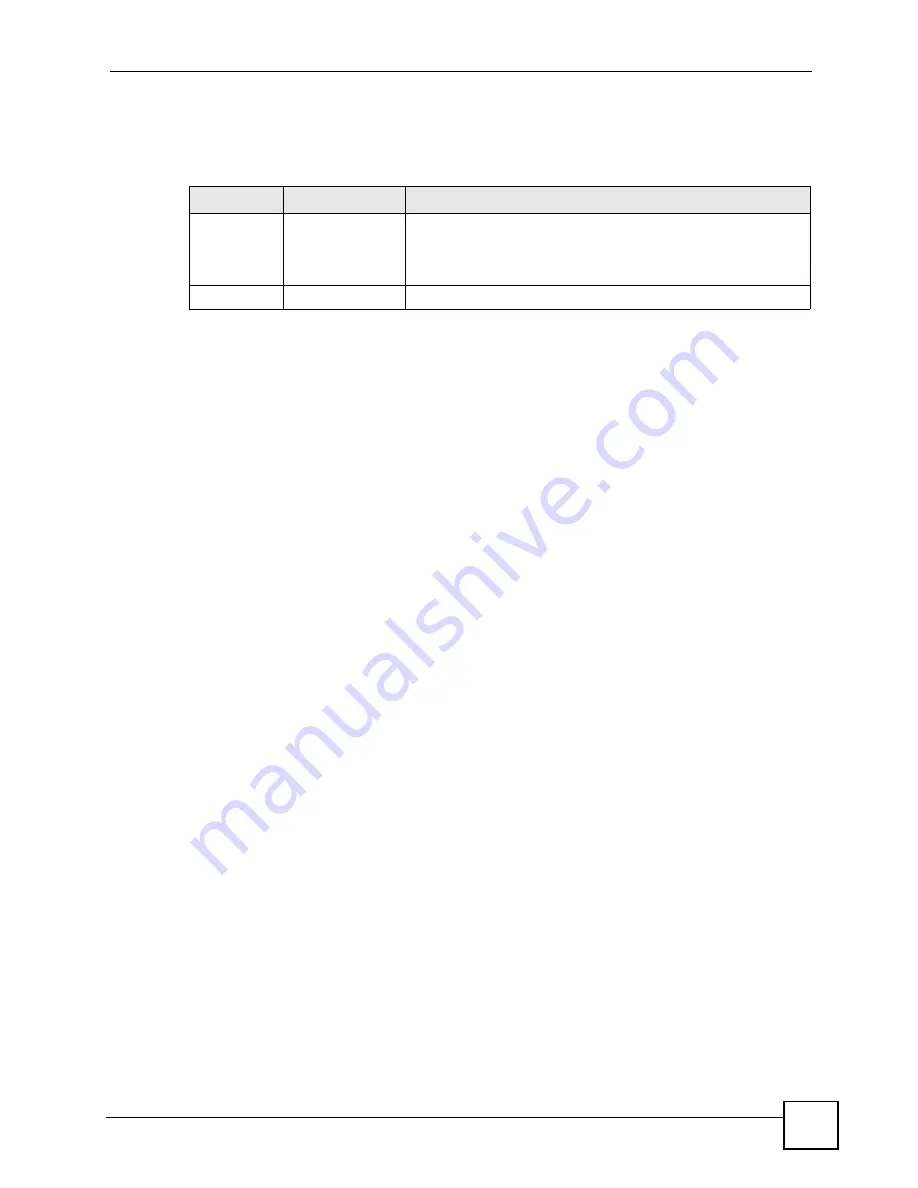
Chapter 11 Voice
P-2602HWLNI User’s Guide
197
After pressing the flash key, if you do not issue the sub-command before the default sub-
command timeout (2 seconds) expires or issue an invalid sub-command, the current operation
will be aborted.
11.14.3.1 USA Call Hold
Call hold allows you to put a call (
A
) on hold by pressing the flash key.
If you have another call, press the flash key to switch back and forth between caller
A
and
B
by putting either one on hold.
If you hang up the phone but a caller is still on hold, there will be a remind ring.
11.14.3.2 USA Call Waiting
This allows you to place a call on hold while you answer another incoming call on the same
telephone (directory) number.
If there is a second call to your telephone number, you will hear a call waiting tone.
Press the flash key to put the first call on hold and answer the second call.
11.14.3.3 USA Call Transfer
Do the following to transfer an incoming call (that you have answered) to another phone.
1
Press the flash key to put the caller on hold.
2
When you hear the dial tone, dial “*98#” followed by the number to which you want to
transfer the call.
3
After you hear the ring signal or the second party answers it, hang up the phone.
11.14.3.4 USA Three-Way Conference
Use the following steps to make three-way conference calls.
1
When you are on the phone talking to someone (party A), press the flash key to put the
caller on hold and get a dial tone.
2
Dial a phone number directly to make another call (to party B). If you want to have the
call use a certain interface (SIP, PSTN or ISDN), enter the SIP, PSTN or ISDN prefix
number first.
3
When party B answers the second call, press the flash key to create a three-way
conversation.
4
Hang up the phone to drop the connection.
5
If you want to separate the activated three-way conference into two individual
connections (with party A on-line and party B on hold), press the flash key.
6
If you want to go back to the three-way conversation, press the flash key again.
Table 71
USA Flash Key Commands
COMMAND
SUB-COMMAND
DESCRIPTION
Flash
Put a current call on hold to place a second call. After the second
call is successful, press the flash key again to have a three-way
conference call.
Put a current call on hold to answer an incoming call.
Flash
*98#
Transfer the call to another phone.
Содержание P-2602HWLNI
Страница 2: ......
Страница 7: ...Safety Warnings P 2602HWLNI User s Guide 7...
Страница 8: ...Safety Warnings P 2602HWLNI User s Guide 8...
Страница 24: ...Table of Contents P 2602HWLNI User s Guide 24...
Страница 32: ...List of Figures P 2602HWLNI User s Guide 32...
Страница 38: ...List of Tables P 2602HWLNI User s Guide 38...
Страница 39: ...39 PART I Introduction Introducing the ZyXEL Device 41 Introducing the Web Configurator 49...
Страница 40: ...40...
Страница 60: ...Chapter 2 Introducing the Web Configurator P 2602HWLNI User s Guide 60...
Страница 62: ...62...
Страница 86: ...Chapter 5 Bandwidth Management Wizard P 2602HWLNI User s Guide 86...
Страница 98: ...Chapter 6 Status Screens P 2602HWLNI User s Guide 98...
Страница 99: ...99 PART III Network WAN Setup 101 LAN Setup 117 Wireless LAN 129 Network Address Translation NAT Screens 155...
Страница 100: ...100...
Страница 154: ...Chapter 9 Wireless LAN P 2602HWLNI User s Guide 154...
Страница 166: ...Chapter 10 Network Address Translation NAT Screens P 2602HWLNI User s Guide 166...
Страница 167: ...167 PART IV VoIP Voice 169 VoIP Trunking 211 Phone Usage 227...
Страница 168: ...168...
Страница 226: ...Chapter 12 VoIP Trunking P 2602HWLNI User s Guide 226...
Страница 230: ...Chapter 13 Phone Usage P 2602HWLNI User s Guide 230...
Страница 232: ...232...
Страница 264: ...Chapter 15 Firewall Configuration P 2602HWLNI User s Guide 264...
Страница 268: ...Chapter 16 Content Filtering P 2602HWLNI User s Guide 268...
Страница 274: ...Chapter 17 Introduction to IPSec P 2602HWLNI User s Guide 274...
Страница 309: ...Chapter 19 Certificates P 2602HWLNI User s Guide 309 Figure 173 My Certificate Details...
Страница 320: ...Chapter 19 Certificates P 2602HWLNI User s Guide 320 Figure 181 Trusted Remote Host Details...
Страница 326: ...326...
Страница 330: ...Chapter 20 Static Route P 2602HWLNI User s Guide 330...
Страница 338: ...Chapter 21 Bandwidth Management P 2602HWLNI User s Guide 338...
Страница 342: ...Chapter 22 Dynamic DNS Setup P 2602HWLNI User s Guide 342...
Страница 360: ...Chapter 23 Remote Management Configuration P 2602HWLNI User s Guide 360...
Страница 372: ...Chapter 24 Universal Plug and Play UPnP P 2602HWLNI User s Guide 372...
Страница 374: ...374...
Страница 380: ...Chapter 25 System P 2602HWLNI User s Guide 380...
Страница 406: ...Chapter 28 Troubleshooting P 2602HWLNI User s Guide 406...
Страница 422: ...Chapter 30 Diagnostic P 2602HWLNI User s Guide 422...
Страница 432: ...Chapter 31 Product Specifications P 2602HWLNI User s Guide 432...
Страница 434: ...434...
Страница 446: ...Appendix A Setting up Your Computer s IP Address P 2602HWLNI User s Guide 446...
Страница 482: ...Appendix F Legal Information P 2602HWLNI User s Guide 482...
Страница 488: ...Appendix G Customer Support P 2602HWLNI User s Guide 488...






























