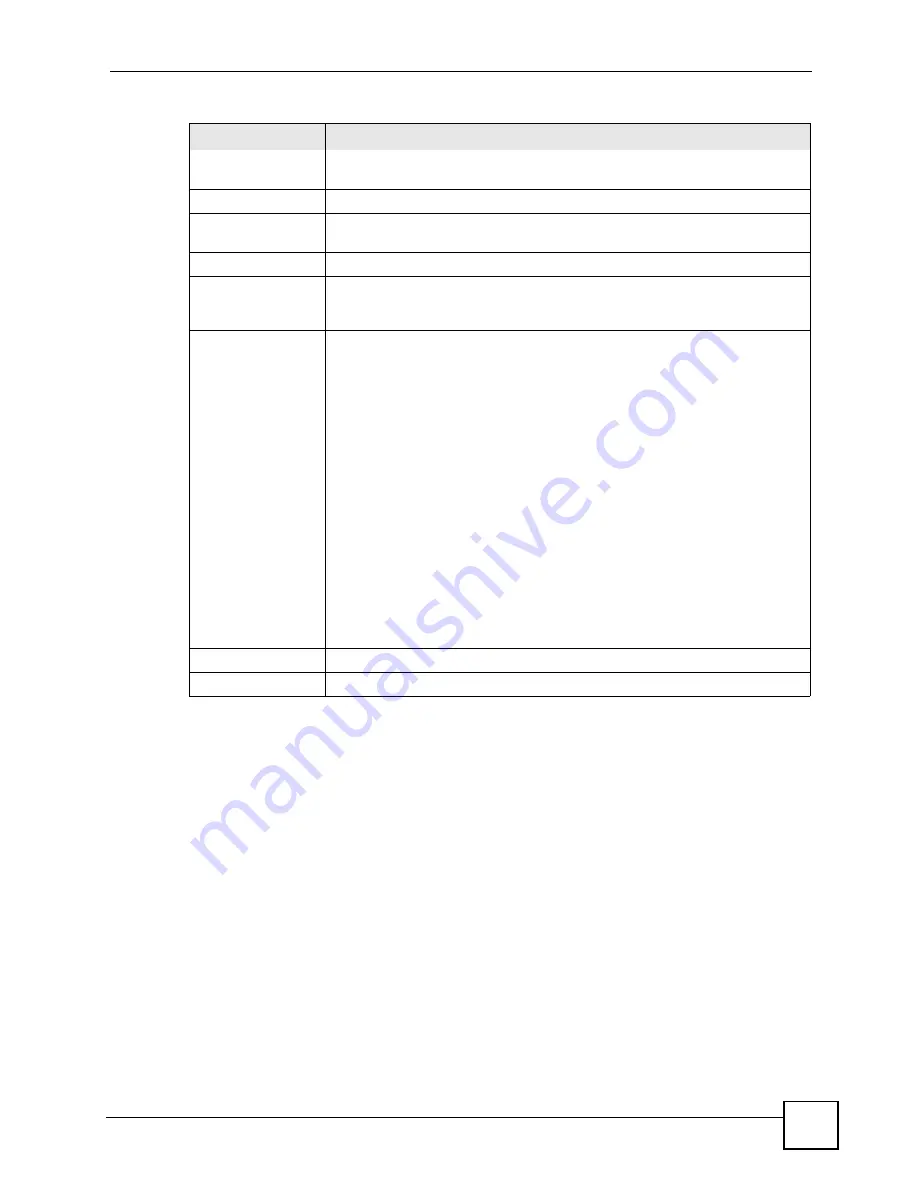
Chapter 8 LAN Setup
P-2602HWLNI User’s Guide
125
8.6 LAN Client List
This table allows you to assign IP addresses on the LAN to specific individual computers
based on their MAC Addresses.
Every Ethernet device has a unique MAC (Media Access Control) address. The MAC address
is assigned at the factory and consists of six pairs of hexadecimal characters, for example,
00:A0:C5:00:00:02.
Click
Network > LAN
> Client List
to open the following screen. Use this screen to change
your ZyXEL Device’s static DHCP settings.
IP Pool Starting
Address
This field specifies the first of the contiguous addresses in the IP address pool.
Pool Size
This field specifies the size, or count of the IP address pool.
Remote DHCP
Server
If
Relay
is selected in the
DHCP
field above then enter the IP address of the
actual remote DHCP server here.
DNS Server
DNS Servers
Assigned by DHCP
Server
The ZyXEL Device passes a DNS (Domain Name System) server IP address to
the DHCP clients.
First DNS Server
Second DNS Server
Third DNS Server
Select
Obtained From ISP
if your ISP dynamically assigns DNS server
information (and the ZyXEL Device's WAN IP address).
Select
User-Defined
if you have the IP address of a DNS server. Enter the
DNS server's IP address in the field to the right. If you chose
User-Defined
, but
leave the IP address set to 0.0.0.0,
User-Defined
changes to
None
after you
click
Apply
. If you set a second choice to
User-Defined
, and enter the same IP
address, the second
User-Defined
changes to
None
after you click
Apply
.
Select
DNS Relay
to have the ZyXEL Device act as a DNS proxy only when the
ISP uses IPCP DNS server extensions.
The ZyXEL Device's LAN IP address
displays in the field to the right (read-only). The ZyXEL Device tells the DHCP
clients on the LAN that the ZyXEL Device itself is the DNS server. When a
computer on the LAN sends a DNS query to the ZyXEL Device, the ZyXEL
Device forwards the query to the real DNS server learned through IPCP and
relays the response back to the computer. You can only select
DNS Relay
for
one of the three servers; if you select
DNS Relay
for a second or third DNS
server, that choice changes to
None
after you click
Apply
.
Select
None
if you do not want to configure DNS servers. You must have
another DHCP sever on your LAN, or else the computers must have their DNS
server addresses manually configured. If you do not configure a DNS server,
you must know the IP address of a computer in order to access it.
Apply
Click
Apply
to save your changes back to the ZyXEL Device.
Cancel
Click
Cancel
to begin configuring this screen afresh.
Table 31
DHCP Setup
LABEL
DESCRIPTION
Содержание P-2602HWLNI
Страница 2: ......
Страница 7: ...Safety Warnings P 2602HWLNI User s Guide 7...
Страница 8: ...Safety Warnings P 2602HWLNI User s Guide 8...
Страница 24: ...Table of Contents P 2602HWLNI User s Guide 24...
Страница 32: ...List of Figures P 2602HWLNI User s Guide 32...
Страница 38: ...List of Tables P 2602HWLNI User s Guide 38...
Страница 39: ...39 PART I Introduction Introducing the ZyXEL Device 41 Introducing the Web Configurator 49...
Страница 40: ...40...
Страница 60: ...Chapter 2 Introducing the Web Configurator P 2602HWLNI User s Guide 60...
Страница 62: ...62...
Страница 86: ...Chapter 5 Bandwidth Management Wizard P 2602HWLNI User s Guide 86...
Страница 98: ...Chapter 6 Status Screens P 2602HWLNI User s Guide 98...
Страница 99: ...99 PART III Network WAN Setup 101 LAN Setup 117 Wireless LAN 129 Network Address Translation NAT Screens 155...
Страница 100: ...100...
Страница 154: ...Chapter 9 Wireless LAN P 2602HWLNI User s Guide 154...
Страница 166: ...Chapter 10 Network Address Translation NAT Screens P 2602HWLNI User s Guide 166...
Страница 167: ...167 PART IV VoIP Voice 169 VoIP Trunking 211 Phone Usage 227...
Страница 168: ...168...
Страница 226: ...Chapter 12 VoIP Trunking P 2602HWLNI User s Guide 226...
Страница 230: ...Chapter 13 Phone Usage P 2602HWLNI User s Guide 230...
Страница 232: ...232...
Страница 264: ...Chapter 15 Firewall Configuration P 2602HWLNI User s Guide 264...
Страница 268: ...Chapter 16 Content Filtering P 2602HWLNI User s Guide 268...
Страница 274: ...Chapter 17 Introduction to IPSec P 2602HWLNI User s Guide 274...
Страница 309: ...Chapter 19 Certificates P 2602HWLNI User s Guide 309 Figure 173 My Certificate Details...
Страница 320: ...Chapter 19 Certificates P 2602HWLNI User s Guide 320 Figure 181 Trusted Remote Host Details...
Страница 326: ...326...
Страница 330: ...Chapter 20 Static Route P 2602HWLNI User s Guide 330...
Страница 338: ...Chapter 21 Bandwidth Management P 2602HWLNI User s Guide 338...
Страница 342: ...Chapter 22 Dynamic DNS Setup P 2602HWLNI User s Guide 342...
Страница 360: ...Chapter 23 Remote Management Configuration P 2602HWLNI User s Guide 360...
Страница 372: ...Chapter 24 Universal Plug and Play UPnP P 2602HWLNI User s Guide 372...
Страница 374: ...374...
Страница 380: ...Chapter 25 System P 2602HWLNI User s Guide 380...
Страница 406: ...Chapter 28 Troubleshooting P 2602HWLNI User s Guide 406...
Страница 422: ...Chapter 30 Diagnostic P 2602HWLNI User s Guide 422...
Страница 432: ...Chapter 31 Product Specifications P 2602HWLNI User s Guide 432...
Страница 434: ...434...
Страница 446: ...Appendix A Setting up Your Computer s IP Address P 2602HWLNI User s Guide 446...
Страница 482: ...Appendix F Legal Information P 2602HWLNI User s Guide 482...
Страница 488: ...Appendix G Customer Support P 2602HWLNI User s Guide 488...






























