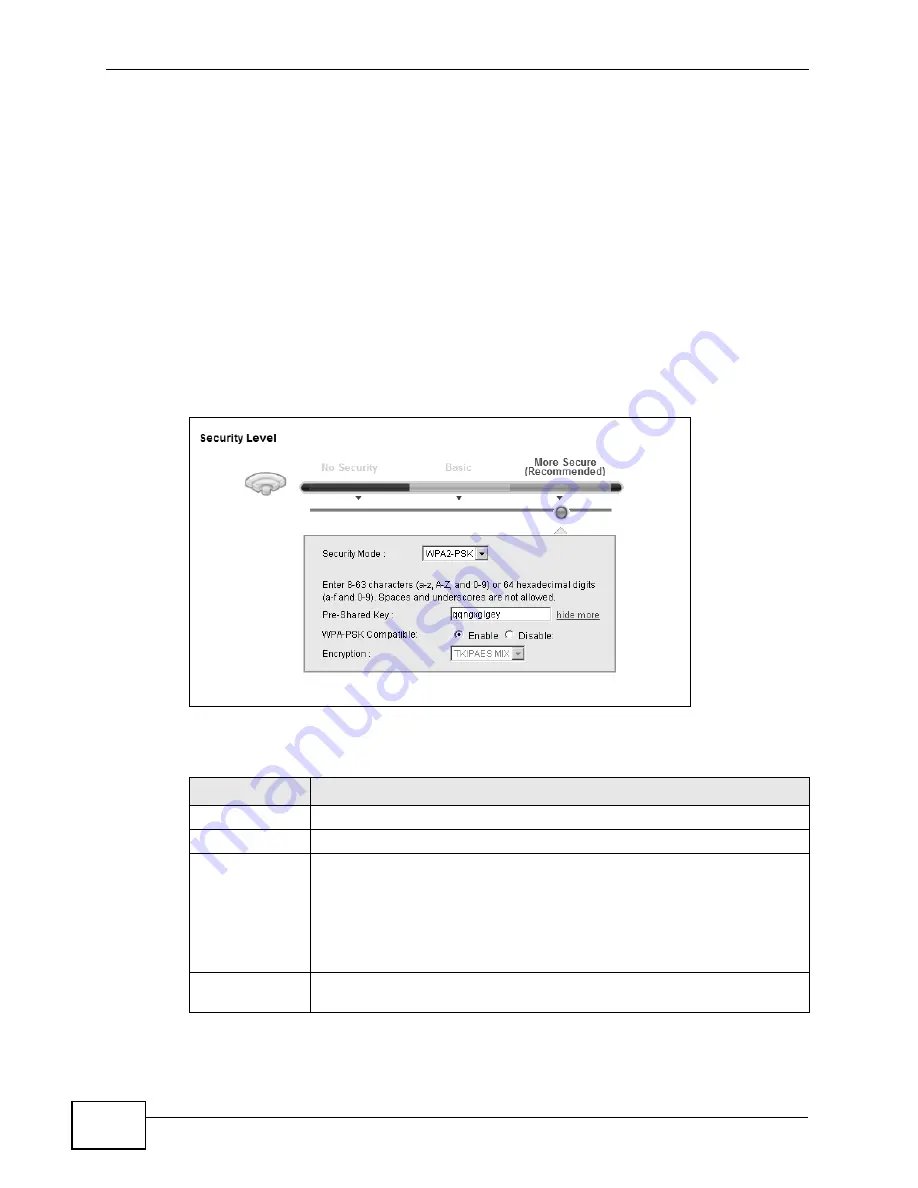
Chapter 6 Wireless
P-2601HN(L)-F1 Series User’s Guide
88
6.2.3 More Secure (WPA(2)-PSK)
The WPA-PSK security mode provides both improved data encryption and user
authentication over WEP. Using a Pre-Shared Key (PSK), both the ZyXEL Device
and the connecting client share a common password in order to validate the
connection. This type of encryption, while robust, is not as strong as WPA, WPA2
or even WPA2-PSK. The WPA2-PSK security mode is a newer, more robust version
of the WPA encryption standard. It offers slightly better security, although the use
of PSK makes it less robust than it could be.
Click Network Settings > Wireless to display the General screen. Select More
Secure as the security level. Then select WPA-PSK or WPA2-PSK from the
Security Mode list.
Figure 21
Wireless > General: More Secure: WPA(2)-PSK
The following table describes the labels in this screen.
Table 11
Wireless > General: WPA(2)-PSK
LABEL
DESCRIPTION
Security Level
Select More Secure to enable WPA(2)-PSK data encryption.
Security Mode
Select WPA-PSK or WPA2-PSK from the drop-down list box.
Pre-Shared Key The encryption mechanisms used for WPA/WPA2 and WPA-PSK/
WPA2-PSK are the same. The only difference between the two is that
WPA-PSK/WPA2-PSK uses a simple common password, instead of
user-specific credentials.
Type a pre-shared key from 8 to 63 case-sensitive ASCII characters or
64 hexidecimal digits.
more.../hide
more
Click more... to show more fields in this section. Click hide more to
hide them.
Содержание P-2601HN(L)-F1 Series
Страница 2: ......
Страница 8: ...Safety Warnings P 2601HN L F1 Series User s Guide 8 ...
Страница 10: ...Contents Overview P 2601HN L F1 Series User s Guide 10 ...
Страница 19: ...19 PART I User s Guide ...
Страница 20: ...20 ...
Страница 59: ...59 PART II Technical Reference ...
Страница 60: ...60 ...
Страница 110: ...Chapter 6 Wireless P 2601HN L F1 Series User s Guide 110 ...
Страница 130: ...Chapter 8 Routing P 2601HN L F1 Series User s Guide 130 ...
Страница 134: ...Chapter 9 DNS Route P 2601HN L F1 Series User s Guide 134 ...
Страница 178: ...Chapter 16 VoIP P 2601HN L F1 Series User s Guide 178 Figure 81 VoIP SIP SIP Service Provider ...
Страница 202: ...Chapter 16 VoIP P 2601HN L F1 Series User s Guide 202 ...
Страница 206: ...Chapter 17 Logs P 2601HN L F1 Series User s Guide 206 ...
Страница 212: ...Chapter 18 System Monitor P 2601HN L F1 Series User s Guide 212 ...
Страница 220: ...Chapter 21 SNMP P 2601HN L F1 Series User s Guide 220 ...
Страница 232: ...Chapter 26 Backup Restore P 2601HN L F1 Series User s Guide 232 ...
Страница 290: ...Appendix B Setting Up Your Computer s IP Address P 2601HN L F1 Series User s Guide 290 ...
Страница 298: ...Appendix C Pop up Windows JavaScript and Java Permissions P 2601HN L F1 Series User s Guide 298 ...
Страница 322: ...Appendix D Wireless LANs P 2601HN L F1 Series User s Guide 322 ...
Страница 332: ...Appendix F Open Software Announcements P 2601HN L F1 Series User s Guide 332 ...
Страница 344: ...Index P 2601HN L F1 Series User s Guide 344 ...






























