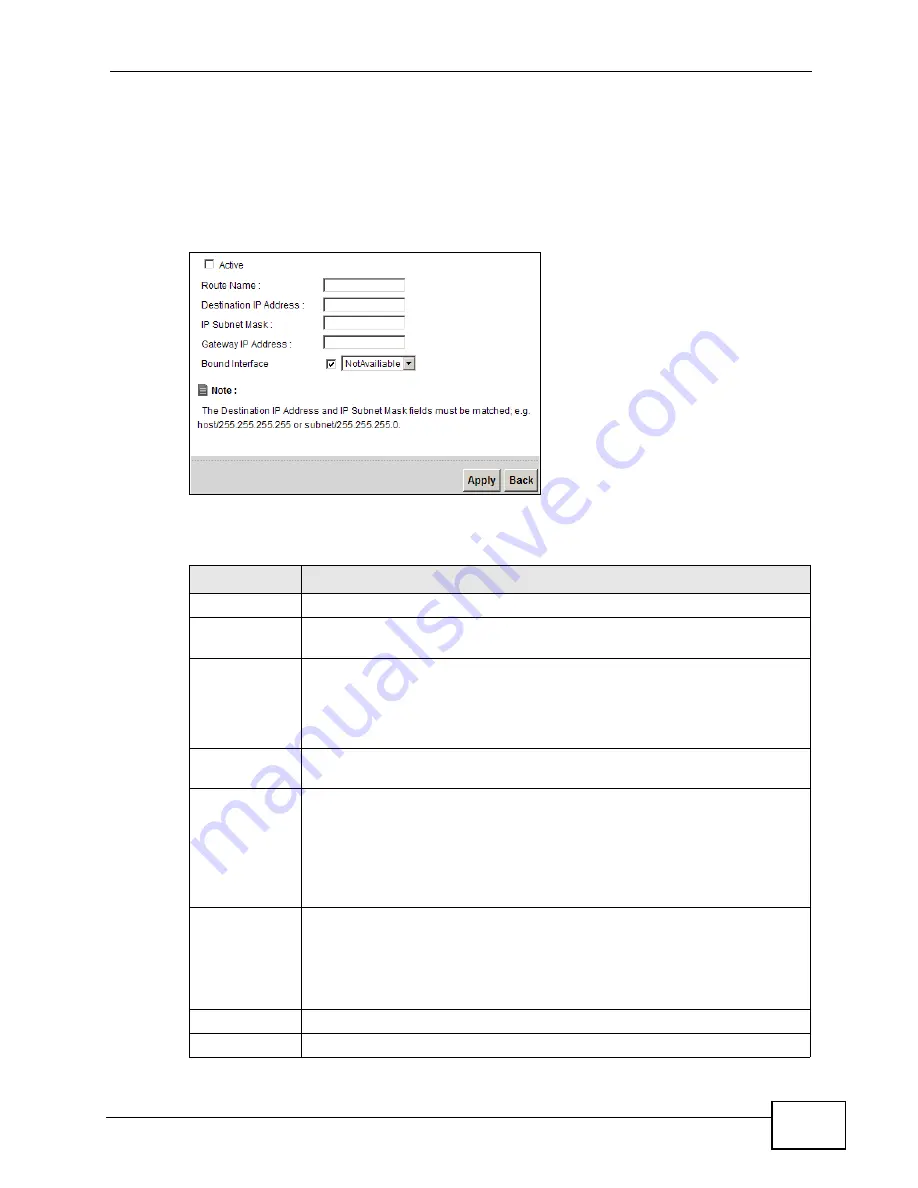
Chapter 8 Routing
P-2601HN(L)-F1 Series User’s Guide
129
8.2.1 Add/Edit Static Route
Click add new Static Route in the Routing screen or click the Edit icon next to
a rule. The following screen appears. Use this screen to configure the required
information for a static route.
Figure 55
Routing: Add/Edit
The following table describes the labels in this screen.
Table 25
Routing: Add/Edit
LABEL
DESCRIPTION
Active
Click this to activate this static route.
Route Name
Enter the name of the IP static route. Leave this field blank to delete this
static route.
Destination IP
Address
This parameter specifies the IP network address of the final destination.
Routing is always based on network number. If you need to specify a
route to a single host, use a subnet mask of 255.255.255.255 in the
subnet mask field to force the network number to be identical to the host
ID.
IP Subnet
Mask
Enter the IP subnet mask here.
Gateway IP
Address
You can decide if you want to forward packets to a gateway IP address or
a bound interface.
If you want to configure Gateway IP Address, enter the IP address of
the next-hop gateway. The gateway is a router or switch on the same
network segment as the device's LAN or WAN port. The gateway helps
forward packets to their destinations.
Bound
Interface
You can decide if you want to forward packets to a gateway IP address or
a bound interface.
If you want to configure Bound Interface, select the check box and
choose an interface through which the traffic is sent. You must have the
WAN interface(s) already configured in the Broadband screen.
Apply
Click Apply to save your changes.
Back
Click Back to exit this screen without saving.
Содержание P-2601HN(L)-F1 Series
Страница 2: ......
Страница 8: ...Safety Warnings P 2601HN L F1 Series User s Guide 8 ...
Страница 10: ...Contents Overview P 2601HN L F1 Series User s Guide 10 ...
Страница 19: ...19 PART I User s Guide ...
Страница 20: ...20 ...
Страница 59: ...59 PART II Technical Reference ...
Страница 60: ...60 ...
Страница 110: ...Chapter 6 Wireless P 2601HN L F1 Series User s Guide 110 ...
Страница 130: ...Chapter 8 Routing P 2601HN L F1 Series User s Guide 130 ...
Страница 134: ...Chapter 9 DNS Route P 2601HN L F1 Series User s Guide 134 ...
Страница 178: ...Chapter 16 VoIP P 2601HN L F1 Series User s Guide 178 Figure 81 VoIP SIP SIP Service Provider ...
Страница 202: ...Chapter 16 VoIP P 2601HN L F1 Series User s Guide 202 ...
Страница 206: ...Chapter 17 Logs P 2601HN L F1 Series User s Guide 206 ...
Страница 212: ...Chapter 18 System Monitor P 2601HN L F1 Series User s Guide 212 ...
Страница 220: ...Chapter 21 SNMP P 2601HN L F1 Series User s Guide 220 ...
Страница 232: ...Chapter 26 Backup Restore P 2601HN L F1 Series User s Guide 232 ...
Страница 290: ...Appendix B Setting Up Your Computer s IP Address P 2601HN L F1 Series User s Guide 290 ...
Страница 298: ...Appendix C Pop up Windows JavaScript and Java Permissions P 2601HN L F1 Series User s Guide 298 ...
Страница 322: ...Appendix D Wireless LANs P 2601HN L F1 Series User s Guide 322 ...
Страница 332: ...Appendix F Open Software Announcements P 2601HN L F1 Series User s Guide 332 ...
Страница 344: ...Index P 2601HN L F1 Series User s Guide 344 ...






























