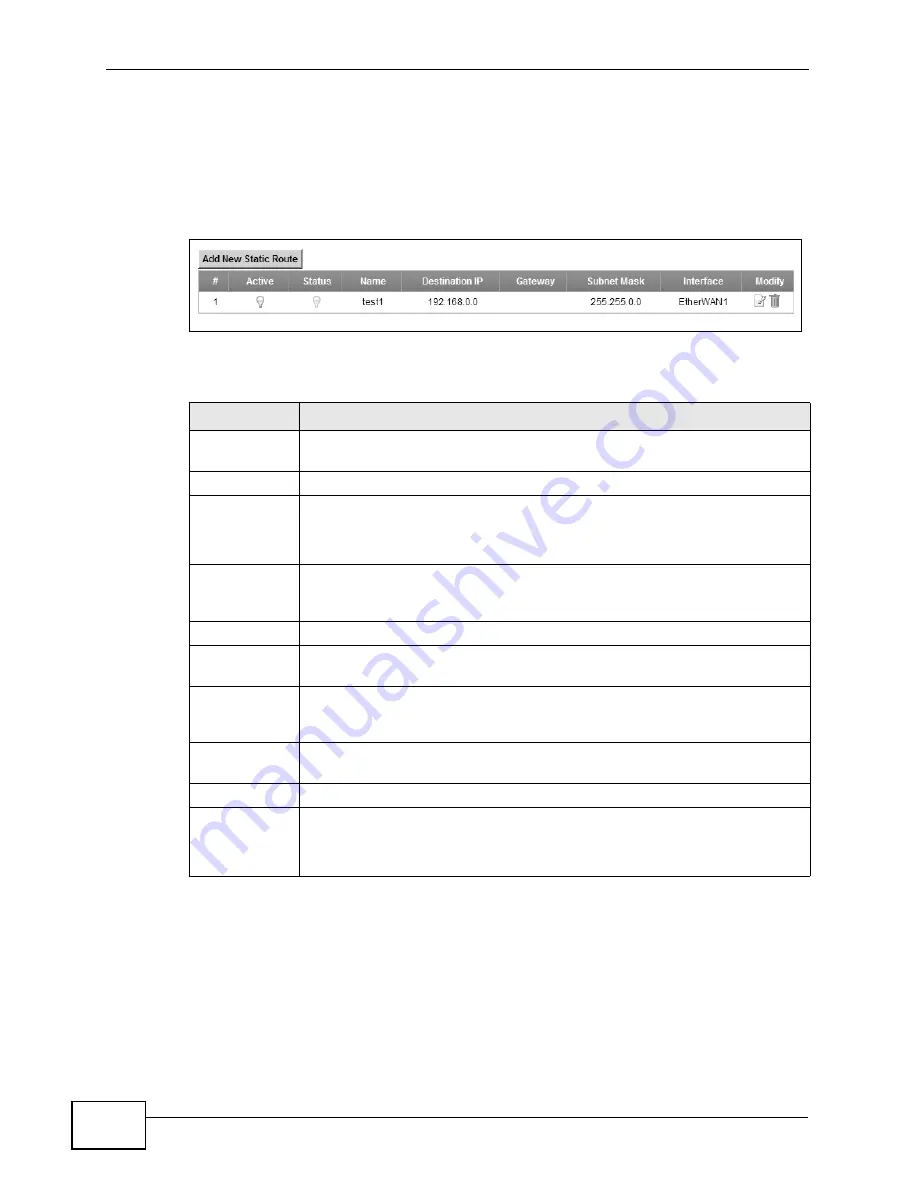
Chapter 8 Routing
P-2601HN(L)-F1 Series User’s Guide
128
8.2 Configuring Static Route
Use this screen to view and configure IP static routes on the ZyXEL Device. Click
Network Setting > Routing to open the following screen.
Figure 54
Network Setting > Routing
The following table describes the labels in this screen.
Table 24
Network Setting > Routing
LABEL
DESCRIPTION
Add New
Static Route
Click this to set up a new static route on the ZyXEL Device.
#
This is the number of an individual static route.
Active
This indicates whether the rule is active or not.
A yellow bulb signifies that this static route is active. A gray bulb signifies
that this static route is not active.
Status
This shows whether the static route is currently in use or not. A yellow
bulb signifies that this static route is in use. A gray bulb signifies that this
static route is not in use.
Name
This is the name that describes or identifies this route.
Destination IP This parameter specifies the IP network address of the final destination.
Routing is always based on network number.
Gateway
This is the IP address of the gateway. The gateway is a router or switch
on the same network segment as the device's LAN or WAN port. The
gateway helps forward packets to their destinations.
Subnet Mask
This parameter specifies the IP network subnet mask of the final
destination.
Interface
This is the WAN interface through which the traffic is routed.
Modify
Click the Edit icon to go to the screen where you can set up a static route
on the ZyXEL Device.
Click the Delete icon to remove a static route from the ZyXEL Device.
Содержание P-2601HN(L)-F1 Series
Страница 2: ......
Страница 8: ...Safety Warnings P 2601HN L F1 Series User s Guide 8 ...
Страница 10: ...Contents Overview P 2601HN L F1 Series User s Guide 10 ...
Страница 19: ...19 PART I User s Guide ...
Страница 20: ...20 ...
Страница 59: ...59 PART II Technical Reference ...
Страница 60: ...60 ...
Страница 110: ...Chapter 6 Wireless P 2601HN L F1 Series User s Guide 110 ...
Страница 130: ...Chapter 8 Routing P 2601HN L F1 Series User s Guide 130 ...
Страница 134: ...Chapter 9 DNS Route P 2601HN L F1 Series User s Guide 134 ...
Страница 178: ...Chapter 16 VoIP P 2601HN L F1 Series User s Guide 178 Figure 81 VoIP SIP SIP Service Provider ...
Страница 202: ...Chapter 16 VoIP P 2601HN L F1 Series User s Guide 202 ...
Страница 206: ...Chapter 17 Logs P 2601HN L F1 Series User s Guide 206 ...
Страница 212: ...Chapter 18 System Monitor P 2601HN L F1 Series User s Guide 212 ...
Страница 220: ...Chapter 21 SNMP P 2601HN L F1 Series User s Guide 220 ...
Страница 232: ...Chapter 26 Backup Restore P 2601HN L F1 Series User s Guide 232 ...
Страница 290: ...Appendix B Setting Up Your Computer s IP Address P 2601HN L F1 Series User s Guide 290 ...
Страница 298: ...Appendix C Pop up Windows JavaScript and Java Permissions P 2601HN L F1 Series User s Guide 298 ...
Страница 322: ...Appendix D Wireless LANs P 2601HN L F1 Series User s Guide 322 ...
Страница 332: ...Appendix F Open Software Announcements P 2601HN L F1 Series User s Guide 332 ...
Страница 344: ...Index P 2601HN L F1 Series User s Guide 344 ...






























