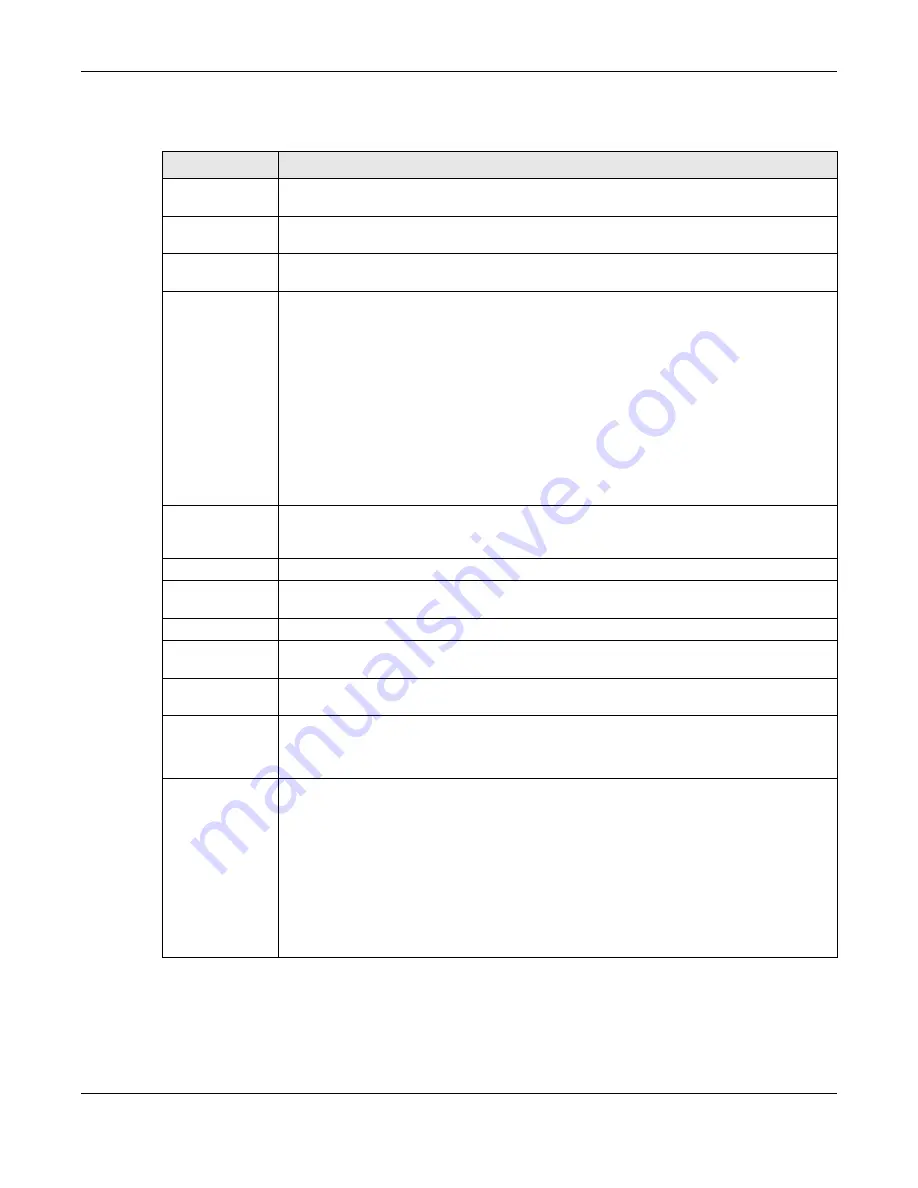
Chapter 8 Basic Setting
OLT2406 User’s Guide
99
The following table describes the labels in this screen.
Table 18 Basic Setting > General Setup
LABEL
DESCRIPTION
System Name
Choose a descriptive name for identification purposes. This name consists of up to 64 printable
characters; spaces are allowed.
Location
Enter the geographic location of your OLT. You can use up to 32 printable ASCII characters;
spaces are allowed.
Contact Person's
Name
Enter the name of the person in charge of this OLT. You can use up to 32 printable ASCII
characters; spaces are allowed.
Use Time Server
when Bootup
Enter the time service protocol that your time server uses. Not all time servers support all
protocols, so you may have to use trial and error to find a protocol that works. The main
differences between them are the time format.
When you select the
Daytime (RFC 867)
format, the OLT displays the day, month, year and time
with no time zone adjustment. When you use this format it is recommended that you use a
Daytime timeserver within your geographical time zone.
Time (RFC-868)
format displays a 4-byte integer giving the total number of seconds since 1970/
1/1 at 0:0:0.
NTP (RFC-1305)
is similar to
Time (RFC-868)
.
None
is the default value. Enter the time manually. Each time you turn on the OLT, the time and
date will be reset to 1970-1-1 0:0:0.
Time Server IP
Address
Enter the IP address or domain name of your timeserver. The OLT searches for the timeserver for
up to 60 seconds. If you select a timeserver that is unreachable, then this screen will appear
locked for 60 seconds. Please wait.
Current Time
This field displays the time you open this menu (or refresh the menu).
New Time
(hh:min:ss)
Enter the new time in hour, minute and second format. The new time then appears in the
Current Time
field after you click
Apply
.
Current Date
This field displays the date you open this menu.
New Date (yyyy-
mm-dd)
Enter the new date in year, month and day format. The new date then appears in the
Current
Date
field after you click
Apply
.
Time Zone
Select the time difference between UTC (Universal Time Coordinated, formerly known as GMT,
Greenwich Mean Time) and your time zone from the drop-down list box.
Daylight Saving
Time
Daylight saving is a period from late spring to early fall when many countries set their clocks
ahead of normal local time by one hour to give more daytime light in the evening.
Select this option if you use Daylight Saving Time.
Start Date
Configure the day and time when Daylight Saving Time starts if you selected
Daylight Saving
Time
. The time is displayed in the 24 hour format. Here are a couple of examples:
Daylight Saving Time starts in most parts of the United States on the second Sunday of March.
Each time zone in the United States starts using Daylight Saving Time at 2 A.M. local time. So in
the United States you would select
Second
,
Sunday
,
March
and
2:00
.
Daylight Saving Time starts in the European Union on the last Sunday of March. All of the time
zones in the European Union start using Daylight Saving Time at the same moment (1 A.M. GMT
or UTC). So in the European Union you would select
Last
,
Sunday
,
March
and the last field
depends on your time zone. In Germany for instance, you would select
2:00
because
Germany's time zone is one hour ahead of GMT or UTC (GMT+1).
Содержание OLT2406
Страница 4: ...Document Conventions OLT2406 User s Guide 4 Desktop Laptop Switch IP Phone Smart T V...
Страница 32: ...Table of Contents OLT2406 User s Guide 32 Index 758...
Страница 33: ...33 PART I Introduction and Hardware Installation...
Страница 62: ...Chapter 3 Maintenance OLT2406 User s Guide 62 Figure 36 Slide the Power Module In and Tighten the Thumbscrews...
Страница 63: ...63 PART II Web Configurator...
Страница 118: ...Chapter 9 VLAN OLT2406 User s Guide 118 Figure 74 Advanced Application VLAN VLAN Status Static VLAN...
Страница 138: ...Chapter 14 Spanning Tree Protocol OLT2406 User s Guide 138 Figure 86 Advanced Application Spanning Tree Protocol MSTP...
Страница 161: ...Chapter 18 Link Aggregation OLT2406 User s Guide 161 Your trunk group 1 T1 configuration is now complete...
Страница 179: ...Chapter 21 Classifier OLT2406 User s Guide 179 Figure 112 Classifier Example...
Страница 182: ...Chapter 22 Policy Rule OLT2406 User s Guide 182 Figure 113 Advanced Application Policy Rule...
Страница 186: ...Chapter 22 Policy Rule OLT2406 User s Guide 186 Figure 114 Policy Example...
Страница 210: ...Chapter 25 Multicast OLT2406 User s Guide 210 Figure 126 Advanced Application Multicast Multicast Setting MVR...
Страница 248: ...Chapter 28 Loop Guard OLT2406 User s Guide 248 Figure 151 Advanced Application Loop Guard...
Страница 393: ...393 PART III CLI Commands...
Страница 581: ...Chapter 78 VoIP OLT2406 User s Guide 581...
Страница 725: ...725 PART IV Troubleshooting Specifications Appendices and Index...






























