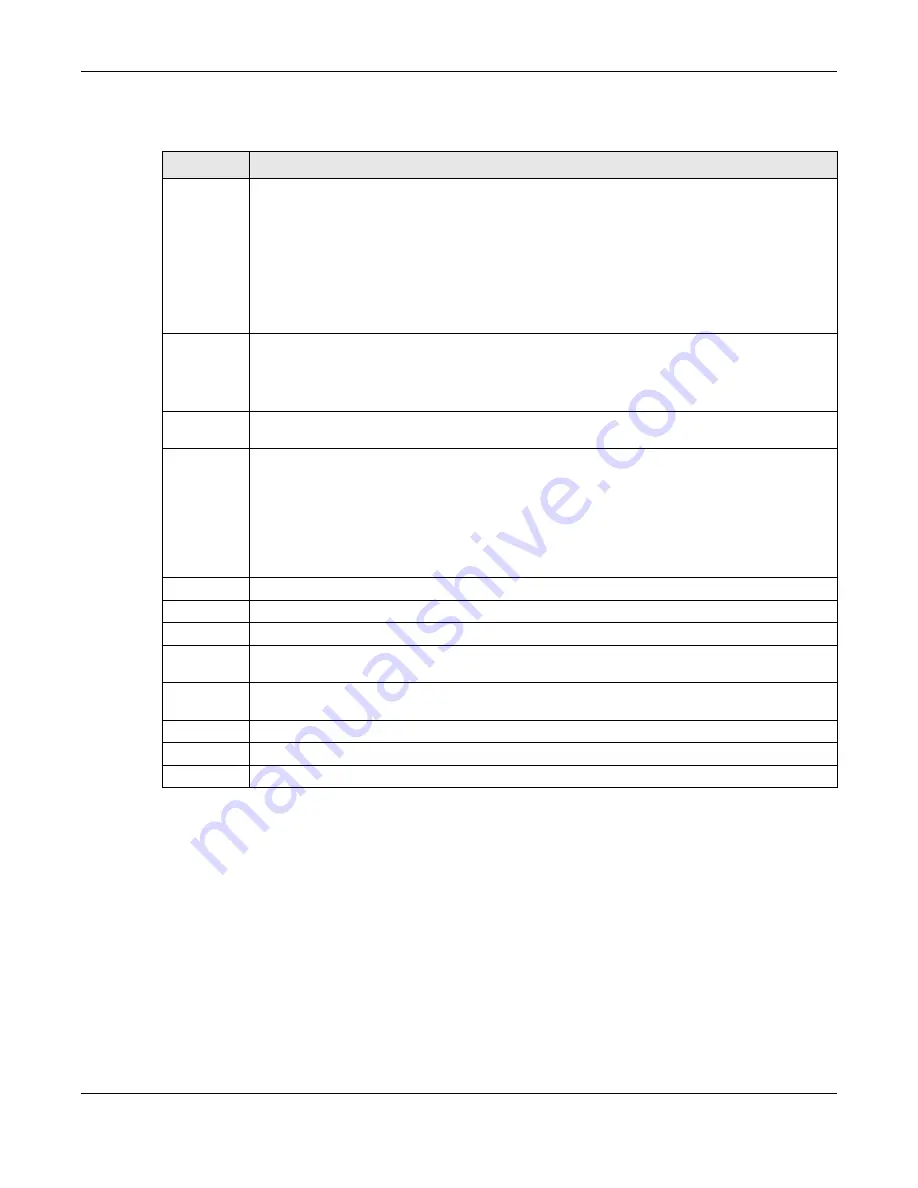
Chapter 24 Maintenance
NWA50AX/NWA90AX/NWA55AXE Series User’s Guide
203
Each field is described in the following table.
24.3 Diagnostics
This screen provides an easy way for you to generate a file containing the Zyxel Device’s configuration
and diagnostic information. You may need to generate this file and send it to customer support during
troubleshooting. All categories of settings and shell script files stored on the Zyxel Device will be included
in the diagnostic file.
Click
Maintenance > Diagnostics
to open the
Diagnostics
screen. Click
Collect Now
to have the Zyxel
Device create a new diagnostic file.
Table 82 Maintenance > Shell Script
LABEL
DESCRIPTION
Rename
Use this button to change the label of a shell script file on the Zyxel Device.
You cannot rename a shell script to the name of another shell script in the Zyxel Device.
Click a shell script’s row to select it and click
Rename
to open the
Rename File
screen.
Specify the new name for the shell script file. Use up to 25 characters (including a-zA-Z0-
9;‘~!@#$%^&()_+[]{}’,.=-).
Click
OK
to save the duplicate or click
Cancel
to close the screen without saving a duplicate of the
configuration file.
Remove
Click a shell script file’s row to select it and click
Delete
to delete the shell script file from the Zyxel
Device.
A pop-up window asks you to confirm that you want to delete the shell script file. Click
OK
to delete
the shell script file or click
Cancel
to close the screen without deleting the shell script file.
Download
Click a shell script file’s row to select it and click
Download
to save the configuration to your
computer.
Copy
Use this button to save a duplicate of a shell script file on the Zyxel Device.
Click a shell script file’s row to select it and click
Copy
to open the
Copy File
screen.
Specify a name for the duplicate file. Use up to 25 characters (including a-zA-Z0-
9;‘~!@#$%^&()_+[]{}’,.=-).
Click
OK
to save the duplicate or click
Cancel
to close the screen without saving a duplicate of the
configuration file.
#
This column displays the number for each shell script file entry.
File Name
This column displays the label that identifies a shell script file.
Size
This column displays the size (in KB) of a shell script file.
Last
Modified
This column displays the date and time that the individual shell script files were last changed or
saved.
Upload Shell
Script
The bottom part of the screen allows you to upload a new or previously saved shell script file from
your computer to your Zyxel Device.
File
Type in the location of the file you want to upload in this field or click
Browse...
to find it.
Browse...
Click
Browse...
to find the .zysh file you want to upload.
Upload
Click
Upload
to begin the upload process. This process may take up to several minutes.
Содержание NWA50AX
Страница 42: ...42 PART I Standalone Configuration...
Страница 195: ...195 PART II Local Configuration in Cloud Mode...
Страница 207: ...207 PART III Appendices and Troubleshooting...






























