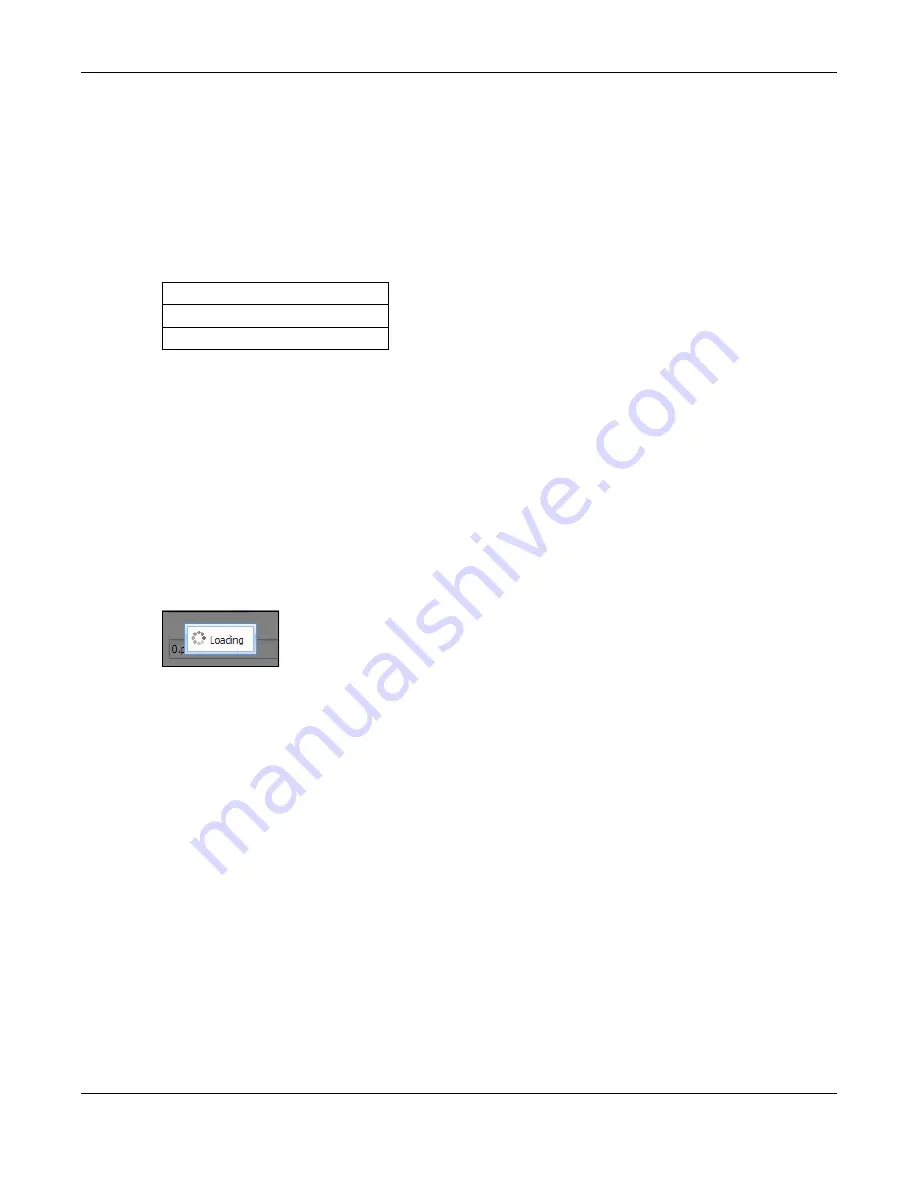
Chapter 17 System
NWA/WAC/WAX Series User’s Guide
202
17.4.1 Pre-defined NTP Time Servers List
When you turn on the Zyxel Device for the first time, the date and time start at 2003-01-01 00:00:00. The
Zyxel Device then attempts to synchronize with one of the following pre-defined list of Network Time
Protocol (NTP) time servers.
The Zyxel Device continues to use the following pre-defined list of NTP time servers if you do not specify a
time server or it cannot synchronize with the time server you specified.
When the Zyxel Device uses the pre-defined list of NTP time servers, it randomly selects one server and
tries to synchronize with it. If the synchronization fails, then the Zyxel Device goes through the rest of the
list in order from the first one tried until either it is successful or all the pre-defined NTP time servers have
been tried.
17.4.2 Time Server Synchronization
Click the
Sync. Now
button to get the time and date from the time server you specified in the
Time
Server Address
field.
When the
Loading
message appears, you may have to wait up to one minute.
Figure 123
Loading
The
Current Time
and
Current Date
fields will display the appropriate settings if the synchronization is
successful.
If the synchronization was not successful, a log displays in the
View Log
screen. Try re-configuring the
Date/Time
screen.
To manually set the Zyxel Device date and time:
1
Click
System > Date/Time
.
2
Select
Manual
under
Time and Date Setup
.
3
Enter the Zyxel Device’s time in the
New Time
field.
4
Enter the Zyxel Device’s date in the
New Date
field.
5
Under
Time Zone Setup
, select your
Time Zone
from the list.
6
As an option you can select the
Enable Daylight Saving
check box to adjust the Zyxel Device clock for
daylight savings.
7
Click
Apply
.
Table 86 Default Time Servers
0.pool.ntp.org
1.pool.ntp.org
2.pool.ntp.org
Содержание nwa series
Страница 73: ...73 PART I Standalone Configuration...
Страница 88: ...Chapter 7 Setup Wizard NWA WAC WAX Series User s Guide 88 Figure 50 Wizard Summary...
Страница 119: ...Chapter 10 Wireless NWA WAC WAX Series User s Guide 119 Figure 73 Configuration Wireless AP Management...
Страница 149: ...Chapter 13 AP Profile NWA WAC WAX Series User s Guide 149 Figure 94 Configuration Object AP Profile Radio Add Edit...
Страница 221: ...Chapter 18 Log and Report NWA WAC WAX Series User s Guide 221 Figure 139 Configuration Log Report Email Daily Report...
Страница 253: ...253 PART II Local Configuration in Cloud Mode...
Страница 266: ...266 PART III Appendices and Troubleshooting...
Страница 295: ...Appendix A Importing Certificates NWA WAC WAX Series User s Guide 295 1 Open Firefox and click Tools Options...






























