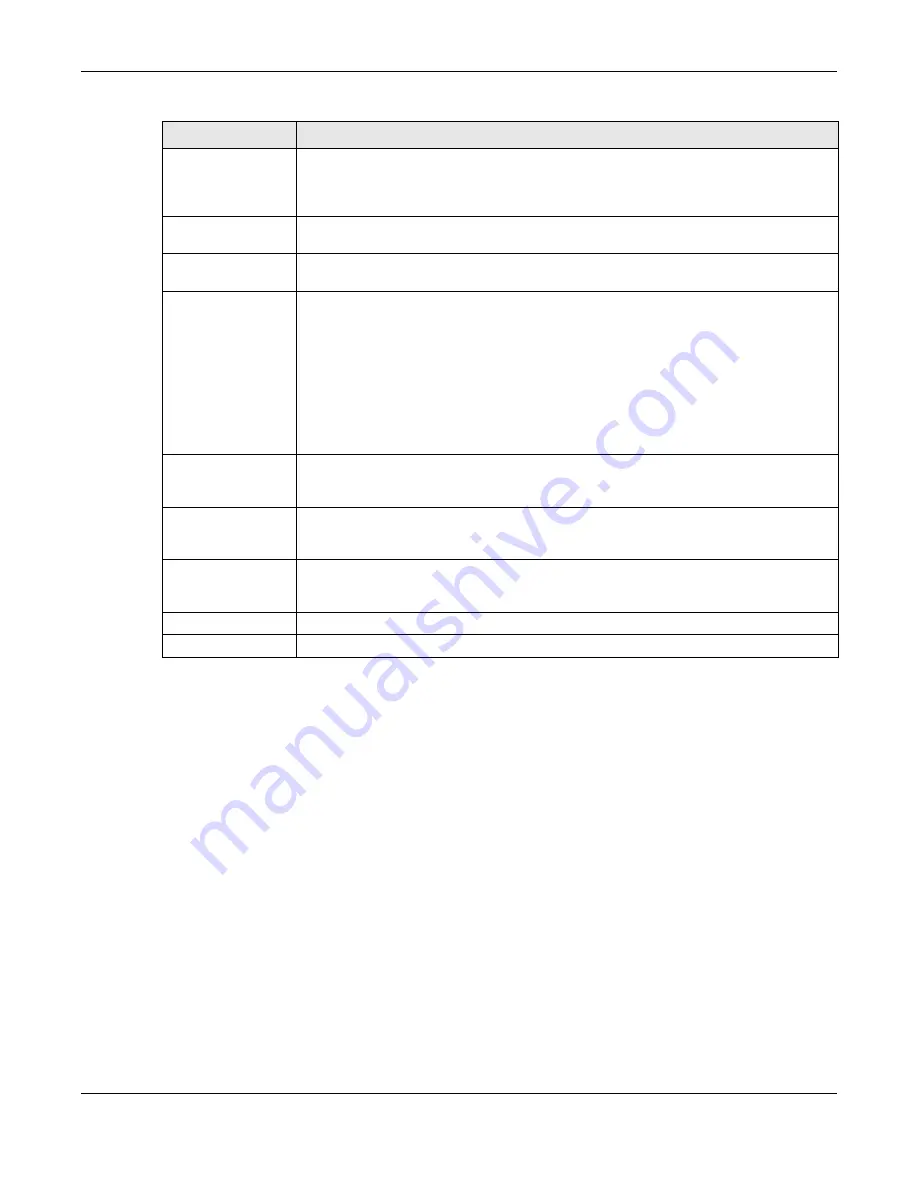
Chapter 16 Certificates
NWA/WAC/WAX Series User’s Guide
191
16.2.3 Import Certificates
Click
Configuration > Object > Certificate > My Certificates > Import
to open the
My Certificate Import
screen. Follow the instructions in this screen to save an existing certificate to the Zyxel Device.
Note: You can import a certificate that matches a corresponding certification request that
was generated by the Zyxel Device. You can also import a certificate in PKCS#12
format, including the certificate’s public and private keys.
The certificate you import replaces the corresponding request in the
My Certificates
screen.
You must remove any spaces in the certificate’s filename before you can import it.
Basic Constraint
This field displays general information about the certificate. For example, Subject Type=CA
means that this is a certification authority’s certificate and “Path Length Constraint=1”
means that there can only be one certification authority in the certificate’s path. This field
does not display for a certification request.
MD5 Fingerprint
This is the certificate’s message digest that the Zyxel Device calculated using the MD5
algorithm.
SHA1 Fingerprint
This is the certificate’s message digest that the Zyxel Device calculated using the SHA1
algorithm.
Certificate in PEM
(Base-64) Encoded
Format
This read-only text box displays the certificate or certification request in Privacy Enhanced
Mail (PEM) format. PEM uses lowercase letters, uppercase letters and numerals to convert a
binary certificate into a printable form.
You can copy and paste a certification request into a certification authority’s web page,
an e-mail that you send to the certification authority or a text editor and save the file on a
management computer for later manual enrollment.
You can copy and paste a certificate into an e-mail to send to friends or colleagues or you
can copy and paste a certificate into a text editor and save the file on a management
computer for later distribution (via floppy disk for example).
Export Certificate
Only
Use this button to save a copy of the certificate without its private key. Click this button and
then
Save
in the
File Download
screen. The
Save As
screen opens, browse to the location
that you want to use and click
Save
.
Password
If you want to export the certificate with its private key, create a password and type it here.
Make sure you keep this password in a safe place. You will need to use it if you import the
certificate to another device.
Export Certificate
with Private Key
Use this button to save a copy of the certificate with its private key. Type the certificate’s
password and click this button. Click
Save
in the
File Download
screen. The
Save As
screen
opens, browse to the location that you want to use and click
Save
.
OK
Click
OK
to save your changes back to the Zyxel Device. You can only change the name.
Cancel
Click
Cancel
to quit and return to the
My Certificates
screen.
Table 78 Configuration > Object > Certificate > My Certificates > Edit
LABEL
DESCRIPTION
Содержание nwa series
Страница 73: ...73 PART I Standalone Configuration...
Страница 88: ...Chapter 7 Setup Wizard NWA WAC WAX Series User s Guide 88 Figure 50 Wizard Summary...
Страница 119: ...Chapter 10 Wireless NWA WAC WAX Series User s Guide 119 Figure 73 Configuration Wireless AP Management...
Страница 149: ...Chapter 13 AP Profile NWA WAC WAX Series User s Guide 149 Figure 94 Configuration Object AP Profile Radio Add Edit...
Страница 221: ...Chapter 18 Log and Report NWA WAC WAX Series User s Guide 221 Figure 139 Configuration Log Report Email Daily Report...
Страница 253: ...253 PART II Local Configuration in Cloud Mode...
Страница 266: ...266 PART III Appendices and Troubleshooting...
Страница 295: ...Appendix A Importing Certificates NWA WAC WAX Series User s Guide 295 1 Open Firefox and click Tools Options...






























