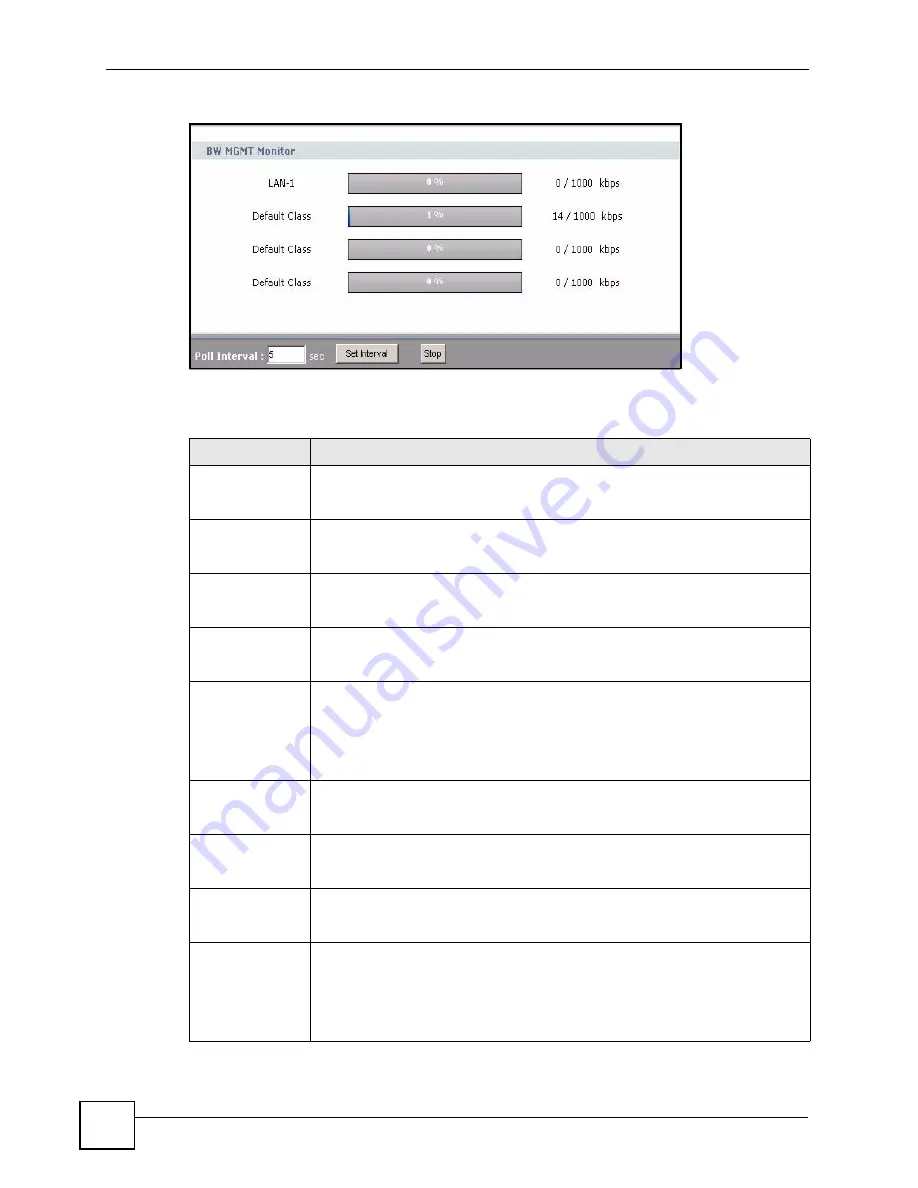
Chapter 4 Status Screens
P-2302HWUDL-P1 Series User’s Guide
74
Figure 34
BW MGMT Monitor Window
The types of traffic shown in this screen do not depend on your settings in the
or in
. Each field is described in the following table.
Table 26
BW MGMT Monitor Window
LABEL
DESCRIPTION
LAN-VoIP (SIP)
This field displays how much SIP traffic is going to the LAN each second. The rate
is the number of kilobits that went to the LAN one second before the last time the
screen updated (refreshed).
LAN-FTP
This field displays how much FTP traffic is going to the LAN each second. The rate
is the number of kilobits that went to the LAN one second before the last time the
screen updated (refreshed).
LAN-E-Mail
This field displays how much e-mail went to the LAN each second. The rate is the
number of kilobits that went to the LAN one second before the last time the screen
updated (refreshed).
LAN-WWW
This field displays how much web traffic went to the LAN each second. The rate is
the number of kilobits that went to the LAN one second before the last time the
screen updated (refreshed).
Default Class
This field displays how much traffic that is not allocated to any sub-class went to
the LAN each second. The rate is the number of kilobits that went to the LAN one
second before the last time the screen updated (refreshed). This might include
SIP traffic, FTP traffic, e-mail, or web traffic, depending on what traffic is allocated
to sub-classes. You can change what traffic is allocated to sub-classes in
Management > Bandwidth MGMT > Class Setup
.
WAN-VoIP (SIP)
This field displays how much SIP traffic went to the WAN each second. The rate is
the number of kilobits that went to the WAN one second before the last time the
screen updated (refreshed).
WAN-FTP
This field displays how much FTP traffic went to the WAN each second. The rate
is the number of kilobits that went to the WAN one second before the last time the
screen updated (refreshed).
WAN-E-Mail
This field displays how much e-mail went to the WAN each second. The rate is the
number of kilobits that went to the WAN one second before the last time the
screen updated (refreshed).
Default Class
This field displays how much traffic that is not allocated to any sub-class went to
the WAN each second. The rate is the number of kilobits that went to the WAN
one second before the last time the screen updated (refreshed). This might
include SIP traffic, FTP traffic, e-mail, or web traffic, depending on what traffic is
allocated to sub-classes. You can change what traffic is allocated to sub-classes
in
Management > Bandwidth MGMT > Class Setup
.
Содержание Network Device P-2302
Страница 2: ......
Страница 8: ...Safety Warnings P 2302HWUDL P1 Series User s Guide 8 ...
Страница 10: ...Contents Overview P 2302HWUDL P1 Series User s Guide 10 Appendices and Index 285 ...
Страница 32: ...32 ...
Страница 46: ...Chapter 2 Introducing the Web Configurator P 2302HWUDL P1 Series User s Guide 46 ...
Страница 66: ...Chapter 3 Wizard Setup P 2302HWUDL P1 Series User s Guide 66 ...
Страница 77: ...77 PART II Network Wireless LAN 79 WAN 95 LAN 105 NAT 117 ...
Страница 78: ...78 ...
Страница 94: ...Chapter 5 Wireless LAN P 2302HWUDL P1 Series User s Guide 94 ...
Страница 116: ...Chapter 7 LAN P 2302HWUDL P1 Series User s Guide 116 ...
Страница 125: ...125 PART III VoIP SIP 127 Phone 141 Phone Book 155 PSTN Line 159 VoIP Trunking 161 ...
Страница 126: ...126 ...
Страница 136: ...Chapter 9 SIP P 2302HWUDL P1 Series User s Guide 136 Figure 74 VoIP SIP SIP Settings Advanced ...
Страница 154: ...Chapter 10 Phone P 2302HWUDL P1 Series User s Guide 154 ...
Страница 176: ...Chapter 13 VoIP Trunking P 2302HWUDL P1 Series User s Guide 176 ...
Страница 177: ...177 PART IV Security Firewall 179 Content Filter 187 ...
Страница 178: ...178 ...
Страница 186: ...Chapter 14 Firewall P 2302HWUDL P1 Series User s Guide 186 ...
Страница 190: ...Chapter 15 Content Filter P 2302HWUDL P1 Series User s Guide 190 ...
Страница 192: ...192 ...
Страница 196: ...Chapter 16 Static Route P 2302HWUDL P1 Series User s Guide 196 ...
Страница 228: ...Chapter 19 UPnP P 2302HWUDL P1 Series User s Guide 228 ...
Страница 250: ...Chapter 21 File Sharing P 2302HWUDL P1 Series User s Guide 250 ...
Страница 251: ...251 PART VI Maintanence and Troubleshooting System 253 Logs 261 Tools 273 Troubleshooting 279 ...
Страница 252: ...252 ...
Страница 260: ...Chapter 22 System P 2302HWUDL P1 Series User s Guide 260 ...
Страница 272: ...Chapter 23 Logs P 2302HWUDL P1 Series User s Guide 272 ...
Страница 278: ...Chapter 24 Tools P 2302HWUDL P1 Series User s Guide 278 ...
Страница 286: ...286 ...
Страница 292: ...Appendix A Product Specifications P 2302HWUDL P1 Series User s Guide 292 ...
Страница 322: ...Appendix E SIP Passthrough P 2302HWUDL P1 Series User s Guide 322 ...
Страница 346: ...Appendix H Legal Information P 2302HWUDL P1 Series User s Guide 346 ...
















































