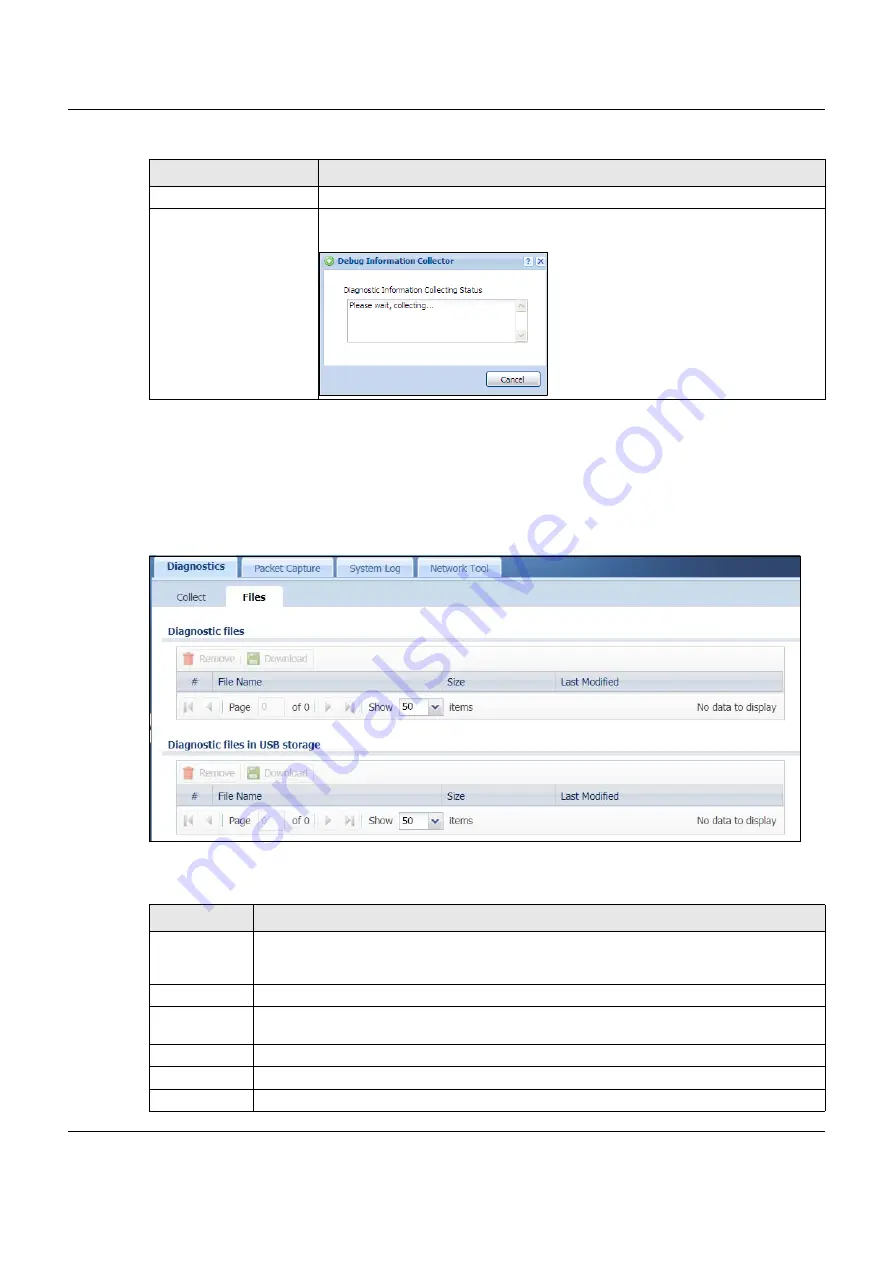
Chapter 7 Maintenance
NSG Series User’s Guide
30
7.2.1 Diagnostics Files Screen
Click
Maintenance > Diagnostics > Files
to open the diagnostic files screen. This screen lists the files of
diagnostic information the NSG has collected and stored in the NSG or a connected USB storage
device. You may need to send these files to customer support for troubleshooting.
Figure 33
Maintenance > Diagnostics > Files
The following table describes the labels in this screen.
Apply
Click
Apply
to save your changes.
Collect Now
Click this to have the NSG create a new diagnostic file.
Wait while information is collected.
Table 15 Maintenance > Diagnostics
LABEL
DESCRIPTION
Table 16 Maintenance > Diagnostics > Files
LABEL
DESCRIPTION
Remove
Select files and click
Remove
to delete them from the NSG or the connected USB storage device.
Use the [Shift] and/or [Ctrl] key to select multiple files. A pop-up window asks you to confirm that
you want to delete.
Download
Click a file to select it and click
Download
to save it to your computer.
#
This column displays the number for each file entry. The total number of files that you can save
depends on the file sizes and the available storage space.
File Name
This column displays the label that identifies the file.
Size
This column displays the size (in bytes) of a file.
Last Modified
This column displays the date and time that the individual files were saved.






























