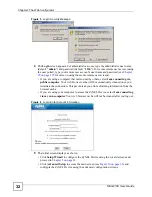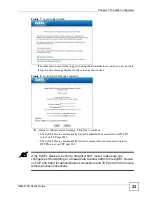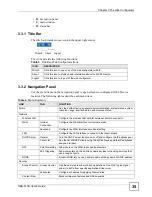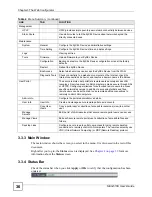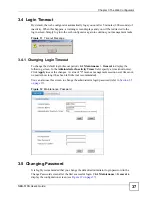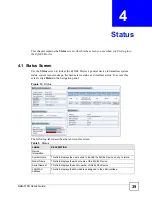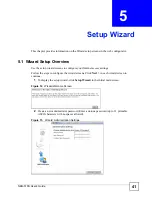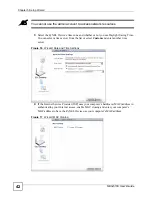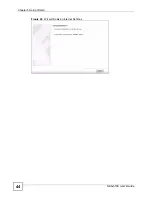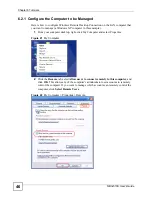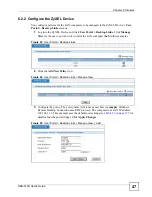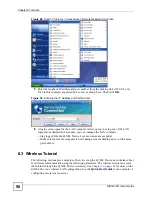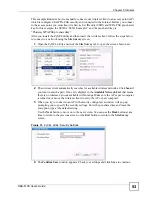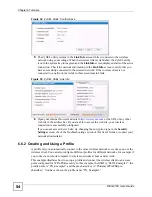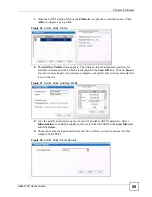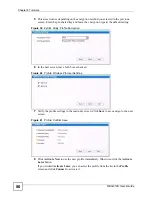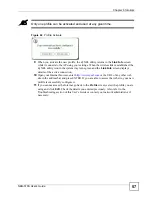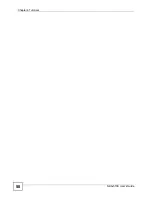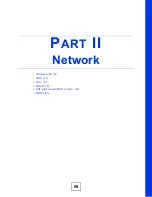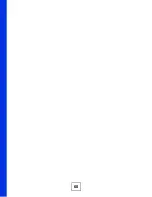NBG-510S User’s Guide
45
C
H A P T E R
6
Tutorials
6.1 Secure Remote Access Configuration Overview
Here is a brief summary of how to configure secure remote access (user portal) screens to
allow remote users to securely access and upload shared files on the computers on your
network. See the Quick Start Guide for an example.
6.1.1 Configure Secure Remote Access
This example is for a Windows computer.
1
Use Windows Explorer to share out the computer folders that the remote users can
access.
2
Open your Internet browser (Internet Explorer for example) and log into the ZyXEL
Device (see
User Portal > User Info
screens
(
) to create user names and passwords for the remote users.
3
Use the
User Portal > Manage Views
screens (
what files each remote user can access on the LAN.
• Configure folder categories and references to allow a remote user upload files.
• You can configure categories and references for the guest account.
•
User Portal > User Info > Copy User Views
can help speed up the process if you are
configuring multiple accounts with similar views.
6.1.2 Test Secure Remote Access
1
Open another browser window (Internet Explorer for example) and log into the ZyXEL
Device using a secure remote access account’s username and password (see
2
You see a screen with folders of the files you can access. Browse through the screens
and make sure you can view and download files. Use the
Folders
screens to upload files.
6.2 Secure Remote Desktop Connections
This example shows how to use Windows Remote Desktop Connection software (included in
Windows XP) with the secure remote access portal for secure remote desktop connections for
managing a computer on your network.
Содержание NBG-510S
Страница 2: ......
Страница 7: ...Safety Warnings NBG 510S User s Guide 7 This product is recyclable Dispose of it properly ...
Страница 8: ...Safety Warnings NBG 510S User s Guide 8 ...
Страница 10: ...Contents Overview NBG 510S User s Guide 10 Troubleshooting and Appendices 163 Troubleshooting 165 ...
Страница 18: ...Table of Contents NBG 510S User s Guide 18 ...
Страница 26: ...26 ...
Страница 44: ...Chapter 5 Setup Wizard NBG 510S User s Guide 44 Figure 20 Wizard Applying Internet Settings ...
Страница 58: ...Chapter 6 Tutorials NBG 510S User s Guide 58 ...
Страница 59: ...59 PART II Network Wireless LAN 61 WAN 69 LAN 77 DHCP 79 NAT and Firewall WAN to LAN 81 DDNS 89 ...
Страница 60: ...60 ...
Страница 76: ...Chapter 8 WAN NBG 510S User s Guide 76 ...
Страница 78: ...Chapter 9 LAN NBG 510S User s Guide 78 ...
Страница 88: ...Chapter 11 NAT and Firewall WAN to LAN NBG 510S User s Guide 88 ...
Страница 91: ...91 PART III Security Access Control 93 Content Filtering 101 ...
Страница 92: ...92 ...
Страница 100: ...Chapter 13 Access Control NBG 510S User s Guide 100 ...
Страница 103: ...103 PART IV Management UPnP 105 Static Route 113 ...
Страница 104: ...104 ...
Страница 116: ...Chapter 16 Static Route NBG 510S User s Guide 116 ...
Страница 117: ...117 PART V Maintenance System 119 Logs 123 Tools 125 ...
Страница 118: ...118 ...
Страница 134: ...134 ...
Страница 136: ...Chapter 20 Secure Remote Access Title NBG 510S User s Guide 136 ...
Страница 140: ...Chapter 21 Secure Remote Access User Info NBG 510S User s Guide 140 ...
Страница 150: ...Chapter 23 Manage User Access Permissions NBG 510S User s Guide 150 ...
Страница 154: ...Chapter 24 Secure Remote Desktop Control NBG 510S User s Guide 154 ...
Страница 162: ...Chapter 25 Secure Remote Access Screens NBG 510S User s Guide 162 ...
Страница 164: ...164 ...
Страница 170: ...Chapter 26 Troubleshooting NBG 510S User s Guide 170 ...
Страница 176: ...Appendix A Product Specifications NBG 510S User s Guide 176 ...
Страница 180: ...Appendix B Common Services NBG 510S User s Guide 180 ...
Страница 198: ...Appendix D Legal Information NBG 510S User s Guide 198 ...
Страница 204: ...Appendix E Customer Support NBG 510S User s Guide 204 ...
Страница 209: ...Index NBG 510S User s Guide 209 WPA PSK 189 190 application example 191 ...
Страница 210: ...Index NBG 510S User s Guide 210 ...