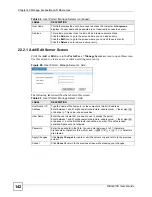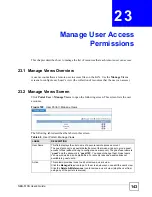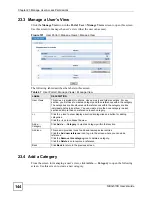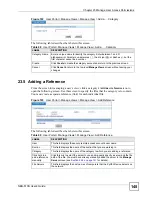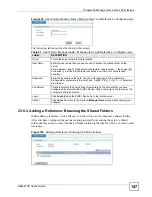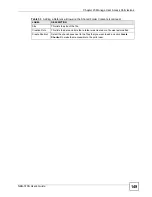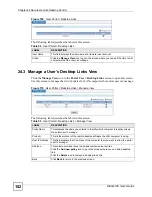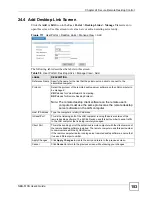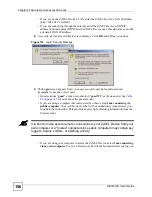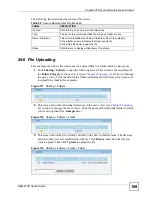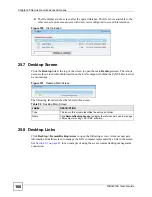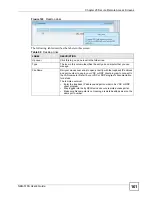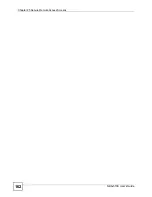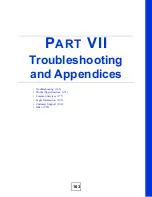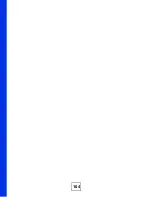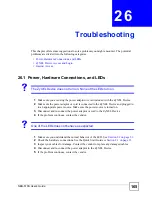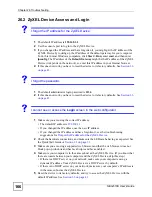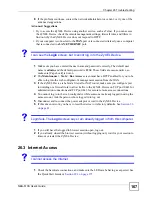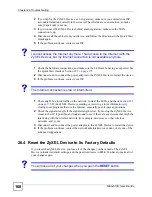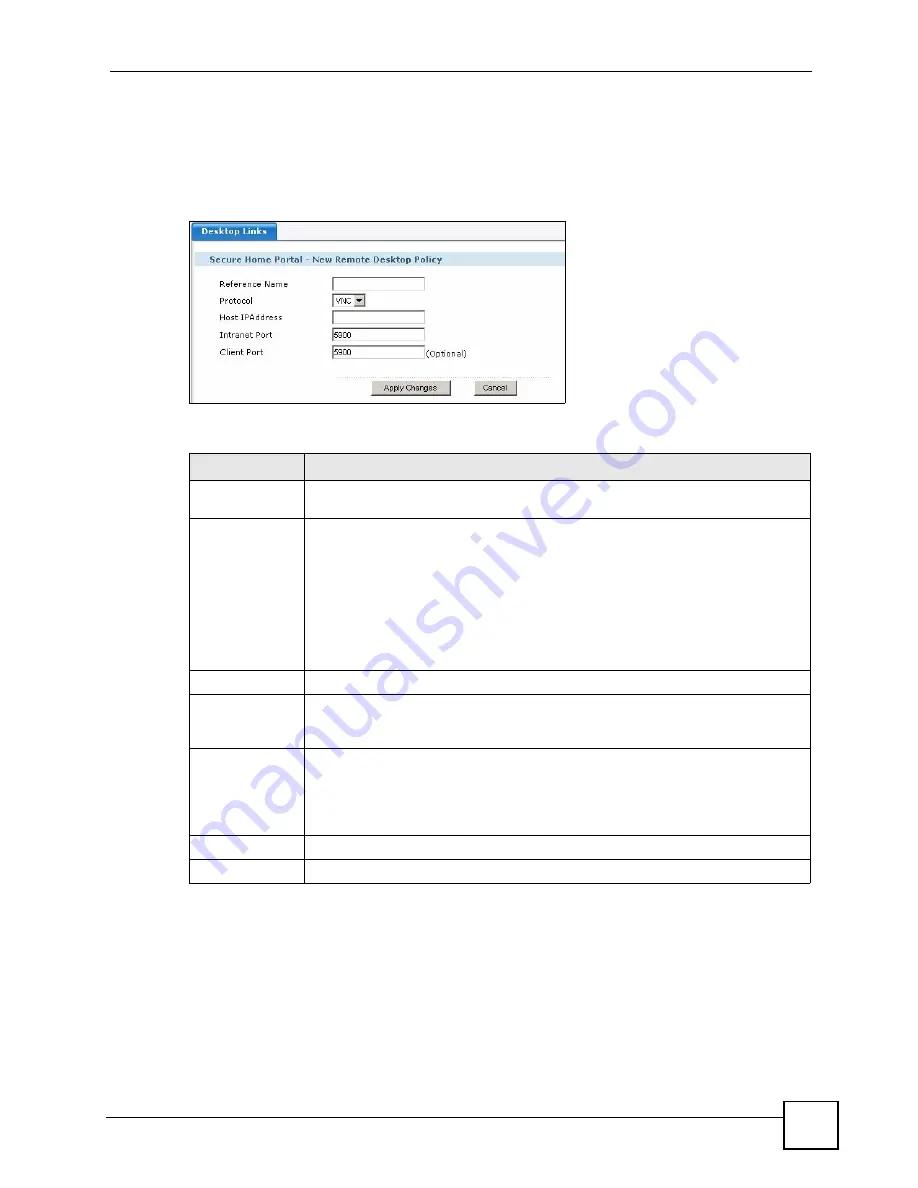
Chapter 24 Secure Remote Desktop Control
NBG-510S User’s Guide
153
24.4 Add Desktop Link Screen
Click the
Add
or
Edit
icon in the
User Portal > Desktop Links > Manage View
screen to
open this screen. Use this screen to create a new or edit an existing server entry.
Figure 111
User Portal > Desktop Links > Manage View > Add
The following table describes the labels in this screen.
Table 56
User Portal > Desktop Links > Manage View > Add
LABEL
DESCRIPTION
Reference Name Specify the name for the link that the portal user can click to connect to the
associated computer.
Protocol
Select the protocol of the remote desktop server software on the LAN computer to
be managed.
VNC
stands for Virtual Network Computing.
RDP
stands for Remote Desktop Protocol.
Note: The remote desktop client software on the remote user’s
computer must use the same protocol as the remote desktop
server software on the LAN computer.
Host IP Address
Type the computer’s (static) IP address.
Intranet Port
This is the listening port of the LAN computer running the server version of the
remote desktop software. The ZyXEL Device uses this port number to send traffic
to the LAN computer that is being remotely managed.
Client Port
This is the sending port of the authorized remote computer with the client version of
the remote desktop software installed. The remote computer uses this port number
to communicate with the ZyXEL Device.
If the remote computer is also running server remote desktop software, ensure that
it uses a different port number.
Apply Changes
Click
Apply Changes
to create the entry and return to the previous screen.
Cancel
Click
Cancel
to return to the previous screen without saving your changes.
Содержание NBG-510S
Страница 2: ......
Страница 7: ...Safety Warnings NBG 510S User s Guide 7 This product is recyclable Dispose of it properly ...
Страница 8: ...Safety Warnings NBG 510S User s Guide 8 ...
Страница 10: ...Contents Overview NBG 510S User s Guide 10 Troubleshooting and Appendices 163 Troubleshooting 165 ...
Страница 18: ...Table of Contents NBG 510S User s Guide 18 ...
Страница 26: ...26 ...
Страница 44: ...Chapter 5 Setup Wizard NBG 510S User s Guide 44 Figure 20 Wizard Applying Internet Settings ...
Страница 58: ...Chapter 6 Tutorials NBG 510S User s Guide 58 ...
Страница 59: ...59 PART II Network Wireless LAN 61 WAN 69 LAN 77 DHCP 79 NAT and Firewall WAN to LAN 81 DDNS 89 ...
Страница 60: ...60 ...
Страница 76: ...Chapter 8 WAN NBG 510S User s Guide 76 ...
Страница 78: ...Chapter 9 LAN NBG 510S User s Guide 78 ...
Страница 88: ...Chapter 11 NAT and Firewall WAN to LAN NBG 510S User s Guide 88 ...
Страница 91: ...91 PART III Security Access Control 93 Content Filtering 101 ...
Страница 92: ...92 ...
Страница 100: ...Chapter 13 Access Control NBG 510S User s Guide 100 ...
Страница 103: ...103 PART IV Management UPnP 105 Static Route 113 ...
Страница 104: ...104 ...
Страница 116: ...Chapter 16 Static Route NBG 510S User s Guide 116 ...
Страница 117: ...117 PART V Maintenance System 119 Logs 123 Tools 125 ...
Страница 118: ...118 ...
Страница 134: ...134 ...
Страница 136: ...Chapter 20 Secure Remote Access Title NBG 510S User s Guide 136 ...
Страница 140: ...Chapter 21 Secure Remote Access User Info NBG 510S User s Guide 140 ...
Страница 150: ...Chapter 23 Manage User Access Permissions NBG 510S User s Guide 150 ...
Страница 154: ...Chapter 24 Secure Remote Desktop Control NBG 510S User s Guide 154 ...
Страница 162: ...Chapter 25 Secure Remote Access Screens NBG 510S User s Guide 162 ...
Страница 164: ...164 ...
Страница 170: ...Chapter 26 Troubleshooting NBG 510S User s Guide 170 ...
Страница 176: ...Appendix A Product Specifications NBG 510S User s Guide 176 ...
Страница 180: ...Appendix B Common Services NBG 510S User s Guide 180 ...
Страница 198: ...Appendix D Legal Information NBG 510S User s Guide 198 ...
Страница 204: ...Appendix E Customer Support NBG 510S User s Guide 204 ...
Страница 209: ...Index NBG 510S User s Guide 209 WPA PSK 189 190 application example 191 ...
Страница 210: ...Index NBG 510S User s Guide 210 ...