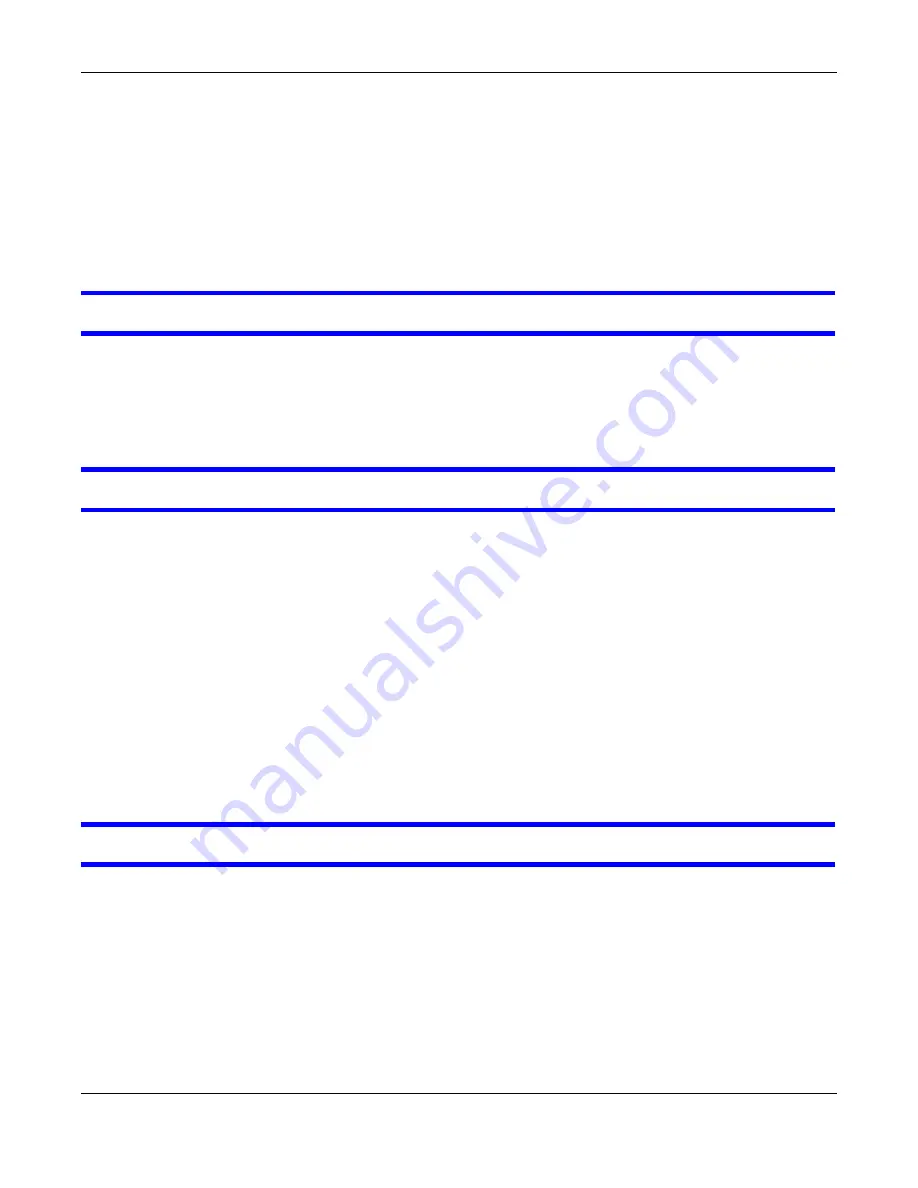
Chapter 28 Troubleshooting
Cloud Storage User’s Guide
350
3
If you are connecting through a NAT router, make sure that TCP port 3689 and UDP port 5353 are
open for traffic on both the server and the client and all points in between (especially the NAT
router). If your router includes a firewall, make sure it also allows TCP port 3689 and UDP port
5353 traffic.
28.14 Download Service Functions
The download list items are missing after I removed a hard drive.
The NAS’s download list is stored on the system volume. If you have two JBOD volumes, it is
possible to remove one and still use the other. However if you remove the system volume, you may
lose the download list. With two JBOD volumes, the hard disk that was installed first is usually the
system volume.
I cannot find the download files.
By default, the
Download Service
feature stores downloaded files as follows:
• P2P download jobs are stored in /*/incoming (where ‘*’ is a folder that you have set.)
• HTTP/FTP jobs are stored in /* (where ‘*’ is a folder that you have set.)
• All jobs triggered by RSS channels create the subfolder in /* using the channel name where it
store all files downloaded from that channel (where ‘*’ is a folder that you have set.)
Check your
Preferences
in the
Download Service
) screens to know or
configure where downloaded files are stored.
28.15 Web Publishing
A web-published share cannot be accessed by web browser from the Internet.
• Make sure the person trying to access the share is using the correct web address (and port
number if the NAS’s web publishing feature is not using port 80). See
for details.
• Make sure the publishing feature is turned on and the share is in the list of published shares.
• Make sure the person trying to access the share is using Internet Explorer 6.0 (and later) or
Firefox 1.07 (and later).
• You need to use a public address to access the NAS’s web-published shares from the Internet. If
your NAS uses a private IP address, use the public IP address of your Internet gateway (firewall)
and configure NAT or port forwarding on your Internet gateway and possibly firewall rules in
order to let people access the NAS’s web-published shares from the Internet.
Содержание NAS540
Страница 13: ...Table of Contents Cloud Storage User s Guide 13 Index 366...
Страница 29: ...Chapter 3 Accessing Your Cloud Remotely Cloud Storage User s Guide 29 Figure 16 Uploading and Media Streaming...
Страница 32: ...Chapter 4 zCloud Cloud Storage User s Guide 32 Figure 19 zCloud Android and iOS TV Streaming...
Страница 36: ...36 PART I Web Desktop at a Glance...
Страница 37: ...37...
Страница 46: ...Chapter 7 Web Configurator Cloud Storage User s Guide 46 Figure 30 Move the Group Location...
Страница 57: ...Chapter 8 Storage Manager Cloud Storage User s Guide 57 Figure 36 Manage Volume Repair RAID A...
Страница 59: ...Chapter 8 Storage Manager Cloud Storage User s Guide 59 Figure 38 Manage Volume Change RAID Type...
Страница 60: ...Chapter 8 Storage Manager Cloud Storage User s Guide 60 Figure 39 Manage Volume Change RAID Type A...
Страница 65: ...Chapter 8 Storage Manager Cloud Storage User s Guide 65 Figure 40 Create Volume on an Existing Disk Group...
Страница 66: ...Chapter 8 Storage Manager Cloud Storage User s Guide 66 Figure 41 Create Volume on a New Disk Group...
Страница 85: ...Chapter 8 Storage Manager Cloud Storage User s Guide 85 Figure 50 Creating a New LUN...
Страница 143: ...Chapter 12 Administrator Cloud Storage User s Guide 143 Session Example Windows...
Страница 201: ...201 PART II Technical Reference...
Страница 202: ...202...
Страница 364: ...Appendix C Legal Information Cloud Storage User s Guide 364 Environmental Product Declaration...
















































