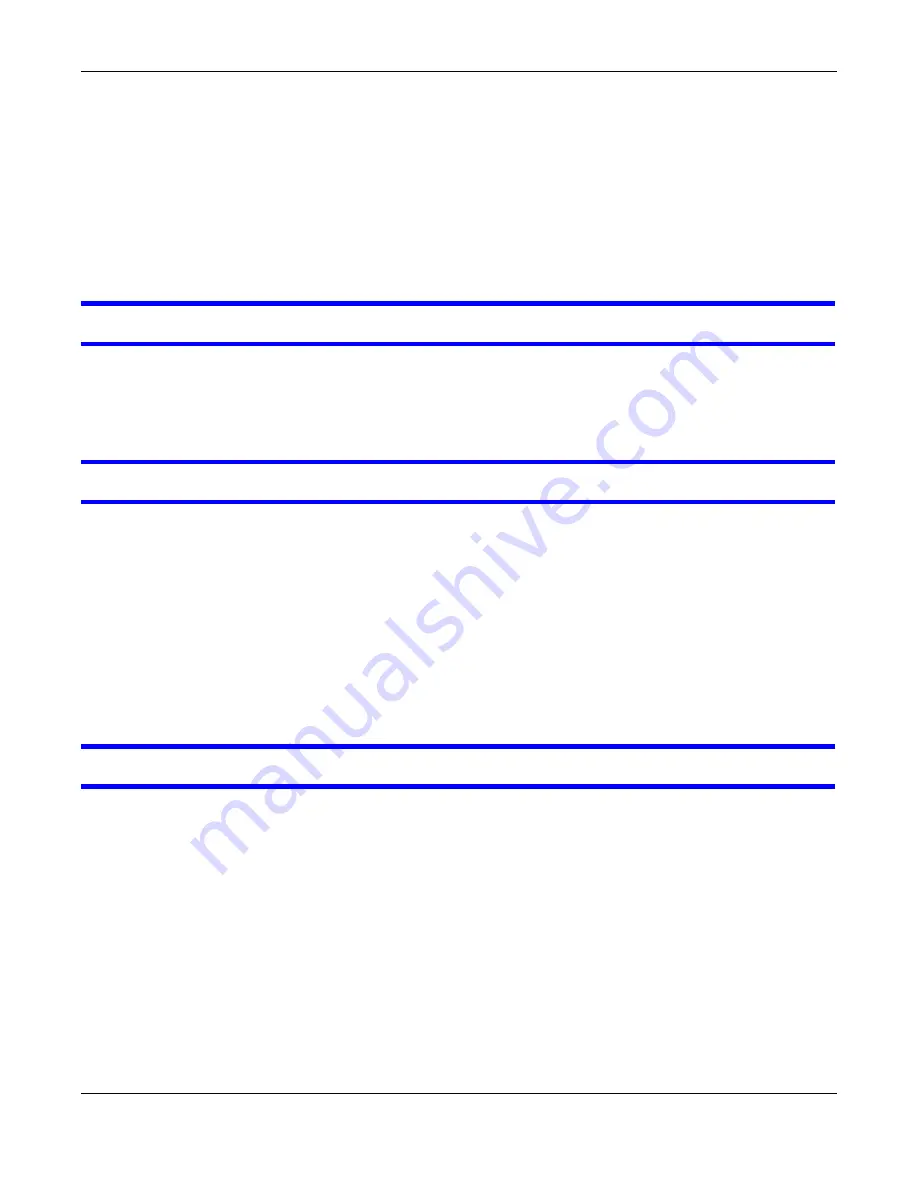
Chapter 28 Troubleshooting
Cloud Storage User’s Guide
339
• Make sure the Ethernet cable is connected properly to the NAS and connected to another
(Ethernet) device. Make sure the other device is turned on. If it’s connected directly to a
computer, make sure that the computer network card is working (ping 127.0.0.1 on the
computer).
• Use another Ethernet cable. If you’re connecting to a Gigabit Ethernet, make sure you’re using
an 8-wire Ethernet cable.
• If the problem continues, contact the vendor.
See
for a description of NAS LEDs.
The NAS turns off or reboots by itself.
Check the
Power Management
screen. This is where you configure power settings for the NAS,
including power saving, UPS, power on/off during power failure and power on/off schedule. The
NAS may be set to turn off under certain conditions.
A power failure occurred while the NAS was downloading files.
• If power failure occurs during the active download period, the NAS will verify whether the
downloaded files were damaged.
• If a file is corrupted, the NAS will download the file again.
• If the file is intact but not completely downloaded, the NAS will resume the download task after
it restarts.
28.3 NAS Starter Utility
The NAS Starter Utility cannot discover my NAS.
• Close the NAS Starter Utility and reopen it.
• Check your hardware connections and make sure they are set up correctly.
• Only one instance of the NAS Starter Utility can run on your computer. Make sure you close any
duplicate windows for this application.
• Wait for the
SYS
LED to stop blinking before clicking
Discover
.
• Confirm that the computer running the NAS Starter Utility has a network connection. See the
section on the NAS’s LAN connection for related information.
• The computer running the NAS Starter Utility can only discover NASs in the same subnet. NASs
connected to the same switch or router as your NAS Starter Utility computer are usually in the
same subnet unless the router is doing subnetting or the switch is implementing VLAN.
Содержание NAS540
Страница 13: ...Table of Contents Cloud Storage User s Guide 13 Index 366...
Страница 29: ...Chapter 3 Accessing Your Cloud Remotely Cloud Storage User s Guide 29 Figure 16 Uploading and Media Streaming...
Страница 32: ...Chapter 4 zCloud Cloud Storage User s Guide 32 Figure 19 zCloud Android and iOS TV Streaming...
Страница 36: ...36 PART I Web Desktop at a Glance...
Страница 37: ...37...
Страница 46: ...Chapter 7 Web Configurator Cloud Storage User s Guide 46 Figure 30 Move the Group Location...
Страница 57: ...Chapter 8 Storage Manager Cloud Storage User s Guide 57 Figure 36 Manage Volume Repair RAID A...
Страница 59: ...Chapter 8 Storage Manager Cloud Storage User s Guide 59 Figure 38 Manage Volume Change RAID Type...
Страница 60: ...Chapter 8 Storage Manager Cloud Storage User s Guide 60 Figure 39 Manage Volume Change RAID Type A...
Страница 65: ...Chapter 8 Storage Manager Cloud Storage User s Guide 65 Figure 40 Create Volume on an Existing Disk Group...
Страница 66: ...Chapter 8 Storage Manager Cloud Storage User s Guide 66 Figure 41 Create Volume on a New Disk Group...
Страница 85: ...Chapter 8 Storage Manager Cloud Storage User s Guide 85 Figure 50 Creating a New LUN...
Страница 143: ...Chapter 12 Administrator Cloud Storage User s Guide 143 Session Example Windows...
Страница 201: ...201 PART II Technical Reference...
Страница 202: ...202...
Страница 364: ...Appendix C Legal Information Cloud Storage User s Guide 364 Environmental Product Declaration...






























