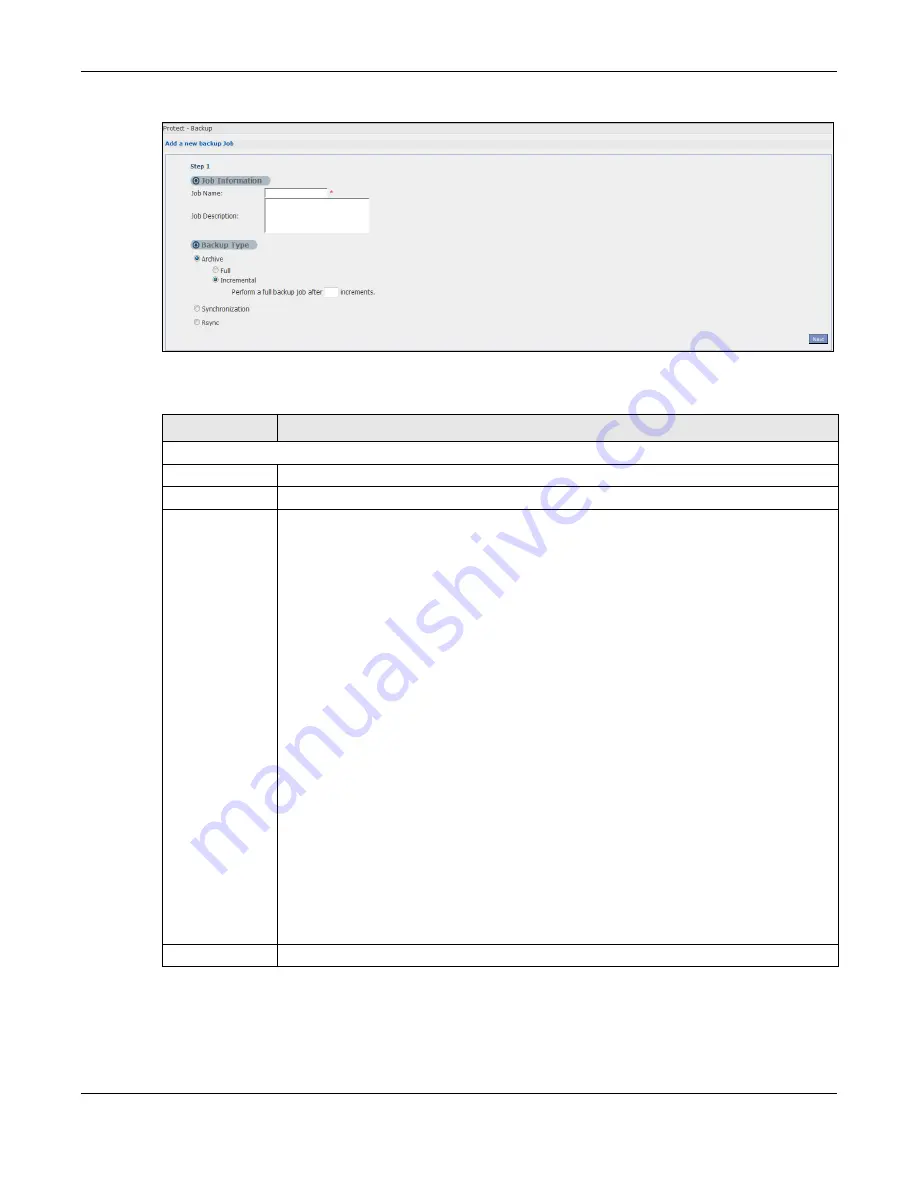
Chapter 27 Protect
Cloud Storage User’s Guide
323
Figure 201
Protect > Backup: Step 1
The following table describes the labels in this screen.
27.3.2 Backup: Step 2
Use this screen to specify where the files you want to backup are located and set where you want
the backup to be stored.
Table 129
Protect > Backup: Step 1
LABEL
DESCRIPTION
Job Information
Job Name
Enter a name to identify the backup job.
Job Description
Enter a short description (up to 100 keyboard characters) for the backup job.
Backup Type
Choose the backup type the NAS implements for the backup job.
Archive
- This is a backup of the source folder in an archive format. Once you backup your
files in the target folder, you cannot access the files individually unless you have the
extracting tool used by the NAS. If there are existing files in the target folder prior to the
NAS’s backup job, the files remain undisturbed. You can also choose between the following
types of archive:
•
Full
- The NAS does a fresh backup each time. This provides the most protection but
also requires the most storage space.
•
Incremental
- The NAS backs up new or modified files from the source folder since the
last backup. The first backup is a full backup. You can also do a full backup after several
incremental backups. Enter how many incremental backups the NAS runs before it
performs a full backup of the source folder. You must keep the latest full backup to be
able to restore the files later.
Synchronization
- This does a backup of individual files. If you use this type, you cannot
use the
Restore
feature of the NAS. You can also choose between the following types of
synchronization:
•
Mirror
- The NAS deletes all data in the target folder before running the backup. It
makes the target folder identical to the source folder.
•
Publish
- The NAS does a backup of individual files to the target folder without
overwriting existing files in that folder. It makes a copy of the source files.
Rsync
- This synchronizes individual files to another device that supports rsync. Rsync is
open source and provides incremental file transfers. It only sends the differences in the
files through the connection so it brings the remote files into sync very quickly.
•
The NAS deletes all data in the target folder before running the backup. It makes the
target folder identical to the source folder.
•
If you use this type, you cannot use the
Restore
feature of the NAS.
Next
Click this to go to the next step.
Содержание NAS540
Страница 13: ...Table of Contents Cloud Storage User s Guide 13 Index 366...
Страница 29: ...Chapter 3 Accessing Your Cloud Remotely Cloud Storage User s Guide 29 Figure 16 Uploading and Media Streaming...
Страница 32: ...Chapter 4 zCloud Cloud Storage User s Guide 32 Figure 19 zCloud Android and iOS TV Streaming...
Страница 36: ...36 PART I Web Desktop at a Glance...
Страница 37: ...37...
Страница 46: ...Chapter 7 Web Configurator Cloud Storage User s Guide 46 Figure 30 Move the Group Location...
Страница 57: ...Chapter 8 Storage Manager Cloud Storage User s Guide 57 Figure 36 Manage Volume Repair RAID A...
Страница 59: ...Chapter 8 Storage Manager Cloud Storage User s Guide 59 Figure 38 Manage Volume Change RAID Type...
Страница 60: ...Chapter 8 Storage Manager Cloud Storage User s Guide 60 Figure 39 Manage Volume Change RAID Type A...
Страница 65: ...Chapter 8 Storage Manager Cloud Storage User s Guide 65 Figure 40 Create Volume on an Existing Disk Group...
Страница 66: ...Chapter 8 Storage Manager Cloud Storage User s Guide 66 Figure 41 Create Volume on a New Disk Group...
Страница 85: ...Chapter 8 Storage Manager Cloud Storage User s Guide 85 Figure 50 Creating a New LUN...
Страница 143: ...Chapter 12 Administrator Cloud Storage User s Guide 143 Session Example Windows...
Страница 201: ...201 PART II Technical Reference...
Страница 202: ...202...
Страница 364: ...Appendix C Legal Information Cloud Storage User s Guide 364 Environmental Product Declaration...






























