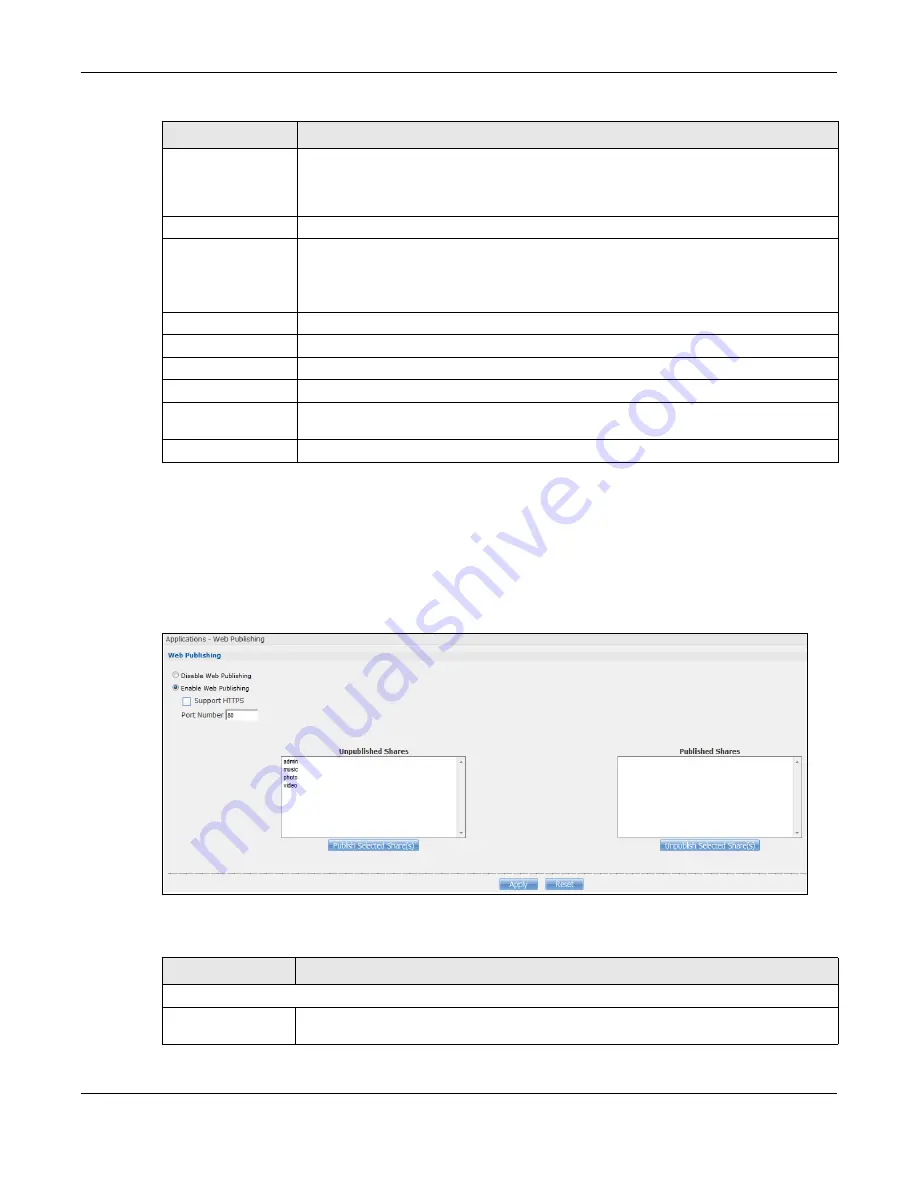
Chapter 17 Applications
Cloud Storage User’s Guide
230
17.8 Web Publishing Screen
Use this screen to turn web publishing on or off and select shares to publish. Click
Applications >
Web Publishing
to open the following screen.
Figure 130
Applications > Web Publishing
The following table describes the labels in this screen.
Health
This field displays how many full copies of the file are available for this task. The NAS
can download a file with a higher health value more efficiently. If the health value is less
than 1 (0.65 for example), there is no full copy of the file, and the NAS may not be able
to complete downloading the file.
Time Left
This is the time remaining to complete the task.
Priority
Use this field to set the priority for downloading the task.
Select
Auto
to have the NAS automatically determine the task’s priority.
Select
High
to have the NAS download this file before the other files.
Comment
Enter a description for this task. Click
Apply
to save the description.
Start Time
This field displays when the NAS started to download files.
Completed on
This field displays when the file was successfully downloaded to the NAS.
Info-Hash
This information is used to verify the torrent file.
Tracker
This field displays the tracker that NAS is currently connected to. A tracker is a server
used for finding peers sharing the file.
Close
Click this to close the screen.
Table 78
Applications > Download Service > Task Info (continued)
LABEL
DESCRIPTION
Table 79
Applications > Web Publishing
LABEL
DESCRIPTION
Web Publishing
Disable / Enable
Web Publishing
Turn on web publishing to let people access files in the published shares using a web
browser, without having to log into the Web Configurator.
Содержание NAS540
Страница 13: ...Table of Contents Cloud Storage User s Guide 13 Index 366...
Страница 29: ...Chapter 3 Accessing Your Cloud Remotely Cloud Storage User s Guide 29 Figure 16 Uploading and Media Streaming...
Страница 32: ...Chapter 4 zCloud Cloud Storage User s Guide 32 Figure 19 zCloud Android and iOS TV Streaming...
Страница 36: ...36 PART I Web Desktop at a Glance...
Страница 37: ...37...
Страница 46: ...Chapter 7 Web Configurator Cloud Storage User s Guide 46 Figure 30 Move the Group Location...
Страница 57: ...Chapter 8 Storage Manager Cloud Storage User s Guide 57 Figure 36 Manage Volume Repair RAID A...
Страница 59: ...Chapter 8 Storage Manager Cloud Storage User s Guide 59 Figure 38 Manage Volume Change RAID Type...
Страница 60: ...Chapter 8 Storage Manager Cloud Storage User s Guide 60 Figure 39 Manage Volume Change RAID Type A...
Страница 65: ...Chapter 8 Storage Manager Cloud Storage User s Guide 65 Figure 40 Create Volume on an Existing Disk Group...
Страница 66: ...Chapter 8 Storage Manager Cloud Storage User s Guide 66 Figure 41 Create Volume on a New Disk Group...
Страница 85: ...Chapter 8 Storage Manager Cloud Storage User s Guide 85 Figure 50 Creating a New LUN...
Страница 143: ...Chapter 12 Administrator Cloud Storage User s Guide 143 Session Example Windows...
Страница 201: ...201 PART II Technical Reference...
Страница 202: ...202...
Страница 364: ...Appendix C Legal Information Cloud Storage User s Guide 364 Environmental Product Declaration...






























