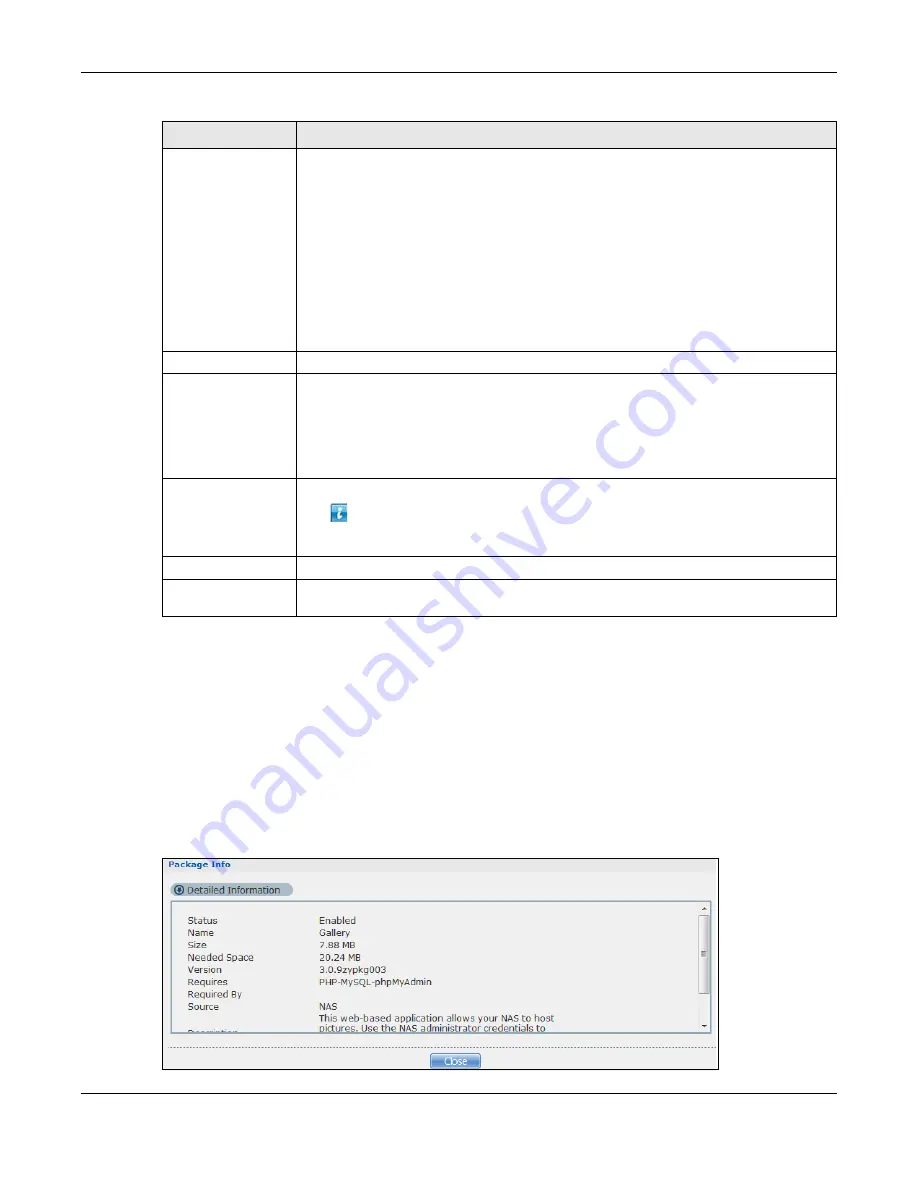
Chapter 16 System Setting
Cloud Storage User’s Guide
208
Note: Once you install an application and enable it, additional links show up in the
navigation panel. This applies to
NFS
,
TFTP Server
,
pyLoad
,
and
Memopal
.
Access the
Gallery
,
NZBGet
,
PHP-MySQL-phpMyAdmin
,
Logitech® Media
Server
,
Transmission
,
WordPress
,
OwnCloud
, and
myZyXELcloud-Agent
applications’ web configurators through the
Package Management
screen.
16.4.1 Displaying the Package Information
Select an item on the list and click
Package Info
. Use this screen to check detailed information
about the application.
Figure 114
System Setting > Packages > Package Info
Status
This is the current status of the application. It shows:
•
Not Installed
- This displays for applications that have not been installed by the
NAS.
•
Installing (%)
- This displays when the application is being installed. It also shows
the percent of the package already installed.
•
Built-in
- This displays for applications installed by the NAS that you can configure
in the NAS Web Configurator.
•
Enabled
- This displays for applications installed and enabled by the NAS that have
their own web configurators.
•
Disabled
- This displays for applications installed and disabled by the NAS that
have their own web configurators.
•
Unknown
- It is possible to get this status if the web location for the application is
unavailable.
Package Name
This is the name of the application.
Requires
This shows the other packages required in order to run this application.
Note: A package would be disabled/enabled simultaneously if its prerequisite package(s)
has been disabled/enabled. For example, when you enable WordPress, this also
enables PHP-MySQL-phpMyAdmin automatically. However when you enable
PHP-MySQL-phpMyAdmin, this does not automatically enable WordPress.
Version
This is the version number of the item.
The
icon indicates that the application has a newer version available. Move your
mouse over this icon to see the latest version number. Choose this item and click
Install/Upgrade
.
Description
This shows a brief description of the application.
Management
Page
This shows the location of the screens or web configurator where you can manage the
application (after the package has been installed on the system).
Table 63
System Setting > Packages
LABEL
DESCRIPTION
Содержание NAS540
Страница 13: ...Table of Contents Cloud Storage User s Guide 13 Index 366...
Страница 29: ...Chapter 3 Accessing Your Cloud Remotely Cloud Storage User s Guide 29 Figure 16 Uploading and Media Streaming...
Страница 32: ...Chapter 4 zCloud Cloud Storage User s Guide 32 Figure 19 zCloud Android and iOS TV Streaming...
Страница 36: ...36 PART I Web Desktop at a Glance...
Страница 37: ...37...
Страница 46: ...Chapter 7 Web Configurator Cloud Storage User s Guide 46 Figure 30 Move the Group Location...
Страница 57: ...Chapter 8 Storage Manager Cloud Storage User s Guide 57 Figure 36 Manage Volume Repair RAID A...
Страница 59: ...Chapter 8 Storage Manager Cloud Storage User s Guide 59 Figure 38 Manage Volume Change RAID Type...
Страница 60: ...Chapter 8 Storage Manager Cloud Storage User s Guide 60 Figure 39 Manage Volume Change RAID Type A...
Страница 65: ...Chapter 8 Storage Manager Cloud Storage User s Guide 65 Figure 40 Create Volume on an Existing Disk Group...
Страница 66: ...Chapter 8 Storage Manager Cloud Storage User s Guide 66 Figure 41 Create Volume on a New Disk Group...
Страница 85: ...Chapter 8 Storage Manager Cloud Storage User s Guide 85 Figure 50 Creating a New LUN...
Страница 143: ...Chapter 12 Administrator Cloud Storage User s Guide 143 Session Example Windows...
Страница 201: ...201 PART II Technical Reference...
Страница 202: ...202...
Страница 364: ...Appendix C Legal Information Cloud Storage User s Guide 364 Environmental Product Declaration...






























