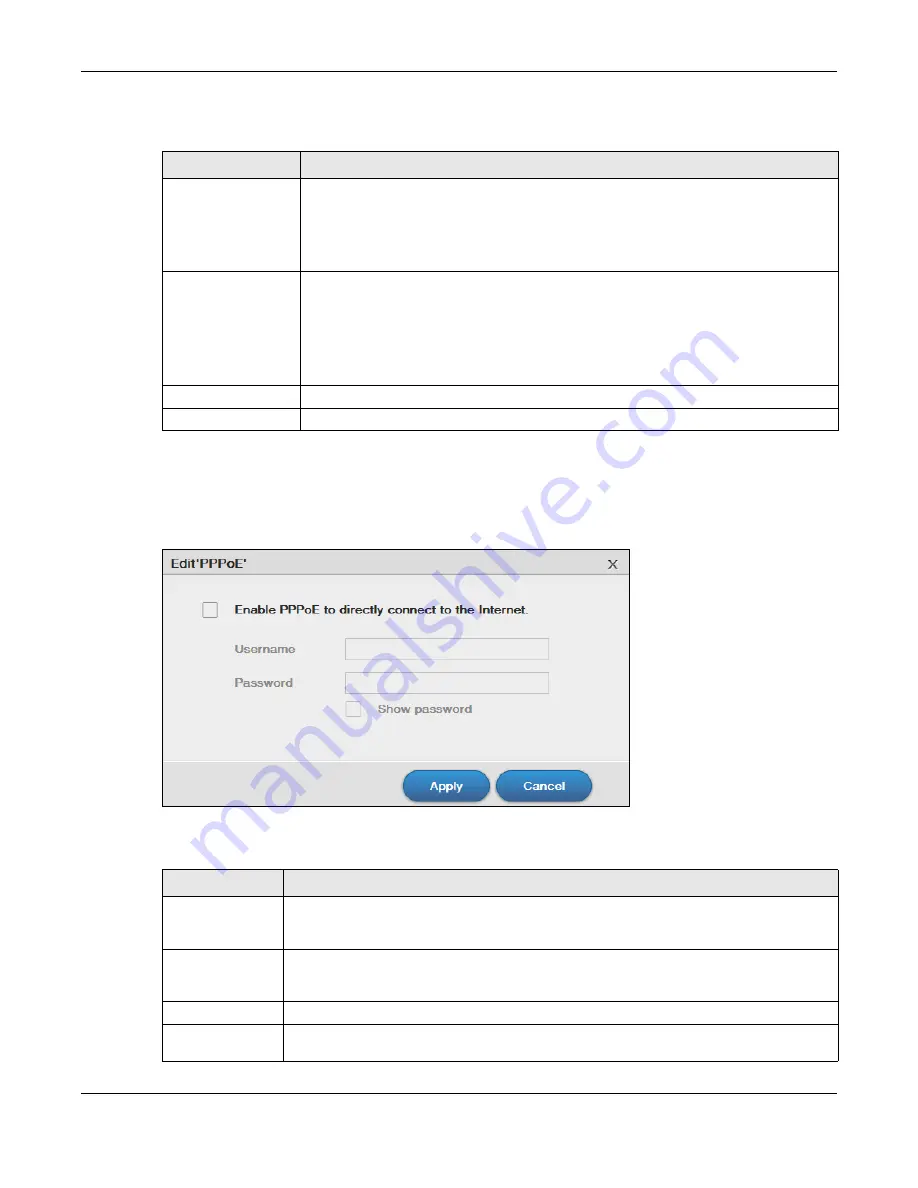
Chapter 10 Control Panel
Cloud Storage User’s Guide
111
The following table describes the labels in this screen.
10.4.2.2 Configuring PPPoE Settings
Use this screen to configure PPPoE settings for a direct Internet connection. Select the ppp0
interface and then click
Edit
.
Figure 64
Control Panel > Network > TCP/IP > Network Interface > PPPoE
The following table describes the labels in this screen.
Table 41
Control Panel > Network > TCP/IP > Network Interface > Create
LABEL
DESCRIPTION
Automatically
Select this option to have the interface get IP address information automatically.
If no IP address information is assigned, the NAS uses Auto-IP to assign itself an IP
address and subnet mask. For example, you could connect the NAS directly to your
computer. If the computer is also set to get an IP address automatically, the computer
and the NAS will choose addresses for themselves and be able to communicate.
Manually
Select this option for the interface to use fixed TCP/IP information. You must fill in the
following fields.
IP Address
- Type an IP address in this field.
Subnet Mask
- Type an IP subnet mask in this field.
Default Gateway
- Type a default gateway address in this field.
Create
Click this to save the settings and create a port trunking.
Cancel
Click this to return to the previous screen without saving.
Table 42
Control Panel > Network > TCP/IP > Network Interface > PPPoE
LABEL
DESCRIPTION
Enable PPPoE to
directly connect
to the Internet
Select or clear this field to enable or disable PPPoE.
Username
Enter the username exactly as your ISP assigned. If assigned a name in the form
user@domain
where domain identifies a service name, then enter both components
exactly as given.
Password
Enter the password associated with the username above.
Show password
Select this field to reveal the password hidden behind asterisks or clear this field to hide
the password.
Содержание NAS540
Страница 13: ...Table of Contents Cloud Storage User s Guide 13 Index 366...
Страница 29: ...Chapter 3 Accessing Your Cloud Remotely Cloud Storage User s Guide 29 Figure 16 Uploading and Media Streaming...
Страница 32: ...Chapter 4 zCloud Cloud Storage User s Guide 32 Figure 19 zCloud Android and iOS TV Streaming...
Страница 36: ...36 PART I Web Desktop at a Glance...
Страница 37: ...37...
Страница 46: ...Chapter 7 Web Configurator Cloud Storage User s Guide 46 Figure 30 Move the Group Location...
Страница 57: ...Chapter 8 Storage Manager Cloud Storage User s Guide 57 Figure 36 Manage Volume Repair RAID A...
Страница 59: ...Chapter 8 Storage Manager Cloud Storage User s Guide 59 Figure 38 Manage Volume Change RAID Type...
Страница 60: ...Chapter 8 Storage Manager Cloud Storage User s Guide 60 Figure 39 Manage Volume Change RAID Type A...
Страница 65: ...Chapter 8 Storage Manager Cloud Storage User s Guide 65 Figure 40 Create Volume on an Existing Disk Group...
Страница 66: ...Chapter 8 Storage Manager Cloud Storage User s Guide 66 Figure 41 Create Volume on a New Disk Group...
Страница 85: ...Chapter 8 Storage Manager Cloud Storage User s Guide 85 Figure 50 Creating a New LUN...
Страница 143: ...Chapter 12 Administrator Cloud Storage User s Guide 143 Session Example Windows...
Страница 201: ...201 PART II Technical Reference...
Страница 202: ...202...
Страница 364: ...Appendix C Legal Information Cloud Storage User s Guide 364 Environmental Product Declaration...






























