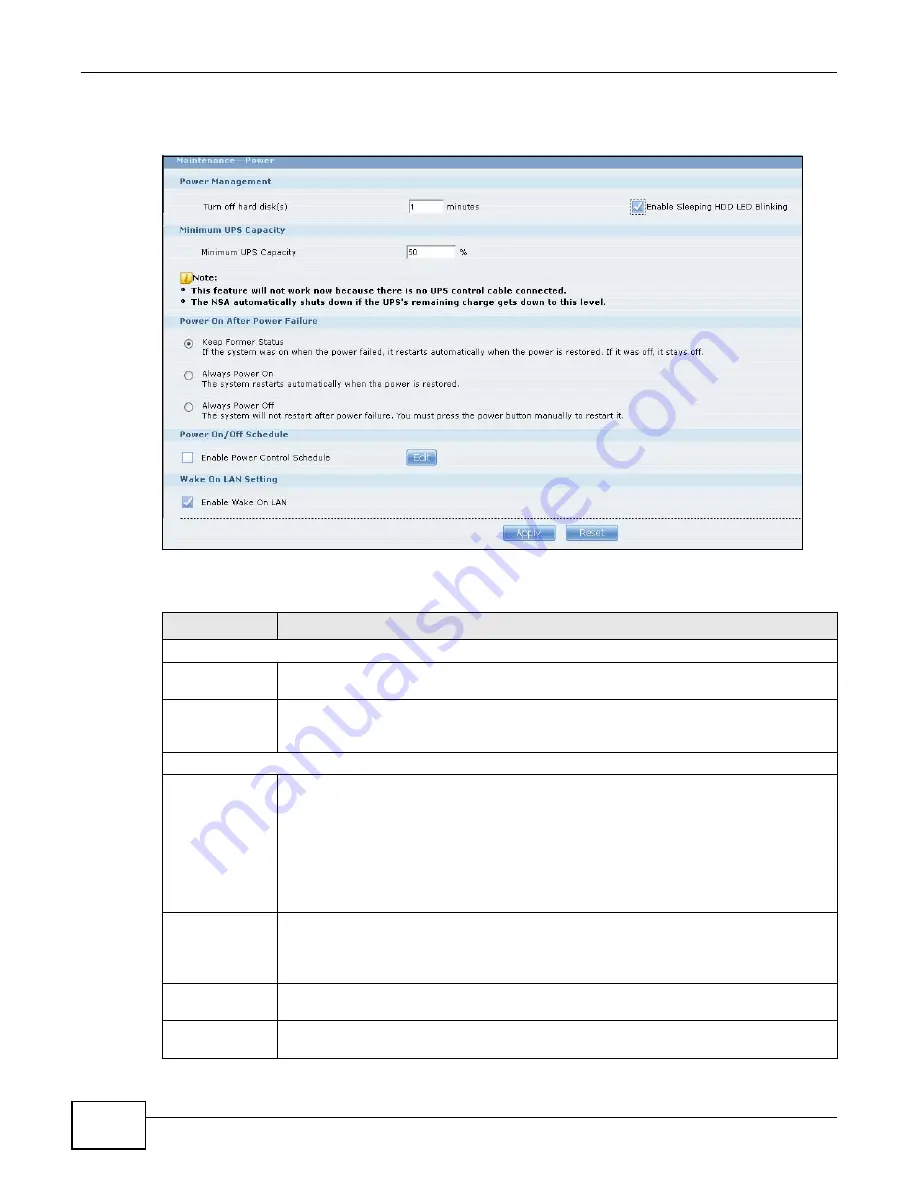
Chapter 19 Maintenance Screens
Cloud Storage User’s Guide
286
Click Maintenance > Power to display the following screen.
Figure 158
Maintenance > Power
The following table describes the labels in this screen.
Table 98
Maintenance > Power
LABEL
DESCRIPTION
Power Management
Turn off hard
disk(s)
Enter the number of minutes to wait when the NAS is idle before spinning the hard disks
down to sleep (hibernation). The default time is 15 minutes.
Enable Sleeping
HDD LED
Blinking
Select this to have the HDD LED blink slowly when the hard disk is sleeping (hibernating).
Clear this to have the HDD LED stay on when the hard disk is sleeping.
Minimum UPS Capacity
Minimum UPS
Capacity
When you use an APC Uninterruptible Power Supply (UPS) with a USB connection to the
NAS, the NAS shuts itself down if the APC UPS’s battery charge gets down to the
percentage you specify in this field. This allows the NAS to shut down properly and avoid
data loss caused by a power failure when the UPS stops supplying power.
A setting around 50% is recommended. A setting close to 100% is not recommended since
it would cause the NAS to shut down whenever the UPS is charging. A setting close to 0 is
also not recommended since the UPS would not have enough power to allow the NAS to
shutdown properly.
Power On After
Power Failure
Select an option to set whether or not the NAS restarts when the power is restored after a
power failure.
Note:
Keep Former
Status
Select this option to have the NAS automatically restart only if it was operating when the
power failed. The NAS remains off if it was already off when the power failed.
Always
Power On
Select this option to keep the NAS operating as much of the time as possible. The NAS
restarts automatically even if it was turned off when the power failed.
Содержание NAS Series
Страница 4: ...Contents Overview Cloud Storage User s Guide 4 ...
Страница 13: ...13 PART I User s Guide ...
Страница 14: ...14 ...
Страница 18: ...Chapter 1 Getting to Know Your NAS Cloud Storage User s Guide 18 ...
Страница 26: ...Chapter 2 NAS Starter Utility Cloud Storage User s Guide 26 ...
Страница 46: ...Chapter 4 Web Configurator Basics Cloud Storage User s Guide 46 Figure 28 Manage Volume Change RAID Type ...
Страница 47: ...Chapter 4 Web Configurator Basics Cloud Storage User s Guide 47 Figure 29 Manage Volume Change RAID Type A ...
Страница 53: ...Chapter 4 Web Configurator Basics Cloud Storage User s Guide 53 Figure 31 Create Volume on a New Disk Group ...
Страница 132: ...Chapter 5 Tutorials Cloud Storage User s Guide 132 5 Click Get Certificate ...
Страница 152: ...Chapter 5 Tutorials Cloud Storage User s Guide 152 ...
Страница 153: ...153 PART II Technical Reference ...
Страница 154: ...154 ...
Страница 158: ...Chapter 6 Status Screen Cloud Storage User s Guide 158 ...
Страница 168: ...Chapter 7 System Setting Cloud Storage User s Guide 168 ...
Страница 172: ...Chapter 8 External Volume Cloud Storage User s Guide 172 ...
Страница 186: ...Chapter 9 Network Cloud Storage User s Guide 186 ...
Страница 260: ...Chapter 14 Using Time Machine with the NAS Cloud Storage User s Guide 260 ...
Страница 280: ...Chapter 17 Shares Cloud Storage User s Guide 280 ...
Страница 284: ...Chapter 18 WebDAV Cloud Storage User s Guide 284 ...
Страница 356: ...Appendix C Legal Information Cloud Storage User s Guide 356 Environmental Product Declaration ...
Страница 364: ...Index Cloud Storage User s Guide 364 ...






























