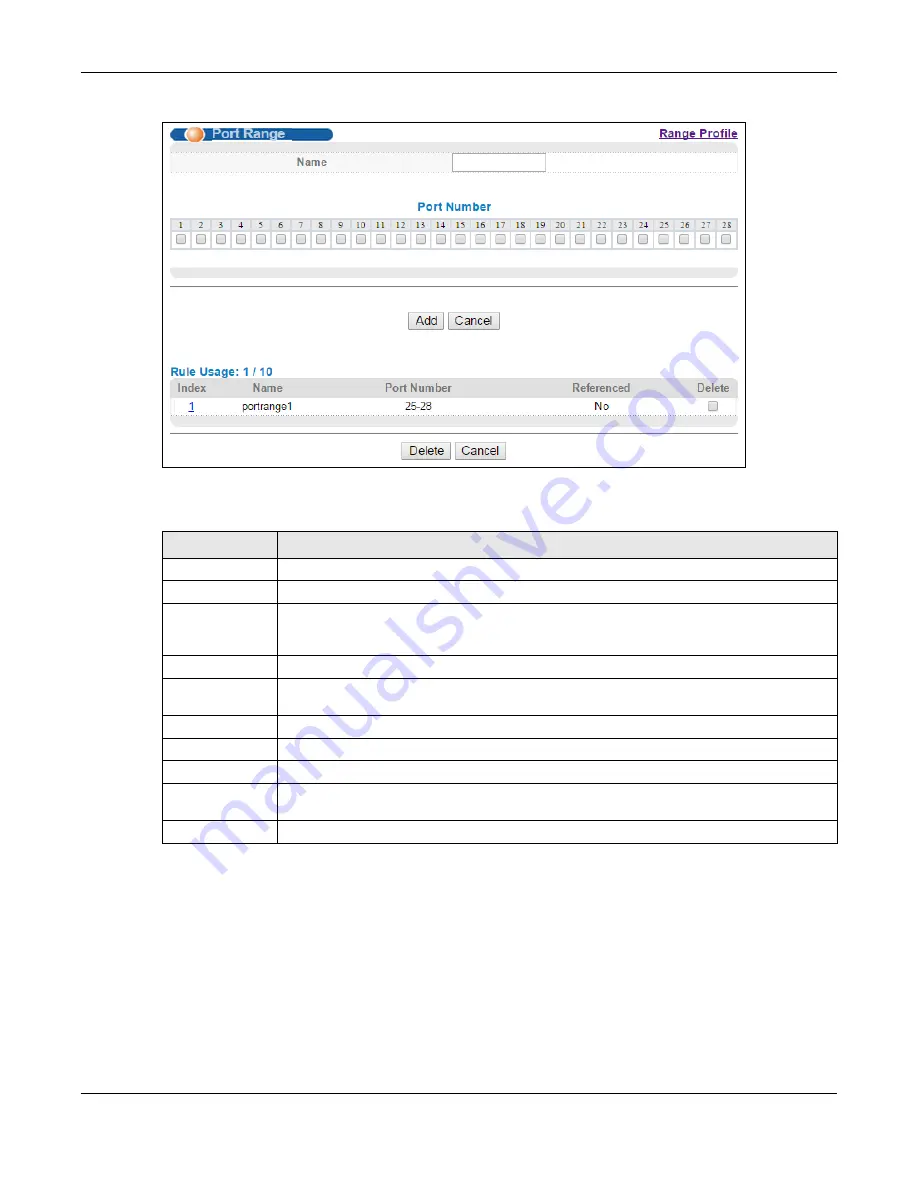
Chapter 20 Range Profile
MGS3520 Series User’s Guide
176
Figure 99
Advanced Application > Range Profile > Port Range
The following table describes the labels in this screen.
20.5 IP Address Range Profile
Use this screen to view, manage and create IP address range profiles. In the
Range Profile
screen,
click
IP Address Range
to display the screen as shown.
Table 66
Advanced Application > Range Profile > Port Range
LABEL
DESCRIPTION
Name
Enter a descriptive name for this profile for identifying purposes.
Port Number
Select the number of ports you want to include in this profile.
Add
Click
Add
to save your changes to the Switch’s run-time memory. The Switch loses this
change if it is turned off or loses power, so use the
Save
link on the top navigation panel to
save your changes to the non-volatile memory when you are done configuring.
Cancel
Click
Cancel
to begin configuring this screen afresh.
Index
This field displays the index number of the profile. Click an index number to change the
settings.
Name
This field displays the descriptive name for this profile.
Port Number
This field displays the number of ports in this profile.
Referenced
This field displays whether this profile is in use by a feature, such as classifier.
Delete
Check the profile(s) that you want to remove in the
Delete
column and then click the
Delete
button.
Cancel
Click
Cancel
to begin configuring this screen afresh.
Содержание MGS3520 Series
Страница 18: ...18 PART I User s Guide ...
Страница 71: ...71 PART II Technical Reference ...
Страница 118: ...Chapter 9 VLAN MGS3520 Series User s Guide 118 Figure 58 Advanced Application VLAN Port Based VLAN Setup Port Isolation ...
Страница 189: ...Chapter 22 Policy Rule MGS3520 Series User s Guide 189 Figure 107 Policy Example EXAMPLE ...
Страница 408: ...Appendix B Common Services MGS3520 Series User s Guide 408 ...
Страница 420: ...Appendix D Legal Information MGS3520 Series User s Guide 420 Environmental Product Declaration ...






























