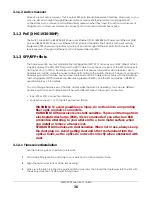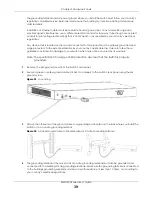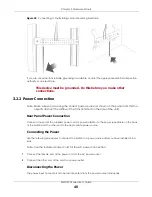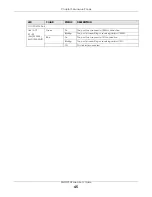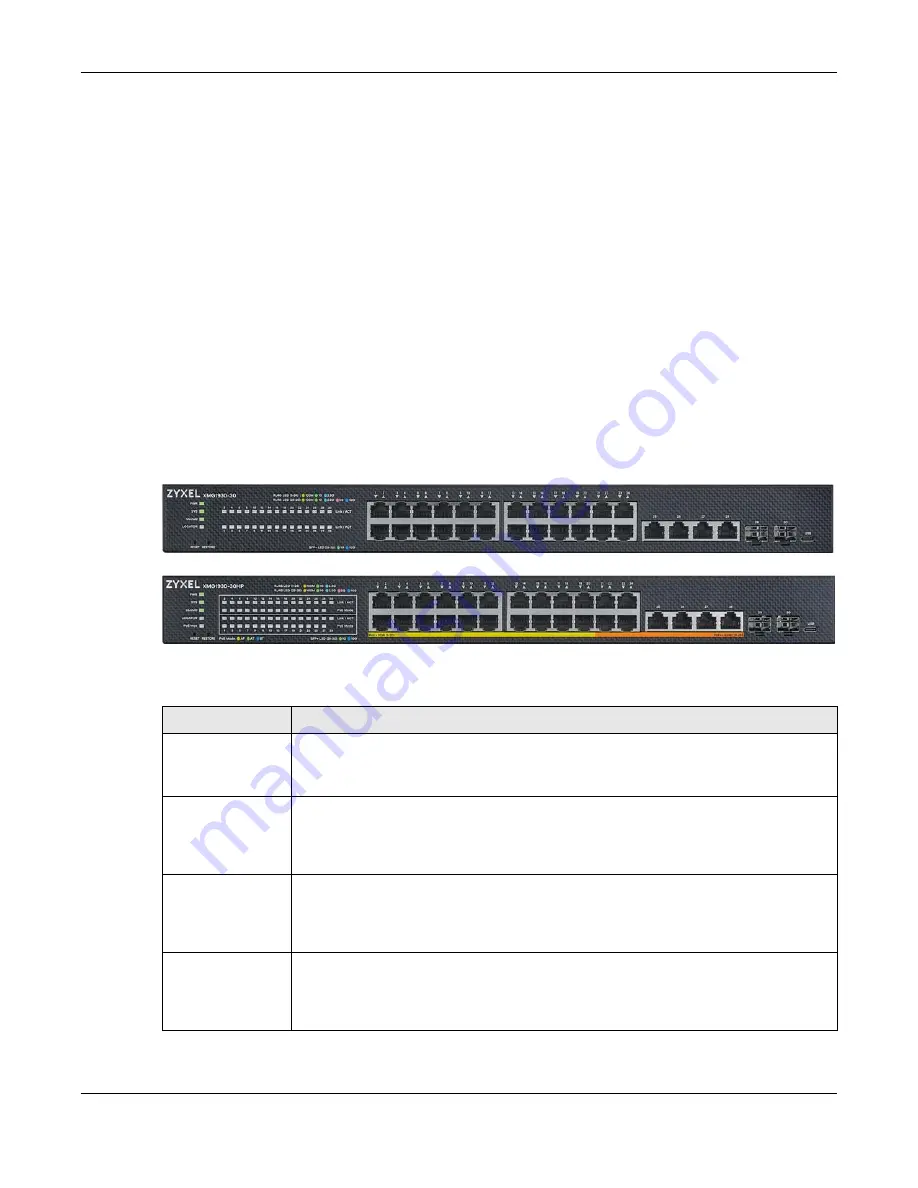
Chapter 3 Hardware Panels
XMG1930 Series User’s Guide
34
C
HAPTER
3
Hardware Panels
This chapter describes the front panel and rear panel of the Switch and shows you how to make the
hardware connections.
3.1 Front Panel Connections
The following figures show the front panels of the Switch.
Figure 11
Front Panel: XMG1930-30
Figure 12
Front Panel: XMG1930-30HP
The following table describes the ports.
Table 6 Front Panel Connections
CONNECTOR
DESCRIPTION
100M, 1G, and 2.5G
RJ-45 Ethernet Ports
Port 1 – 24
These are 2.5GBase-T auto-negotiating and auto-crossover Ethernet ports.
Connect these ports to a notebook computer, a workstation, a WiFi 6 (802.11ax) router, a
WiFi 6 (802.11ax) AP (Access Point), or an Ethernet switch.
100M, 1G, 2.5G, 5G,
and 10G RJ-45
Ethernet Ports
Port 25 – 28
These are 10GBase-T auto-negotiating and auto-crossover Ethernet ports.
Connect these ports to a gaming computer, a NAS (network-attached storage), or a server.
100M, 1G, and 2.5G
RJ-45 PoE Ports
Port 1 – 20
These are 2.5GBase-T auto-negotiating and auto-crossover Ethernet port, with support for
IEEE802.3at PoE+ 30 W ports.
Connect these ports to a PTZ (pan, tilt and zoom) camera, a WiFi 6 (802.11ax) router, a WiFi 6
(802.11ax) AP, or an Ethernet switch.
100M, 1G, and 2.5G
RJ-45 PoE Ports
Port 21 – 24
These are 2.5GBase-T auto-negotiating and auto-crossover Ethernet port, with support for
IEEE802.3bt PoE++ 60 W ports.
Connect these ports to a PTZ (pan, tilt and zoom) camera, a WiFi 6 (802.11ax) router, a WiFi 6
(802.11ax) AP, or an Ethernet switch.
Содержание MG1930-30
Страница 19: ...19 PART I User s Guide ...
Страница 46: ...46 PART II Technical Reference ...
Страница 261: ...XMG1930 Series User s Guide 261 Figure 180 Advanced Application LLDP LLDP Local Status LLDP Local Port Status Detail ...
Страница 336: ...XMG1930 Series User s Guide 336 Figure 242 Example Lock Denoting a Secure Connection EXAMPLE ...
Страница 373: ...373 PART III Troubleshooting and Appendices ...