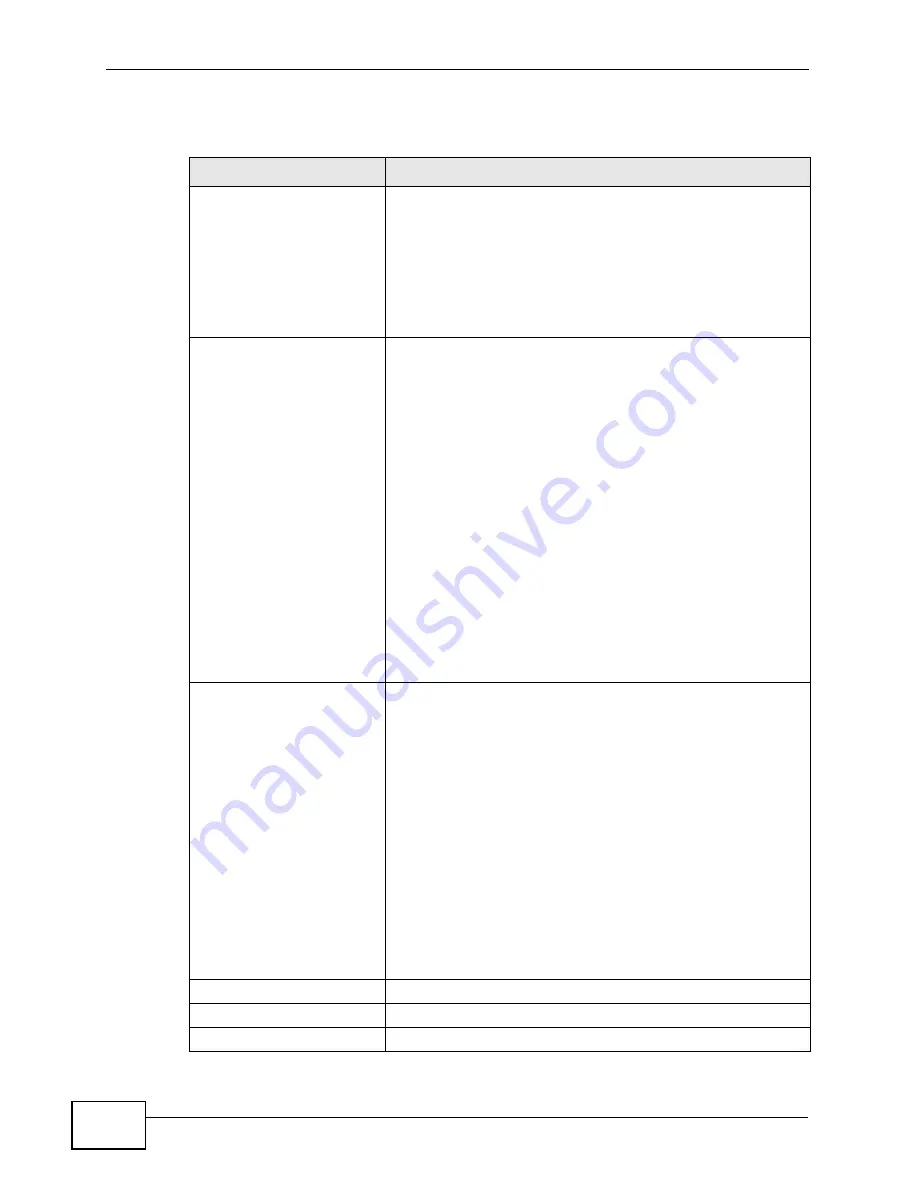
Chapter 3 Internet Connection Wizard
User’s Guide
52
The following table describes the labels in this screen.
Table 9
Internet Connection Wizard > Basic (WEP) Screen
LABEL
DESCRIPTION
Passphrase
Enter a password in this field if you want to have the WiMAX
Device create a unique Hex-based key for you. After
entering your password, click the Generate button. The
Hex-based key appears in the field below.
Note: If you
Generate
a passphrase, the length of the
key created is determined by the option you select
in the WEP encryption field.
WEP Encryption
Select the encryption strength for your WEP-enabled
network.
• 64-Bit WEP - This is the older of the two available
encryption algorithms. The key is smaller and requires
less computational resources to cipher/decipher. For all
intents and purposes, this is irrelevent for modern
computers and wireless devices. Unfortunately, this level
of security is rudimentary, at best, and easily broken.
You should only use in circumstances where backwards
compatibility with older devices is a significant issue.
• 128-Bit WEP - This represents a higher standard of
security for WEP encryption. Keys are larger, require
slightly more computational resources, and are more
difficult to crack. If backwards compatibility for older
wireless devices is a non-issue, use this level of
encryption for more robust security.
Note: Of all the encryption types available for wireless
networks, WEP is the weakest and easiest to by-
pass. It is recommended that you use WPA or
WPA2 whenever possible.
ASCII / Hex
If you choose not to have the WiMAX Device automatically
create an encryption key, you can manually enter one here
either in ASCII or in Hex.
If you choose to allow the WiMAX Device to automatically
create an encryption key for you using the Passphrase field
and its corresponding Generate key, then the new key
appears in this field.
Remember to record the password and distribute it to your
wireless clients accordingly (and securely).
Note: For 64-bit encryption: Enter 5 ASCII characters or
10 hexadecimal characters (“0-9”, “A-F”).
Note: For 128-bit encryption: Enter 13 ASCII characters
or 26 hexadecimal characters (“0-9”, “A-F”).
Back
Click to display the previous screen.
Next
Click to proceed to the next screen.
Exit
Click to close the wizard without saving.
Содержание MAX-306
Страница 2: ......
Страница 8: ...Safety Warnings User s Guide 8...
Страница 10: ...Contents Overview User s Guide 10...
Страница 30: ...30...
Страница 36: ...Chapter 1 Getting Started User s Guide 36...
Страница 46: ...Chapter 2 Introducing the Web Configurator User s Guide 46...
Страница 64: ...Chapter 4 VoIP Connection Wizard User s Guide 64...
Страница 65: ...65 PART II Basic Screens The Main Screen 40 The Setup Screens 67...
Страница 66: ...66...
Страница 74: ...74...
Страница 88: ...Chapter 6 The LAN Configuration Screens User s Guide 88...
Страница 112: ...Chapter 8 The Wi Fi Configuration Screens User s Guide 112...
Страница 134: ...Chapter 10 The NAT Configuration Screens User s Guide 134...
Страница 145: ...145 PART IV Voice Screens The Service Configuration Screens 147 The Phone Screens 165 The Phone Book Screens 175...
Страница 146: ...146...
Страница 164: ...Chapter 12 The Service Configuration Screens User s Guide 164...
Страница 180: ...Chapter 14 The Phone Book Screens User s Guide 180...
Страница 182: ...182...
Страница 202: ...Chapter 15 The Certificates Screens User s Guide 202...
Страница 212: ...Chapter 16 The Firewall Screens User s Guide 212...
Страница 226: ...Chapter 18 The Remote Management Screens User s Guide 226...
Страница 242: ...Chapter 19 The Logs Screens User s Guide 242...
Страница 252: ...Chapter 20 The UPnP Screen User s Guide 252...
Страница 265: ...265 PART VI Troubleshooting and Specifications Troubleshooting 267 Product Specifications 275...
Страница 266: ...266...
Страница 274: ...Chapter 22 Troubleshooting User s Guide 274...
Страница 278: ...278...
Страница 310: ...Appendix B Setting Up Your Computer s IP Address User s Guide 310...
Страница 336: ...Appendix D Pop up Windows JavaScripts and Java Permissions User s Guide 336...
Страница 380: ...Appendix F Importing Certificates User s Guide 380...
Страница 382: ...Appendix G SIP Passthrough User s Guide 382...
Страница 398: ...Appendix J Customer Support User s Guide 398...
Страница 405: ...Index User s Guide 405...






























