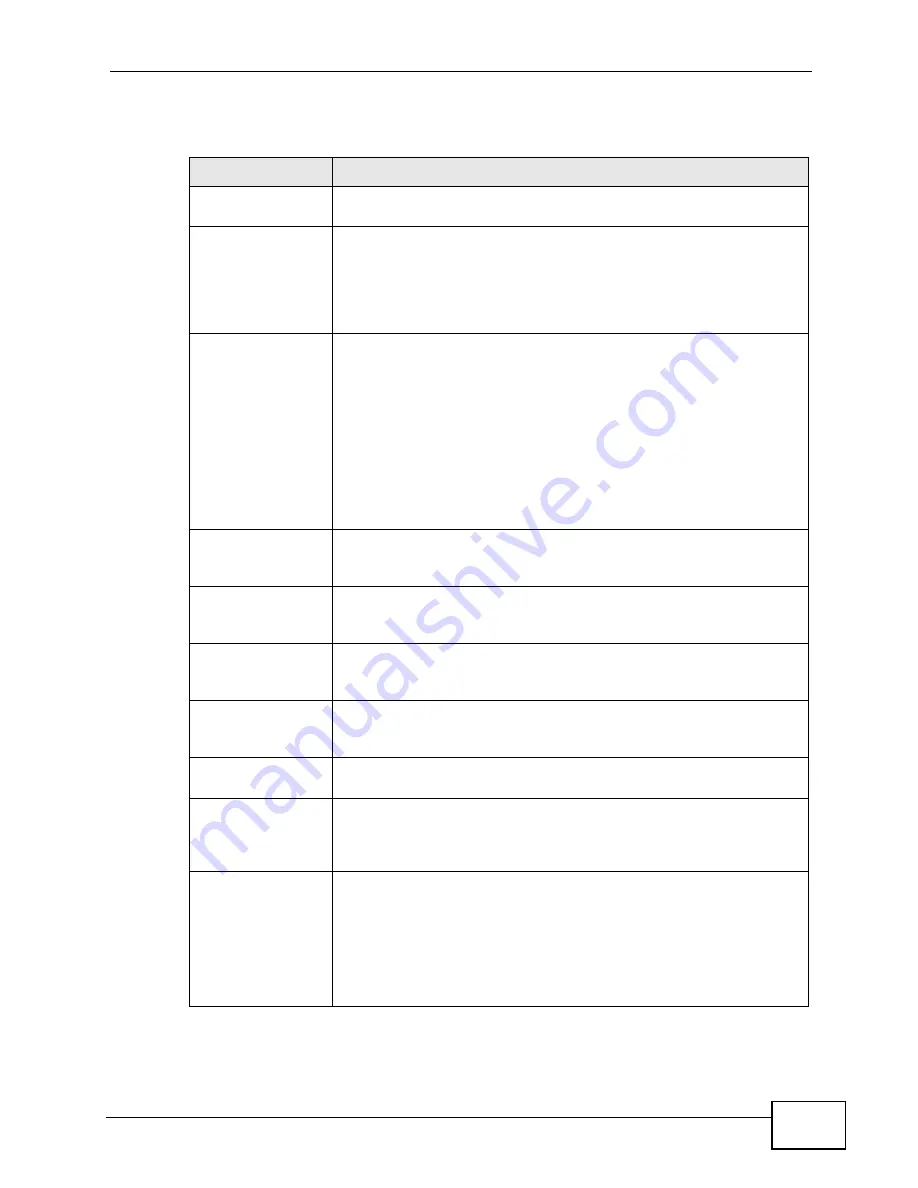
Chapter 15 The Certificates Screens
User’s Guide
187
The following table describes the labels in this screen.
Table 72
TOOLS > Certificates > My Certificates > Create
LABEL
DESCRIPTION
Certificate Name
Type a name to identify this certificate. You can use up to 31
alphanumeric and ;‘~!@#$%^&()_+[]{}’,.=-
characters.
Subject
Information
Use these fields to record information that identifies the owner of
the certificate. You do not have to fill in every field, although the
Common Name is mandatory. The certification authority may add
fields (such as a serial number) to the subject information when it
issues a certificate. It is recommended that each certificate have
unique subject information.
Common Name
Select a radio button to identify the certificate’s owner by IP
address, domain name or e-mail address. Type the IP address (in
dotted decimal notation), domain name or e-mail address in the
field provided. The domain name or e-mail address is for
identification purposes only and can be any string.
A domain name can be up to 255 characters. You can use
alphanumeric characters, the hyphen and periods.
An e-mail address can be up to 63 characters. You can use
alphanumeric characters, the hyphen, the @ symbol, periods and
the underscore.
Organizational Unit Identify the organizational unit or department to which the
certificate owner belongs. You can use up to 63 characters. You can
use alphanumeric characters, the hyphen and the underscore.
Organization
Identify the company or group to which the certificate owner
belongs. You can use up to 63 characters. You can use alphanumeric
characters, the hyphen and the underscore.
Country
Identify the state in which the certificate owner is located. You can
use up to 31 characters. You can use alphanumeric characters, the
hyphen and the underscore.
Key Length
Select a number from the drop-down list box to determine how
many bits the key should use (512 to 2048). The longer the key, the
more secure it is. A longer key also uses more PKI storage space.
Enrollment Options These radio buttons deal with how and when the certificate is to be
generated.
Create a self-
signed certificate
Select Create a self-signed certificate to have the WiMAX Device
generate the certificate and act as the Certification Authority (CA)
itself. This way you do not need to apply to a certification authority
for certificates.
Create a
certification
request and save it
locally for later
manual enrollment
Select Create a certification request and save it locally for
later manual enrollment to have the WiMAX Device generate and
store a request for a certificate. Use the My Certificate Details
screen to view the certification request and copy it to send to the
certification authority.
Copy the certification request from the My Certificate Details
screen and then send it to the certification authority.
Содержание MAX-306
Страница 2: ......
Страница 8: ...Safety Warnings User s Guide 8...
Страница 10: ...Contents Overview User s Guide 10...
Страница 30: ...30...
Страница 36: ...Chapter 1 Getting Started User s Guide 36...
Страница 46: ...Chapter 2 Introducing the Web Configurator User s Guide 46...
Страница 64: ...Chapter 4 VoIP Connection Wizard User s Guide 64...
Страница 65: ...65 PART II Basic Screens The Main Screen 40 The Setup Screens 67...
Страница 66: ...66...
Страница 74: ...74...
Страница 88: ...Chapter 6 The LAN Configuration Screens User s Guide 88...
Страница 112: ...Chapter 8 The Wi Fi Configuration Screens User s Guide 112...
Страница 134: ...Chapter 10 The NAT Configuration Screens User s Guide 134...
Страница 145: ...145 PART IV Voice Screens The Service Configuration Screens 147 The Phone Screens 165 The Phone Book Screens 175...
Страница 146: ...146...
Страница 164: ...Chapter 12 The Service Configuration Screens User s Guide 164...
Страница 180: ...Chapter 14 The Phone Book Screens User s Guide 180...
Страница 182: ...182...
Страница 202: ...Chapter 15 The Certificates Screens User s Guide 202...
Страница 212: ...Chapter 16 The Firewall Screens User s Guide 212...
Страница 226: ...Chapter 18 The Remote Management Screens User s Guide 226...
Страница 242: ...Chapter 19 The Logs Screens User s Guide 242...
Страница 252: ...Chapter 20 The UPnP Screen User s Guide 252...
Страница 265: ...265 PART VI Troubleshooting and Specifications Troubleshooting 267 Product Specifications 275...
Страница 266: ...266...
Страница 274: ...Chapter 22 Troubleshooting User s Guide 274...
Страница 278: ...278...
Страница 310: ...Appendix B Setting Up Your Computer s IP Address User s Guide 310...
Страница 336: ...Appendix D Pop up Windows JavaScripts and Java Permissions User s Guide 336...
Страница 380: ...Appendix F Importing Certificates User s Guide 380...
Страница 382: ...Appendix G SIP Passthrough User s Guide 382...
Страница 398: ...Appendix J Customer Support User s Guide 398...
Страница 405: ...Index User s Guide 405...






























