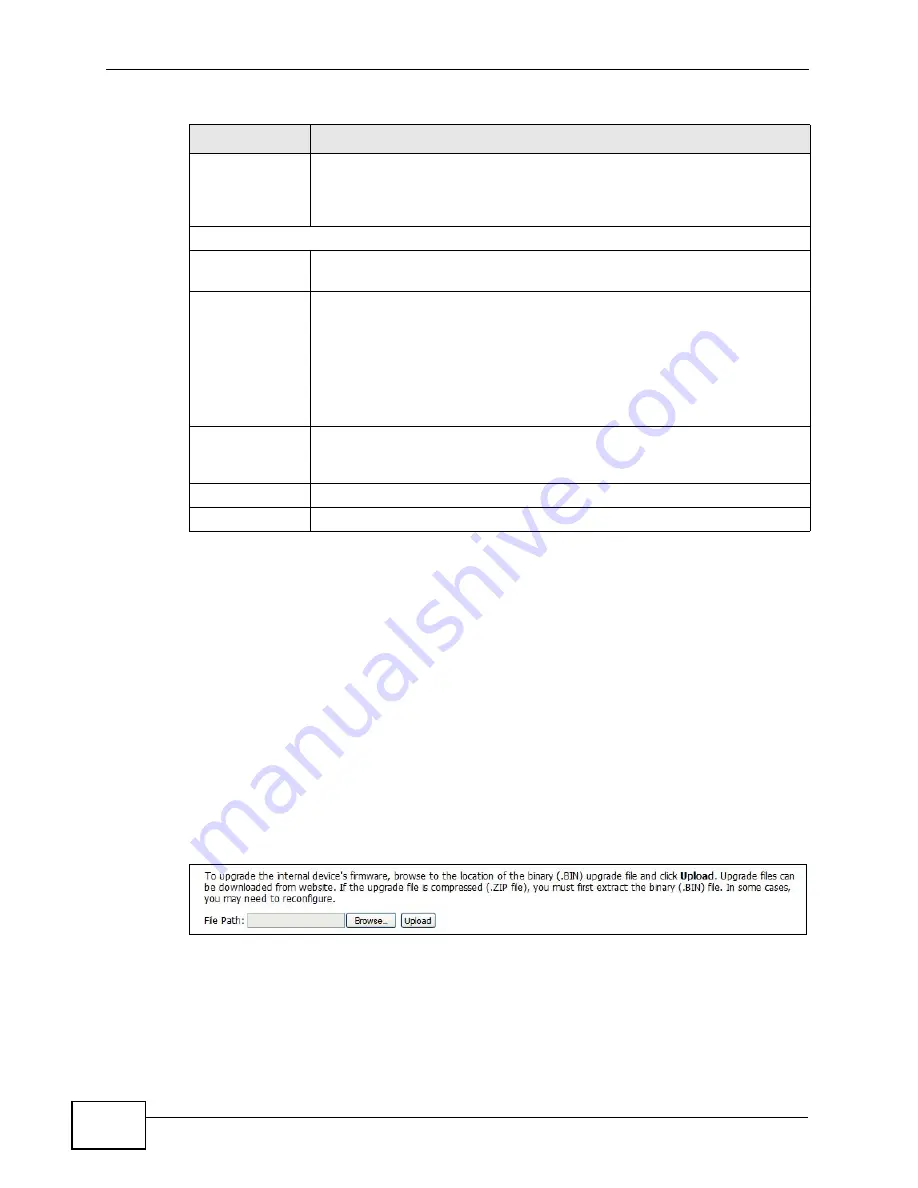
Chapter 11 The System Configuration Screens
User’s Guide
140
11.4 Firmware
Click ADVANCED > System Configuration > Firmware to upload new
firmware to the WiMAX Device. Firmware files usually use the system model name
with a "*.bin" extension, such as "WiMAX Device.bin". The upload process uses
HTTP (Hypertext Transfer Protocol) and may take up to two minutes. After a
successful upload, the system will reboot.
Contact your service provider for information on available firmware upgrades.
Note: Only use firmware for your WiMAX Device’s specific model.
Figure 66
ADVANCED > System Configuration > Firmware
Enable offline
option
This field is available when CustomDNS is selected in the DDNS Type
field. Select this if your Dynamic DNS service provider redirects traffic
to a URL that you can specify while you are off line. Check with your
Dynamic DNS service provider.
IP Address Update Policy
Use WAN IP
Address
Select this if you want the WiMAX Device to update the domain name
with the WAN port's IP address.
Dynamic DNS
server auto
detect IP
address
Select this if you want the DDNS server to update the IP address of the
host name(s) automatically. Select this option when there are one or
more NAT routers between the WiMAX Device and the DDNS server.
Note: The DDNS server may not be able to detect the proper IP
address if there is an HTTP proxy server between the
WiMAX Device and the DDNS server.
Use specified IP
address
Select this if you want to use the specified IP address with the host
name(s). Then, specify the IP address. Use this option if you have a
static IP address.
Apply
Click to save your changes.
Reset
Click to restore your previously saved settings.
Table 52
ADVANCED > System Configuration > Dynamic DNS (continued)
LABEL
DESCRIPTION
Содержание MAX-306
Страница 2: ......
Страница 8: ...Safety Warnings User s Guide 8...
Страница 10: ...Contents Overview User s Guide 10...
Страница 30: ...30...
Страница 36: ...Chapter 1 Getting Started User s Guide 36...
Страница 46: ...Chapter 2 Introducing the Web Configurator User s Guide 46...
Страница 64: ...Chapter 4 VoIP Connection Wizard User s Guide 64...
Страница 65: ...65 PART II Basic Screens The Main Screen 40 The Setup Screens 67...
Страница 66: ...66...
Страница 74: ...74...
Страница 88: ...Chapter 6 The LAN Configuration Screens User s Guide 88...
Страница 112: ...Chapter 8 The Wi Fi Configuration Screens User s Guide 112...
Страница 134: ...Chapter 10 The NAT Configuration Screens User s Guide 134...
Страница 145: ...145 PART IV Voice Screens The Service Configuration Screens 147 The Phone Screens 165 The Phone Book Screens 175...
Страница 146: ...146...
Страница 164: ...Chapter 12 The Service Configuration Screens User s Guide 164...
Страница 180: ...Chapter 14 The Phone Book Screens User s Guide 180...
Страница 182: ...182...
Страница 202: ...Chapter 15 The Certificates Screens User s Guide 202...
Страница 212: ...Chapter 16 The Firewall Screens User s Guide 212...
Страница 226: ...Chapter 18 The Remote Management Screens User s Guide 226...
Страница 242: ...Chapter 19 The Logs Screens User s Guide 242...
Страница 252: ...Chapter 20 The UPnP Screen User s Guide 252...
Страница 265: ...265 PART VI Troubleshooting and Specifications Troubleshooting 267 Product Specifications 275...
Страница 266: ...266...
Страница 274: ...Chapter 22 Troubleshooting User s Guide 274...
Страница 278: ...278...
Страница 310: ...Appendix B Setting Up Your Computer s IP Address User s Guide 310...
Страница 336: ...Appendix D Pop up Windows JavaScripts and Java Permissions User s Guide 336...
Страница 380: ...Appendix F Importing Certificates User s Guide 380...
Страница 382: ...Appendix G SIP Passthrough User s Guide 382...
Страница 398: ...Appendix J Customer Support User s Guide 398...
Страница 405: ...Index User s Guide 405...






























