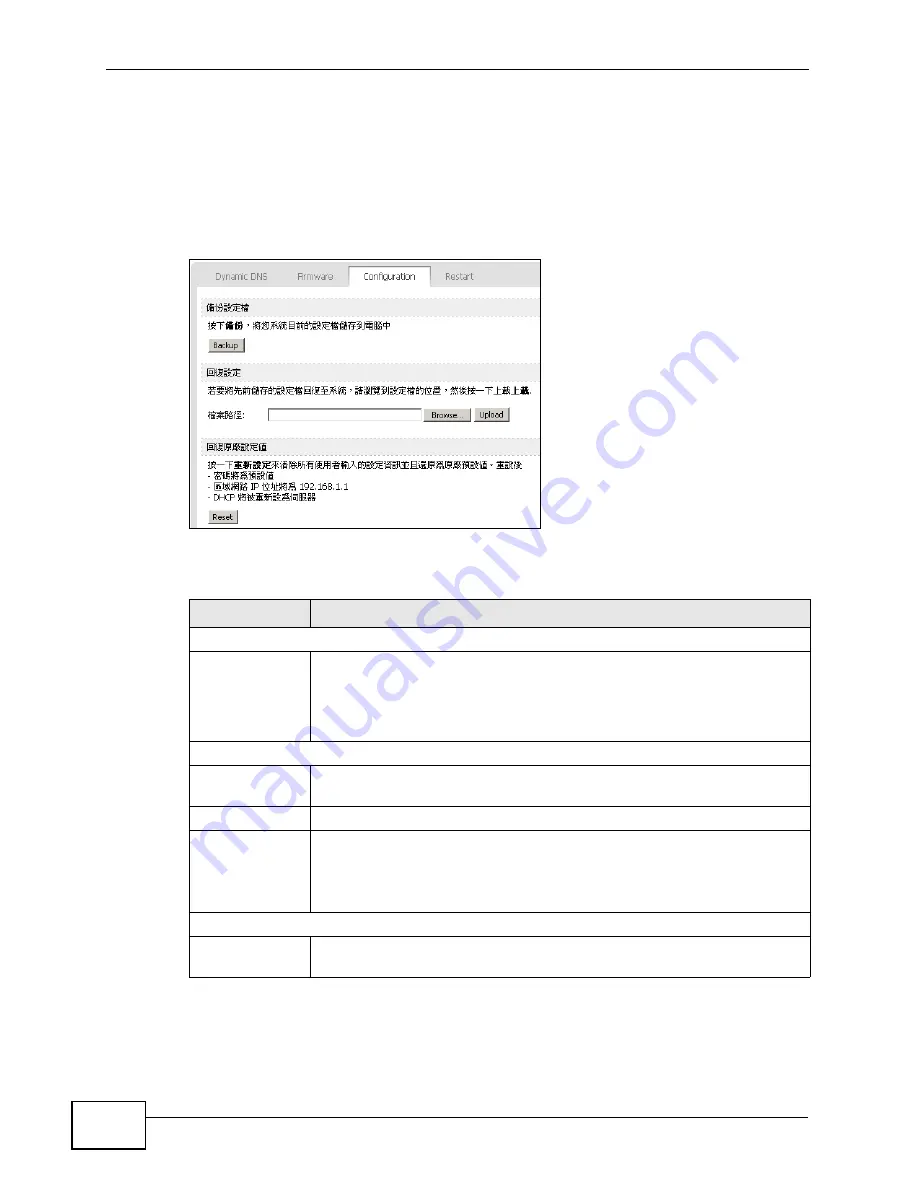
Chapter 9 The System Configuration Screens
User’s Guide
104
9.4 Configuration
Click ADVANCED (
進階
) > System Configuration (
系統組態
) > Configuration
to back up or restore the configuration of the WiMAX Modem. You can also use this
screen to reset the WiMAX Modem to the factory default settings.
Figure 42
ADVANCED (
進階
) > System Configuration (
系統組態
) > Configuration
The following table describes the labels in this screen.
Table 36
ADVANCED (
進階
) > System Configuration (
系統組態
) > Configuration
LABEL
DESCRIPTION
Backup Configuration (
備份設定檔
)
Backup
Click this to save the WiMAX Modem’s current configuration to a file on
your computer. Once your device is configured and functioning properly,
it is highly recommended that you back up your configuration file before
making configuration changes. The backup configuration file is useful if
you need to return to your previous settings.
Restore Configuration (
回復設定
)
File Path ()
Enter the location of the file you want to upload, or click Browse... to
find it.
Browse
Click this to find the file you want to upload.
Upload
Click this to restore the selected configuration file.
Note: Do not turn off the device while configuration file upload is in
progress.
Back to Factory Defaults (
回復原廠設定值
)
Reset
Click this to clear all user-entered configuration information and return
the WiMAX Modem to its factory defaults. There is no warning screen.
Содержание MAX-207HW2
Страница 7: ...Safety Warnings User s Guide 8...
Страница 9: ...Contents Overview User s Guide 10...
Страница 16: ...17 PART I Introduction and Wizards Getting Started 19 Introducing the Web Configurator 23...
Страница 17: ...18...
Страница 27: ...Chapter 2 Introducing the Web Configurator User s Guide 28...
Страница 28: ...29 PART II Basic Screens The Main Screen 25 The Setup Screens 31...
Страница 29: ...30...
Страница 37: ...Chapter 3 The Setup Screens User s Guide 38...
Страница 39: ...40...
Страница 43: ...Chapter 4 The Status Screen User s Guide 44...
Страница 57: ...Chapter 5 The LAN Configuration Screens User s Guide 58...
Страница 75: ...Chapter 6 The WIFI Configuration Screen User s Guide 76...
Страница 87: ...Chapter 7 The WAN Configuration Screens User s Guide 88...
Страница 97: ...Chapter 8 The NAT Configuration Screens User s Guide 98...
Страница 106: ...107 PART IV Voice Screens The Service Configuration Screens 109 The Phone Screens 127 The Phone Book Screens 137...
Страница 107: ...108...
Страница 125: ...Chapter 10 The Service Configuration Screens User s Guide 126...
Страница 141: ...Chapter 12 The Phone Book Screens User s Guide 142...
Страница 143: ...144...
Страница 147: ...Chapter 13 The Certificates Screens User s Guide 148...
Страница 159: ...Chapter 14 The Remote Management Screens User s Guide 160...
Страница 165: ...Chapter 16 The Status Screen User s Guide 166...
Страница 166: ...167 PART VI Troubleshooting and Specifications Troubleshooting 169 Product Specifications 177...
Страница 167: ...168...
Страница 175: ...Chapter 17 Troubleshooting User s Guide 176...






























