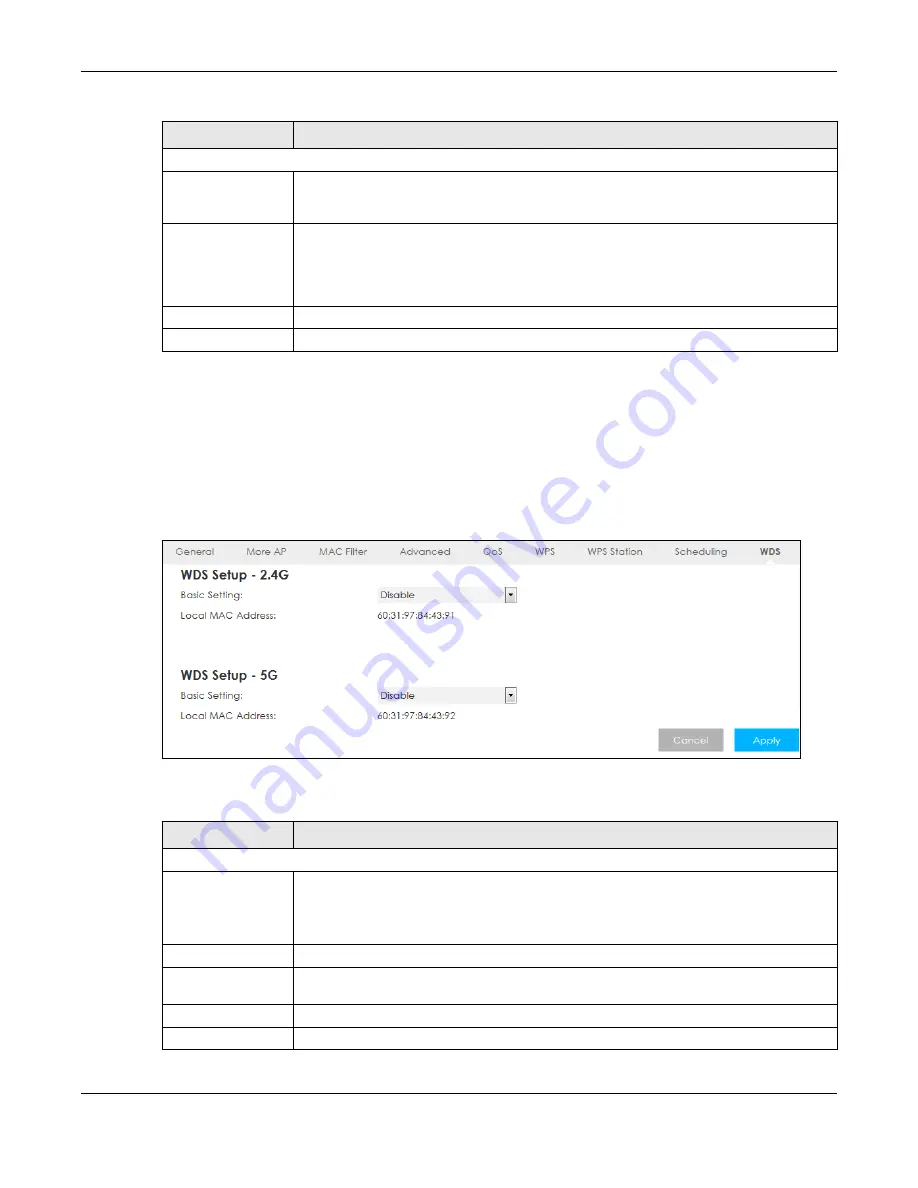
Chapter 7 Wireless LAN
LTE5366 Series User’s Guide
85
7.11 WDS Screen
A Wireless Distribution System (WDS) is a wireless connection between two or more APs. Use this screen to
configure the LTE5366’s WDS settings. To open this screen, click
Configuration >
Network
>
Wireless LAN
>
WDS
tab.
Figure 50
Configuration > Network > Wireless LAN > WDS
The following table describes the labels in this screen.
Scheduling
Day
Select
Everyday
or the specific days to turn the Wireless LAN on or off. If you select
Everyday
you can not select any specific days. This field works in conjunction with the
For the following
times
field.
For the following
times (24-Hour
Format)
Select a begin time using the first set of
hour
and minute (
min
) drop down boxes and select
an end time using the second set of
hour
and minute (
min
) drop down boxes. If you have
chosen
On
earlier
for the WLAN Status the Wireless LAN will turn on between the two times
you enter in these fields. If you have chosen
Off
earlier
for the WLAN Status the Wireless LAN
will turn off between the two times you enter in these fields.
Cancel
Click
Cancel
to reload the previous configuration for this screen.
Apply
Click
Apply
to save your changes back to the LTE5366.
Table 31 Configuration > Network > Wireless LAN > Scheduling (continued)
LABEL
DESCRIPTION
Table 32 Configuration > Network > Wireless LAN > WDS
LABEL
DESCRIPTION
WDS Setup - 2.4G / WDS Setup - 5G
Basic Setting
Select
Disable
to turn off the WDS function on the LTE5366.
Select
AP+Bridge
to have the LTE5366 function as a bridge and access point simultaneously.
Select
Bridge Only
to have the LTE5366 act as a wireless bridge only.
Local MAC Address
This shows the MAC address of the LTE5366.
Remote MAC
Address
Type the MAC address of the peer device in a valid MAC address format, that is, six
hexadecimal character pairs, for example, 12:34:56:78:9a:bc.
Cancel
Click
Cancel
to reload the previous configuration for this screen.
Apply
Click
Apply
to save your changes back to the LTE5366.
Содержание LTE5366 Series
Страница 12: ...12 PART I User s Guide...
Страница 44: ...Chapter 4 Tutorials LTE5366 Series User s Guide 44...
Страница 45: ...45 PART II Technical Reference...
Страница 53: ...Chapter 5 Monitor LTE5366 Series User s Guide 53...
Страница 59: ...Chapter 6 WAN LTE5366 Series User s Guide 59 Figure 33 Configuration Network WAN Management WAN Edit...






























