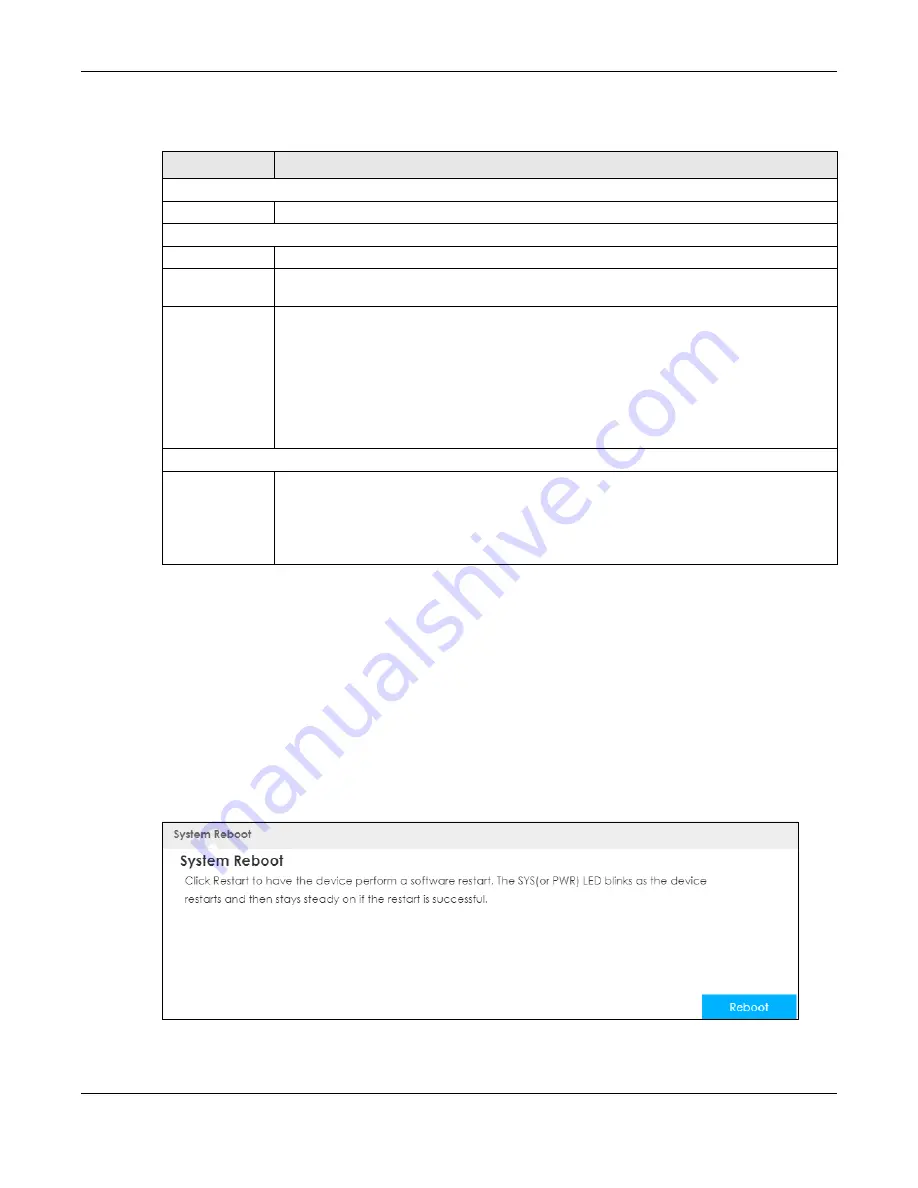
Chapter 25 Maintenance
LTE3316 Series User’s Guide
169
The following table describes the labels in this screen.
Note: If you uploaded the default configuration file you may need to change the IP address
of your computer to be in the same subnet as that of the default Zyxel Device IP
address (192.168.1.1).
25.8 System Reboot
System restart allows you to reboot the Zyxel Device without turning the power off.
Click
Maintenance > Restart
to open the following screen.
Figure 111
Maintenance > Restart
Click
Restart
to have the Zyxel Device reboot. This does not affect the Zyxel Device's configuration.
Table 70 Maintenance > Backup/Restore
LABEL
DESCRIPTION
Backup Configuration
Backup
Click
Backup
to save the Zyxel Device’s current configuration to your computer.
Restore Configuration
File Path
Type in the location of the file you want to upload in this field or click
Browse...
to find it.
Choose File
Click
Browse...
to find the file you want to upload. Remember that you must decompress
compressed (.ZIP) files before you can upload them.
Upload
Click
Upload
to begin the upload process.
Note: Do not turn off the Zyxel Device while configuration file upload is in progress.
After you see a “configuration upload successful” screen, you must then wait one minute
before logging into the Zyxel Device again. The Zyxel Device automatically restarts in this time
causing a temporary network disconnect.
If you see an error screen, click Back to return to the Backup/Restore screen.
Reset to Defaults
Reset
Pressing the
Reset
button in this section clears all user-entered configuration information and
returns the Zyxel Device to its factory defaults.
You can also press the
RESET
button on the rear panel to reset the factory defaults of your Zyxel
Device. Refer to the chapter about introducing the Web Configurator for more information on
the
RESET
button.
Содержание LTE3316-M604
Страница 12: ...12 PART I User s Guide...
Страница 40: ...40 PART II Technical Reference...






























