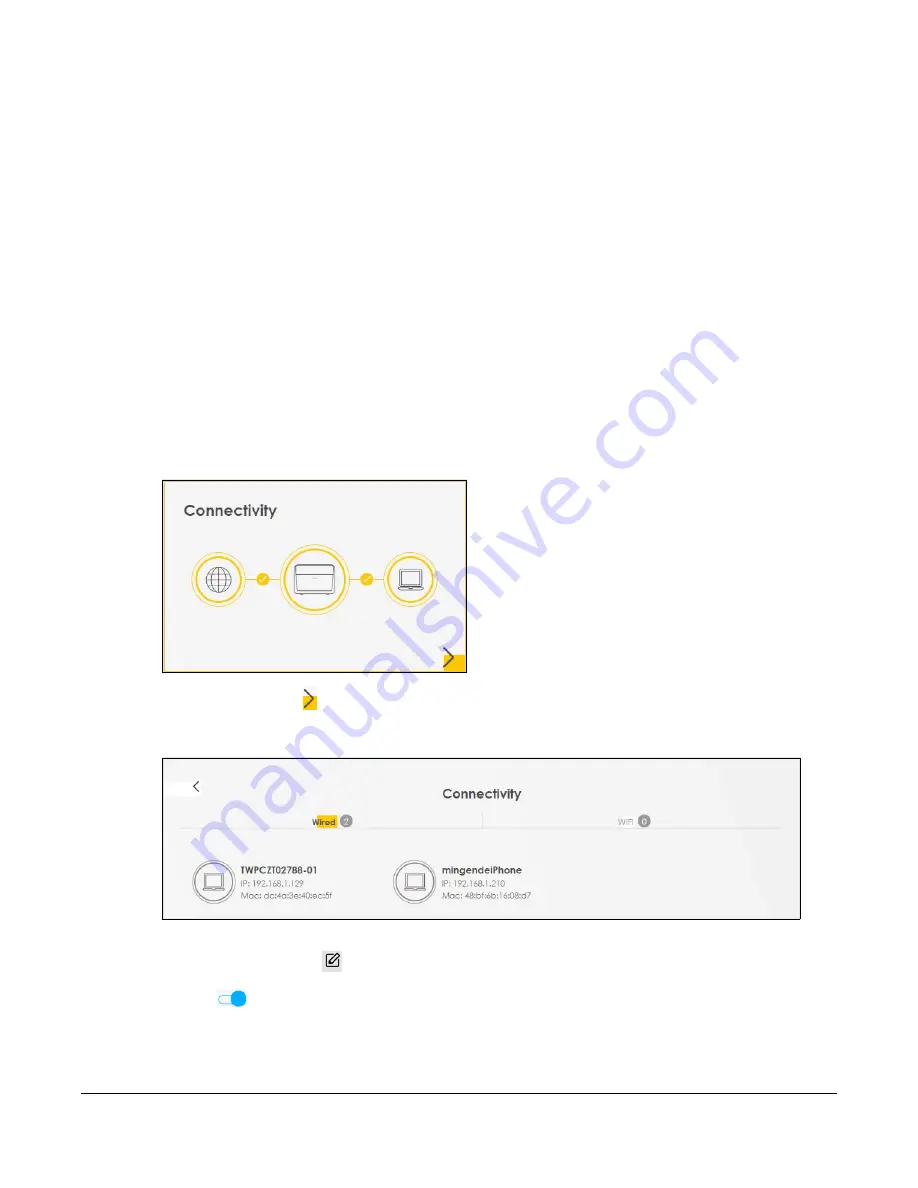
Nebula Mobile Router User’s Guide
90
C
HAPTER
6
Connection Status
6.1 Connection Status Overview
After you log into the Web Configurator, the
Connection Status
screen appears. You can configure
basic Internet access and wireless settings in this screen. It also shows the network status of the Zyxel
Device and computers or devices connected to it.
6.1.1 Connectivity
Use this screen to view the network connection status of the Zyxel Device and its clients.
Figure 43
Connectivity
Click the Arrow icon ( ) to view IP addresses and MAC addresses of the wireless and wired devices
connected to the Zyxel Device.
Figure 44
Connectivity: Connected Devices
You can change the icon and name of a connected device. Place your mouse within the device
block, and an Edit icon (
) will appear. Click the Edit icon, and you’ll see there are several icon
choices for you to select. Enter a name in the
Device Name
field for a connected device. Click to
enable
(
)
i
Internet Blocking
for a connected WiFi client. Click
Save
to save your changes.
Содержание LTE3301-PLUS
Страница 16: ...16 PART I User s Guide...
Страница 43: ...Chapter 3 Web Configurator Nebula Mobile Router User s Guide 43 Figure 31 Connection Status...
Страница 50: ...Chapter 3 Web Configurator Nebula Mobile Router User s Guide 50 Figure 36 Check Icons...
Страница 89: ...Nebula Mobile Router User s Guide 89 PART II Technical Reference...
Страница 165: ...Chapter 9 Home Networking Nebula Mobile Router User s Guide 165 Figure 99 Network Setting Home Networking LAN Setup...
Страница 267: ...Chapter 26 Cellular WAN Status Nebula Mobile Router User s Guide 267 Figure 176 System Monitor Cellular WAN Status...
Страница 284: ...Chapter 30 TR 069 Client Nebula Mobile Router User s Guide 284 Figure 187 Maintenance TR 069 Client...
Страница 293: ...Chapter 33 Log Setting Nebula Mobile Router User s Guide 293 Figure 190 Maintenance Log Setting...
Страница 361: ...Index Nebula Mobile Router User s Guide 361 Zyxel Nebula Control Center 18...






























