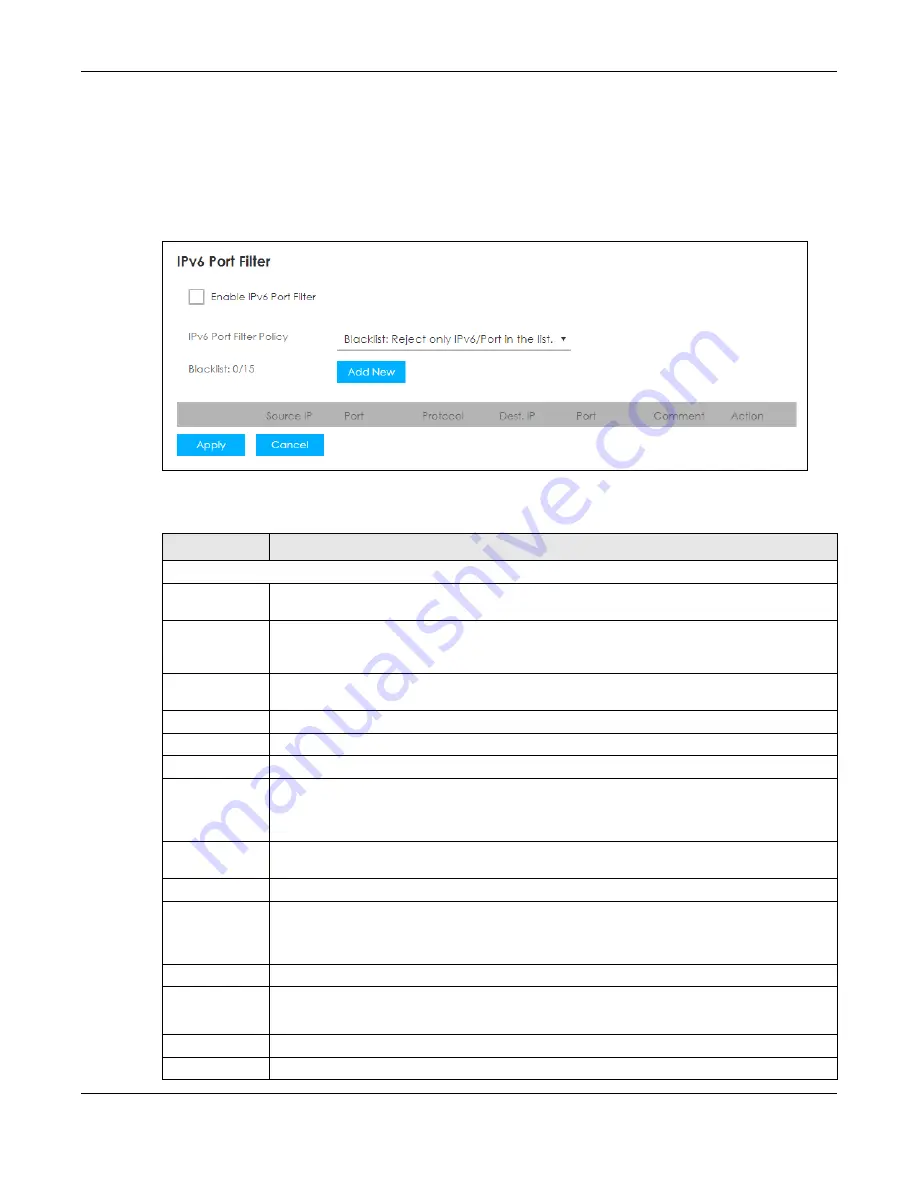
Chapter 9 Firewall
LTE3202-M430 User’s Guide
71
9.7 IPv6/Port Filter Screen
The LTE3202-M430 firewall is a packet filtering firewall and restricts access based on the source/
destination computer network address of a packet and the type of application. Use this screen to
configure IP filtering rules. To access this screen, click
Configuration > Firewall > IPv6/Port Filter
.
Figure 48
Configuration > Firewall > IPv6/Port Filter
The following table describes the labels in this screen.
Table 31 Configuration > Firewall > IPv6/Port Filter
LABEL
DESCRIPTION
IPv6 Port Filter
Enable IPv6 Port
Filter
Select the check box to enable the rule.
IPv6 Port Filtering
Policy
Select
Whitelist: Allow only IPv6/Port in the list.
to allow packets that match the filtering rules
defined on this screen to pass through. Select
Blacklist: Reject only IPv6/Port in the list.
to block
packets that match the filtering rules defined on this screen.
Blacklist/
Whitelist
This displays how many entries you have in the Whitelist/Blacklist
summary tables.
Add New
Click
Add New
to create a new rule.
This field displays the rule index number.
Source IP
This field displays the source IPv6 addresses to which this rule applies.
Port
This field displays a single port number of the source or a port range.
Enter the port number/range of the source that define the traffic type, for example TCP port 80
defines web traffic.
Protocol
This field displays the protocol (
TCP
,
UDP
,
TCP+UDP
or
any
) used to transport the packets for
which you want to apply the rule.
Dest. IP
This field displays the destination IPv6 addresses to which this rule applies.
Port
This field displays a single port number of the destination or a port range.
Enter the port number/range of the destination that define the traffic type, for example TCP port
80 defines web traffic.
Comment
Enter descriptions of the rule in this field.
Action
Click
Edit
to go to the screen where you can edit the filtering rule.
Click
Delete
to remove the filtering rule.
Apply Click
Apply
to save your changes back to the LTE3202-M430.
Cancel
Click
Cancel
to reload the previous configuration for this screen.
Содержание LTE3202-M430
Страница 8: ...8 PART I User s Guide...
Страница 21: ...21 PART II Technical Reference...






























