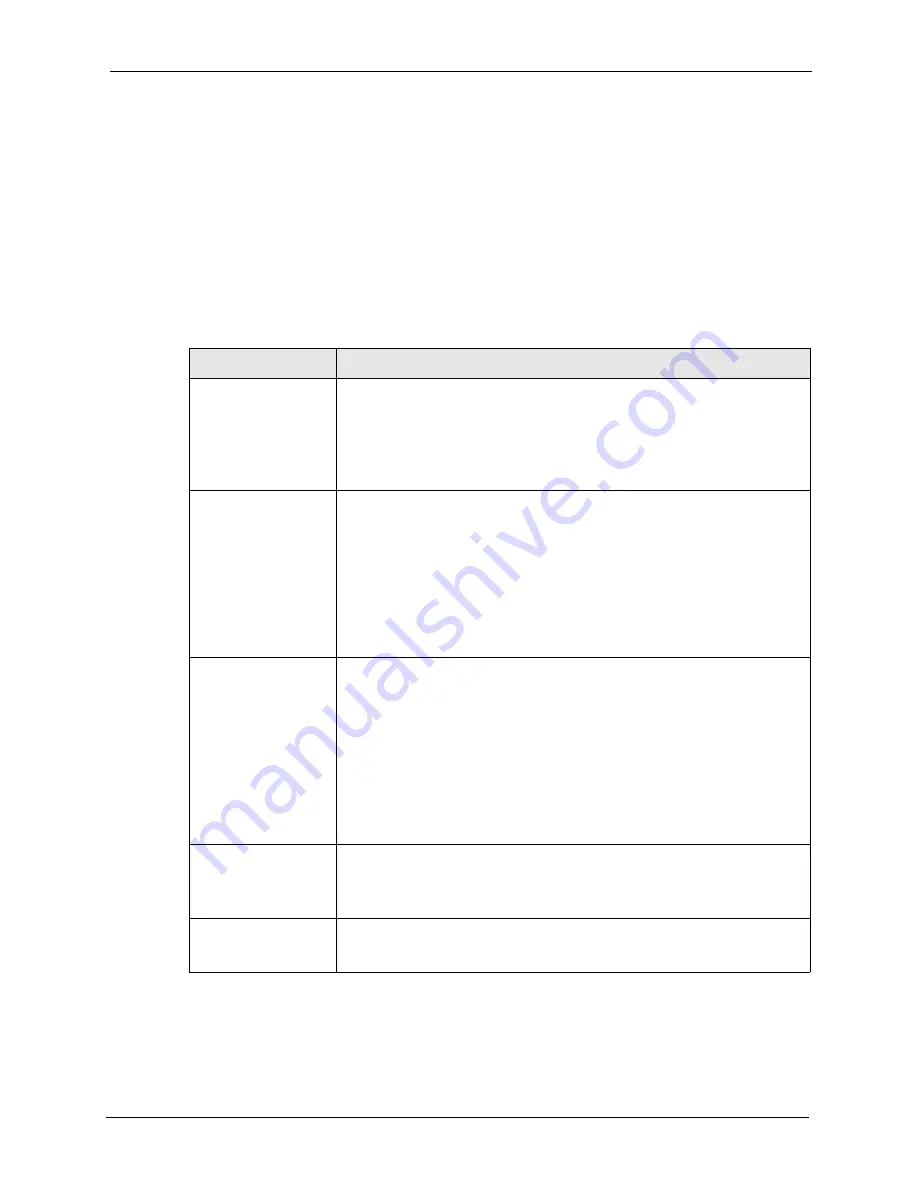
Omni.Net Lite User’s Guide
Chapter 6 Troubleshooting
78
C
H A P T E R
6
Troubleshooting
This chapter covers potential problems and possible remedies. After each problem description,
some instructions are provided to help you to diagnose and to solve the problem. Please see
our included disk for further information.
Table 23
Troubleshooting
PROBLEM
CORRECTIVE ACTION
None of the LEDs are
on.
Make sure the TA's power adaptor is connected to the TA and an appropriate
power source. Check that the TA and the power source are both turned on.
Make sure your computer or terminal is turned on.
Check all cable connections.
Turn the TA off and on. If the error persists, you may have a hardware
problem. In this case, you should contact your local vendor
I cannot connect to the
Internet.
Click
Start
,
Control Panel
, double-click
Phone and Modem Options
(or
Modems
). If
Omni.Net Lite TA
is not present, install the driver.
Make sure you entered the correct phone number, user name and password.
Make sure the
ISDN
port is properly connected to the ISDN wall jack with a
RJ-45 cable.
Connect a phone into the
PHONE 1
or
PHONE 2
port and see if you get a dial
tone.
Carefully follow the instructions to uninstall and reinstall the software driver.
Restart your computer
Windows does not
auto-detect the RS-
232 connection to the
TA.
Make sure the TA is turned on and connected to a serial port on the computer.
Perform a hardware scan by clicking
Start
,
Settings
,
Control Panel
and
double-clicking
Add/Remove Hardware
. (Steps may vary depending on the
version of Windows). Follow the on-screen instructions to search for the
modem and install the driver.
Check for possible hardware conflicts. In Windows, click
Start
,
Settings
,
Control Panel
,
System
,
Hardware
and then click
Device Manager
. Verify
the status of the modem under
Network Adapters
. (Steps may vary
depending on your version of Windows).
Connect the TA to another computer. If the error persists, you may have a
hardware problem. In this case, you should contact your local vendor.
I need two B-channels
for Internet access, but
only one B-channel is
active.
By default, the TA uses dynamic 128K MLP.
Use the utility to enable fixed MP to have the TA always transmit data at 128
Kbps or configure the minimum and maximum thresholds for adding or adding
the second B-channel according to traffic load (see
The TA does not
release bandwidth for
incoming voice calls.
Make sure you have subscribed to the call waiting service first.
Check if the call bumping feature is activated.
Содержание ISDN Terminal Adapter Omni.Net Lite
Страница 1: ...Omni Net Lite ISDN Terminal Adapter User s Guide Version 1 2 5 2005...
Страница 2: ......
Страница 12: ...Omni Net Lite User s Guide 11 Table of Contents Chapter 6 Troubleshooting 78 Index 80...
Страница 14: ...Omni Net Lite User s Guide 13 List of Figures...
Страница 16: ...Omni Net Lite User s Guide 15 List of Tables...
Страница 24: ...Omni Net Lite User s Guide 23 Chapter 1 Introduction...
Страница 68: ...Omni Net Lite User s Guide 67 Chapter 3 Using AT Commands...
Страница 78: ...Omni Net Lite User s Guide 77 Chapter 5 Firmware Upgrade...
Страница 80: ...Omni Net Lite User s Guide 79 Chapter 6 Troubleshooting...




















