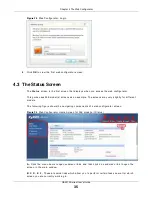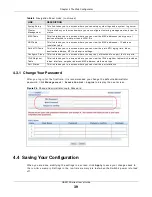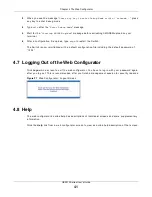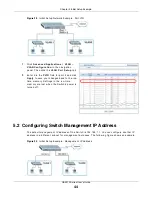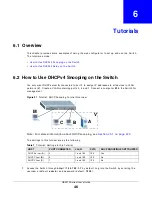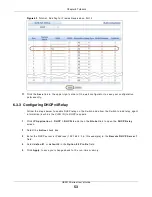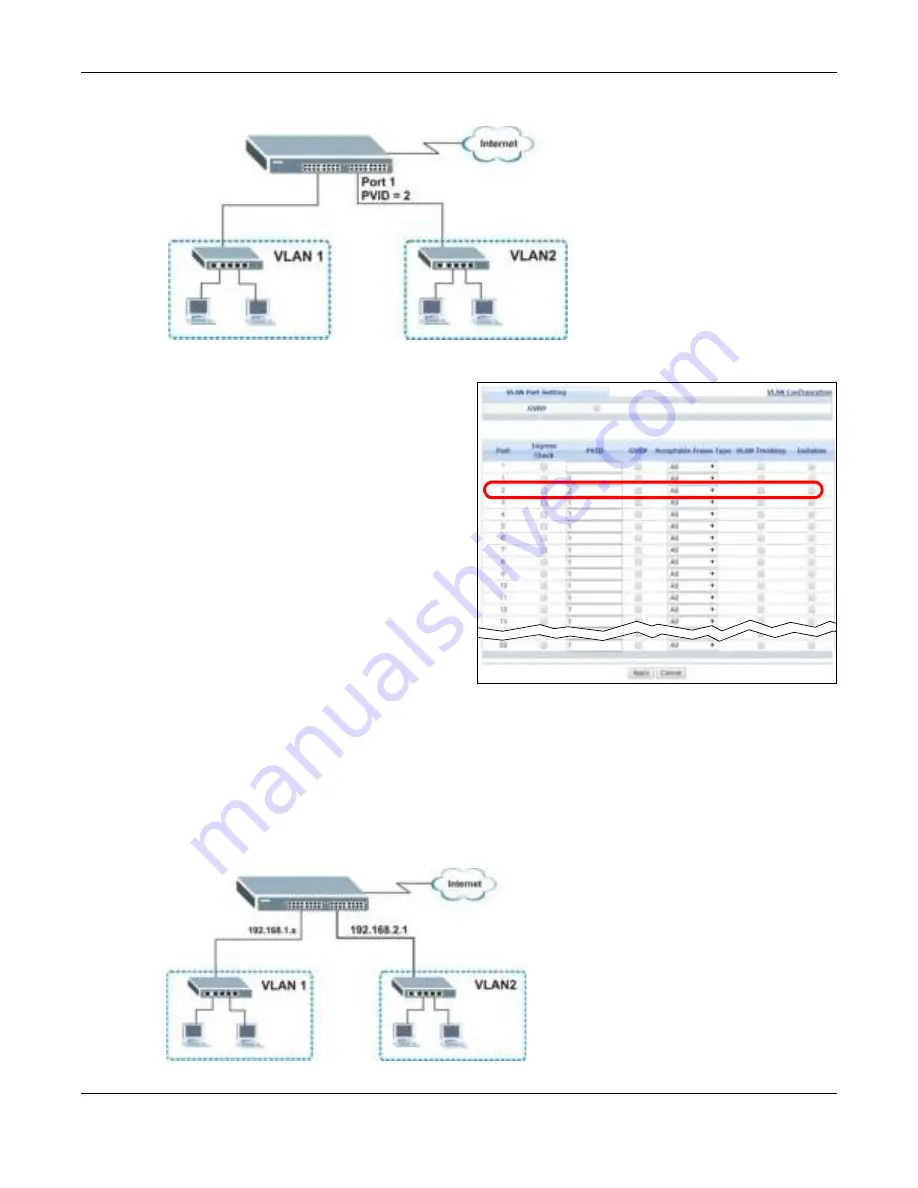
Chapter 5 Initial Setup Example
GS2210 Series User’s Guide
44
Figure 29
I nit ial Set up Net w or k Exam ple: Port VI D
1
Click Adv a n ce d Applica t ion s > V LAN >
V LAN Con figu r a t ion in t he navigat ion
panel. Then click t he V LAN Por t Se t u p link.
2
Ent er 2 in t he PV I D field for por t 2 and click
Apply t o save your changes back t o t he r un-
t im e m em or y. Set t ings in t he run- t im e
m em or y ar e lost w hen t he Swit ch’s pow er is
t ur ned off.
5.2 Configuring Switch Management IP Address
The default m anagem ent I P address of t he Swit ch is 192.168.1.1. You can configure anot her I P
addr ess in a differ ent subnet for m anagem ent pur poses. The following figur e shows an exam ple.
Figure 30
I nit ial Set up Exam ple: Managem ent I P Addr ess
Содержание GS2210-24
Страница 18: ...18 PART I User s Guide ...
Страница 33: ...33 PART II Technical Reference ...
Страница 110: ...Chapter 9 VLAN GS2210 Series User s Guide 110 Figure 83 Advanced Application VLAN Port Based VLAN Setup All Connected ...
Страница 111: ...Chapter 9 VLAN GS2210 Series User s Guide 111 Figure 84 Advanced Application VLAN Port Based VLAN Setup Port Isolation ...
Страница 178: ...Chapter 21 Classifier GS2210 Series User s Guide 178 Figure 127 Classifier Example ...
Страница 405: ...Chapter 51 Configure Clone GS2210 Series User s Guide 405 Figure 286 Management Configure Clone ...
Страница 433: ...Appendix D Legal Information GS2210 Series User s Guide 433 Environmental Product Declaration ...