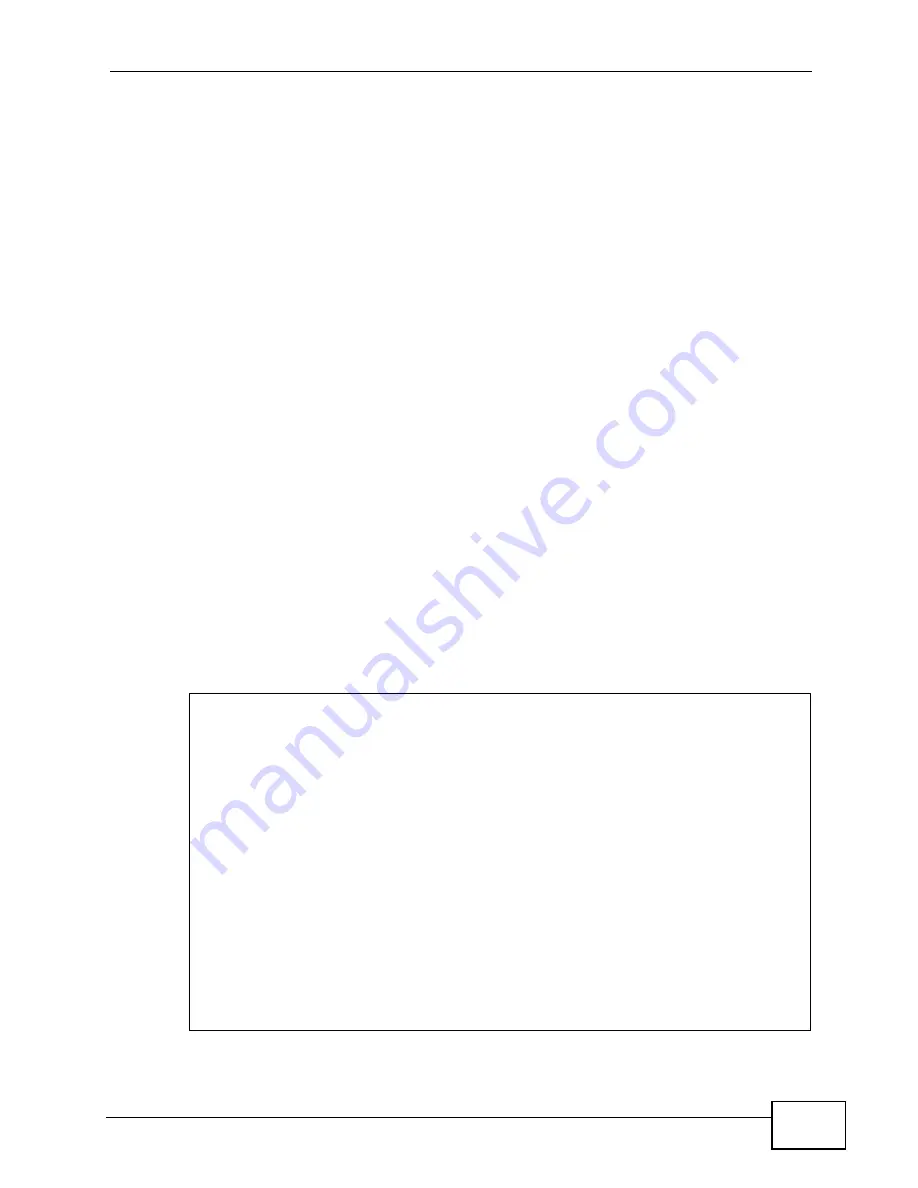
Chapter 4 The Web Configurator
GS2200-48 User’s Guide
49
4.6.1 Reload the Configuration File
Uploading the factory-default configuration file replaces the current configuration
file with the factory-default configuration file. This means that you will lose all
previous configurations and the speed of the console port will be reset to the
default of 9600bps with 8 data bit, no parity, one stop bit and flow control set to
none. The password will also be reset to “1234” and the IP address to
192.168.1.1.
To upload the configuration file, do the following:
1
Connect to the console port using a computer with terminal emulation software.
See
for details.
2
Disconnect and reconnect the Switch’s power to begin a session. When you
reconnect the Switch’s power, you will see the initial screen.
3
When you see the message “
Press any key to enter Debug Mode within 3
seconds ...
” press any key to enter debug mode.
4
Type
atlc
after the “
Enter Debug Mode
” message.
5
Wait for the “
Starting XMODEM upload
” message before activating XMODEM
upload on your terminal.
6
After a configuration file upload, type
atgo
to restart the Switch.
Figure 17
Resetting the Switch: Via the Console Port
Bootbase Version: V1.0 | 04/21/2009 16:27:22
RAM:Size = 64 Mbytes
DRAM POST: Testing: 65536K OK
DRAM Test SUCCESS !
FLASH: Intel 64M
ZyNOS Version: V3.80(BPR.0)b4 | 6/9/2009 11:48:47
Press any key to enter debug mode within 3 seconds.
..............................
Enter Debug Mode
GS2200-48> atlc
Starting XMODEM upload (CRC mode)....
CCCCCCCCCCCCCCCC
Total 393216 bytes received.
Erasing..
................................................................
OK
GS2200-48> atgo
Содержание GS2200-48
Страница 2: ......
Страница 8: ...Safety Warnings GS2200 48 User s Guide 8 ...
Страница 22: ...22 ...
Страница 28: ...Chapter 1 Getting to Know Your Switch GS2200 48 User s Guide 28 ...
Страница 32: ...Chapter 2 Hardware Installation and Connection GS2200 48 User s Guide 32 ...
Страница 40: ...40 ...
Страница 62: ...Chapter 6 System Status and Port Statistics GS2200 48 User s Guide 62 ...
Страница 76: ...Chapter 7 Basic Setting GS2200 48 User s Guide 76 ...
Страница 78: ...78 ...
Страница 102: ...Chapter 9 Static MAC Forward Setup GS2200 48 User s Guide 102 ...
Страница 122: ...Chapter 11 Spanning Tree Protocol GS2200 48 User s Guide 122 ...
Страница 126: ...Chapter 12 Bandwidth Control GS2200 48 User s Guide 126 ...
Страница 148: ...Chapter 17 Port Security GS2200 48 User s Guide 148 ...
Страница 156: ...Chapter 18 Classifier GS2200 48 User s Guide 156 ...
Страница 164: ...Chapter 19 Policy Rule GS2200 48 User s Guide 164 ...
Страница 214: ...Chapter 24 IP Source Guard GS2200 48 User s Guide 214 Figure 98 DHCP Snooping ...
Страница 235: ...235 PART IV IP Application Static Routing 237 RIP 239 Differentiated Services 241 DHCP 249 VRRP 259 ...
Страница 236: ...236 ...
Страница 270: ...270 ...
Страница 278: ...Chapter 31 Maintenance GS2200 48 User s Guide 278 ...
Страница 304: ...Chapter 34 Syslog GS2200 48 User s Guide 304 ...
Страница 312: ...Chapter 35 Cluster Management GS2200 48 User s Guide 312 ...
Страница 316: ...Chapter 36 MAC Table GS2200 48 User s Guide 316 ...
Страница 320: ...Chapter 37 IP Table GS2200 48 User s Guide 320 ...
Страница 324: ...Chapter 39 Routing Table GS2200 48 User s Guide 324 ...
Страница 327: ...327 PART VI Product Specifications Product Specifications 329 ...
Страница 328: ...328 ...
Страница 336: ...Chapter 41 Product Specifications GS2200 48 User s Guide 336 ...
Страница 337: ...337 PART VII Appendices and Index IP Addresses and Subnetting 339 Legal Information 349 Index 353 ...
Страница 338: ...338 ...
Страница 352: ...Appendix B Legal Information GS2200 48 User s Guide 352 ...
Страница 362: ...Index GS2200 48 User s Guide 362 ...






























