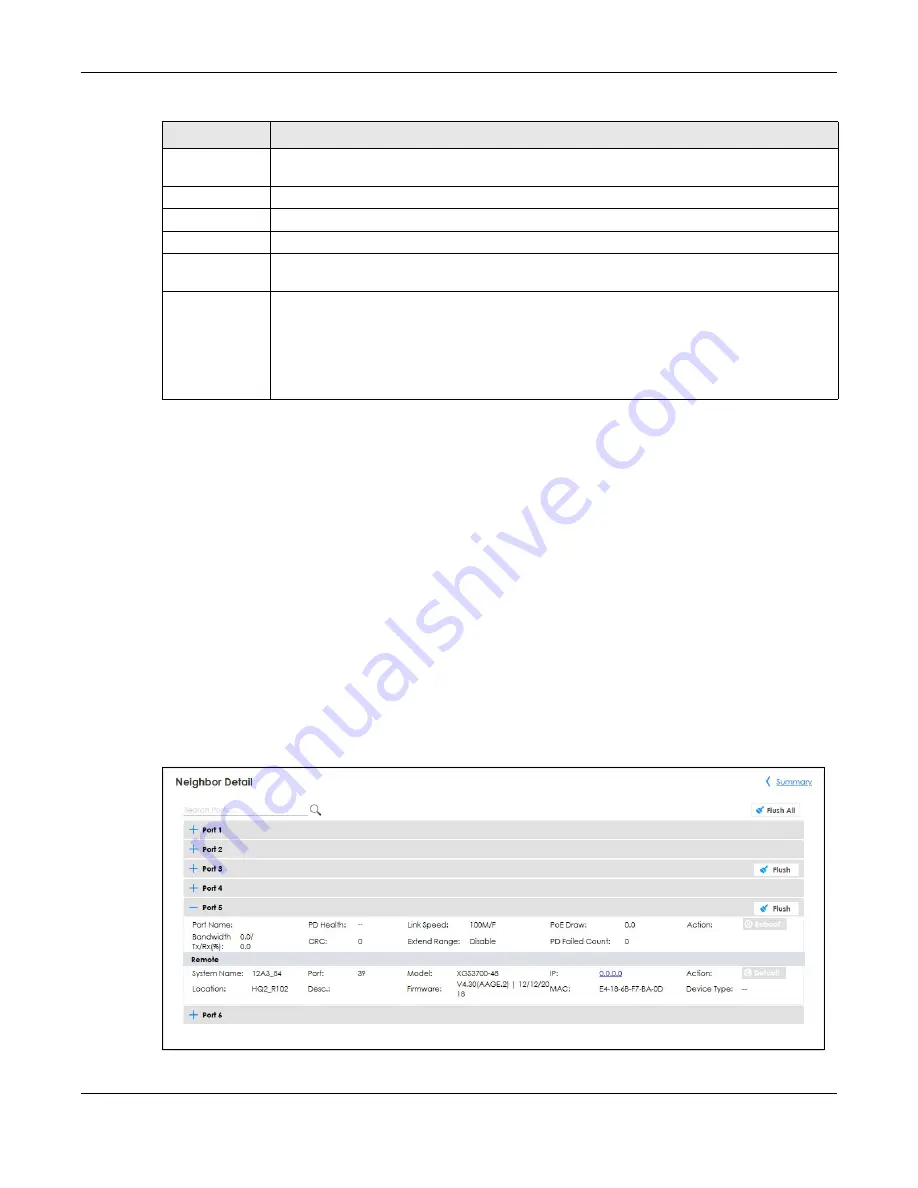
Chapter 45 Surveillance Mode
GS1350 Series User’s Guide
324
45.2.1 Neighbor Detail Screen
The
Neighbor Detail
screen allows you to view and manage the Switch’s neighboring devices more
conveniently. It uses Layer Link Discovery Protocol (LLDP) to discover all neighbor devices connected to
the Switch including non-Zyxel devices. You can perform tasks on the neighboring devices like login,
reboot (turn the power off and then back on again), and reset to factory default settings in the
Neighbor Detail
screen. For more information on LLDP, see (
This screen shows the neighboring device first recognized on an Ethernet port of the Switch. Device
information is displayed in gray when the neighboring device is offline.
Up to 10 neighboring device records per Ethernet port can be retained in this screen even when the
devices are offline. When the maximum number of neighboring device records per Ethernet port is
reached, new device records automatically overwrite existing offline device records, starting with the
oldest existing offline device record first.
Click
Summary
>
Neighbor
Detail
to see the following screen.
Figure 240
Summary > Neighbor Detail
Extended
Range
This field shows whether PoE range is extended up to 250 meters for the port on this Switch.
Device Type
This field displays the model name of this Switch.
System Name
This field displays the name used to identify the Switch on any network.
IP
This field displays the Switch’s current IPv4 address.
Discovered
Devices
This field displays the
Neighbor Detail
of the discovered device by clicking the link.
Action
Click the
Reboot
button to restart the neighbor device. A warning message “Are you sure you
want to reboot the powered device?” appears prompting you to confirm the action. After
confirming the action a count down button (from 5 to 0) starts.
Click the
Default
button to reset the neighbor device to its factory default settings. A warning
message “Are you sure you want to reset the AP to factory default?” appears prompting you to
confirm the action.
Table 162 Summary (continued)
LABEL
DESCRIPTION
Содержание GS1350 Series
Страница 19: ...19 PART I User s Guide ...
Страница 42: ...42 PART II Technical Reference ...
Страница 291: ...GS1350 Series User s Guide 291 Figure 218 Example Lock Denoting a Secure Connection EXAMPLE ...
Страница 381: ...381 PART III Troubleshooting and Appendices ...
















































