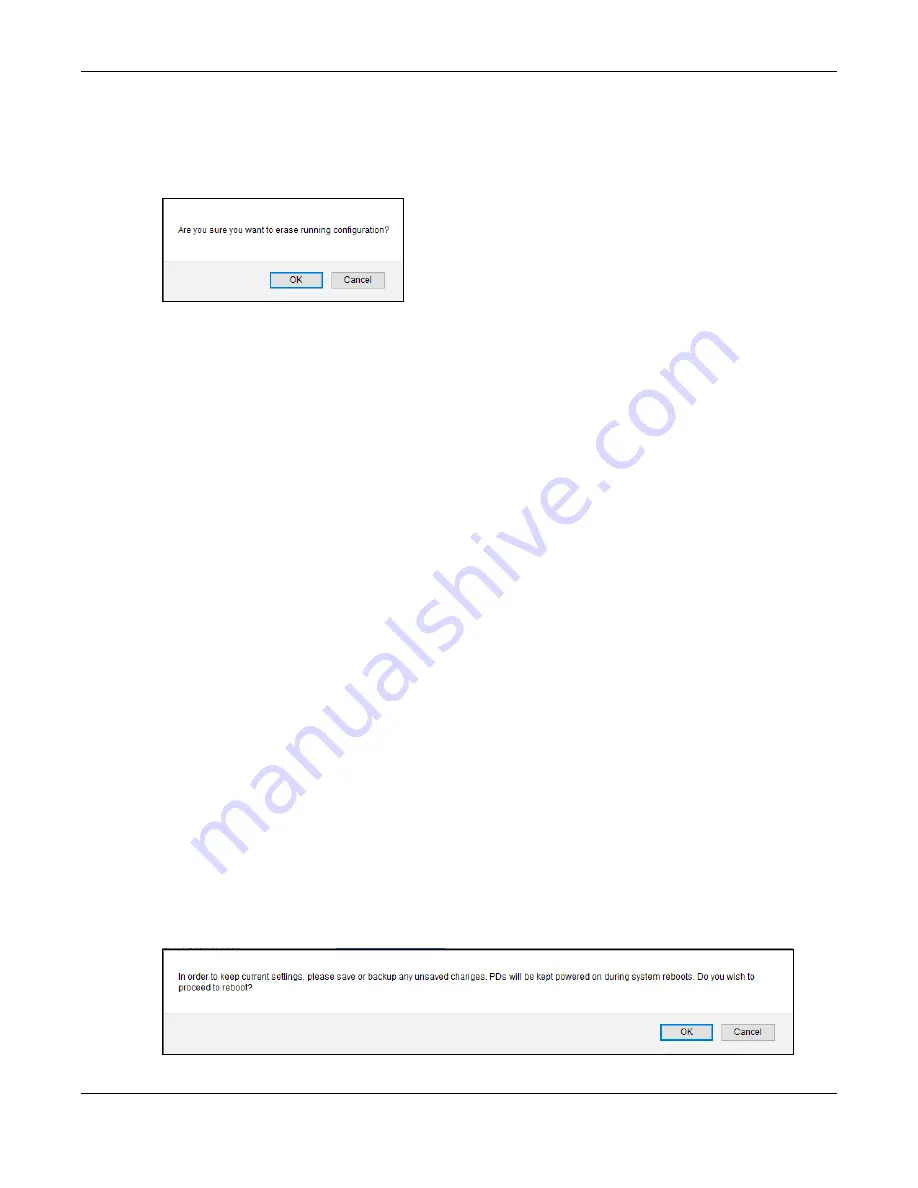
Chapter 33 Maintenance
GS1350 Series User’s Guide
259
1
In the
Maintenance
screen, click the
Click Here
button next to
Erase Running-Configuration
to clear all
Switch configuration information you configured and return to the Zyxel default configuration settings.
2
Click
OK
to reset all Switch configurations to the Zyxel default configuration settings.
Figure 191
Erase Running-Configuration: Confirmation
3
In the Web Configurator, click the
Save
button in the top of the screen to make the changes take
effect. If you want to access the Switch Web Configurator again, you may need to change the IP
address of your computer to be in the same subnet as that of the default Switch IP address (192.168.1.1).
33.2.2 Save Configuration
Click
Config 1
to save the current configuration settings permanently to
Configuration 1
on the Switch.
These configurations are set up according to your network environment.
Click
Config 2
to save the current configuration settings permanently to
Configuration 2
on the Switch.
These configurations are set up according to your network environment.
Click
Custom Default
to save the current configuration settings permanently to a customized default file
on the Switch.
Note: If a customized default file was not saved, clicking
Custom Default
loads the factory
default configuration on the Switch.
Alternatively, click
Save
on the top right-hand corner in any screen to save the configuration changes
to the current configuration.
Note: Clicking the
Apply
or
Add
button does NOT save the changes permanently. All
unsaved changes are erased after you reboot the Switch.
33.2.3 Reboot System
Reboot System
allows you to restart the Switch without physically turning the power off. It also allows you
to load configuration one (
Config 1
), configuration two (
Config 2
), a
Custom Default
or the factory
default configuration when you reboot. Follow the steps below to reboot the Switch.
1
In the
Maintenance
screen, click a configuration
button next to
Reboot System
to reboot and load that
configuration file. The following screen displays.
Figure 192
Reboot System: Confirmation
Содержание GS1350 Series
Страница 19: ...19 PART I User s Guide ...
Страница 42: ...42 PART II Technical Reference ...
Страница 291: ...GS1350 Series User s Guide 291 Figure 218 Example Lock Denoting a Secure Connection EXAMPLE ...
Страница 381: ...381 PART III Troubleshooting and Appendices ...






























