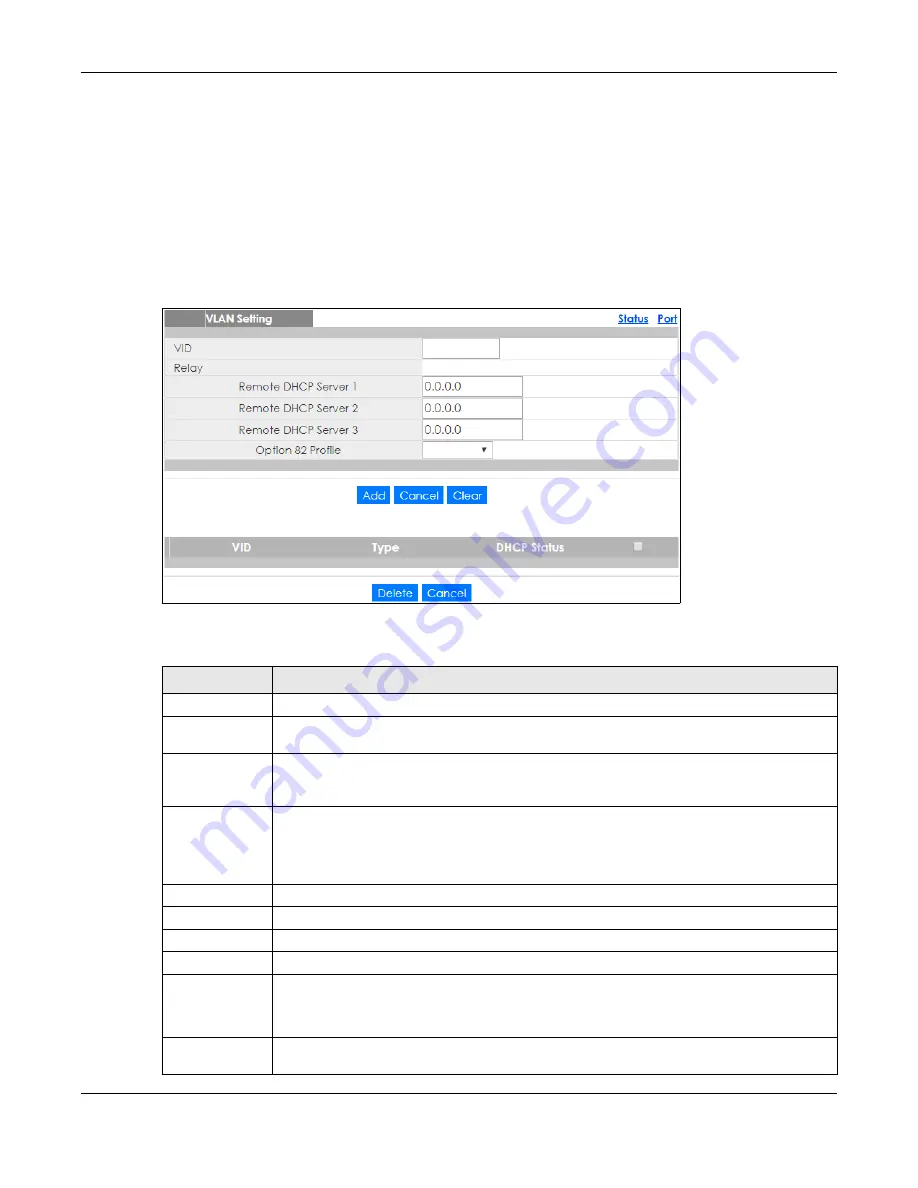
Chapter 31 DHCP
GS1350 Series User’s Guide
248
31.4.6 DHCPv4 VLAN Setting
Use this screen to configure your DHCP settings based on the VLAN domain of the DHCP clients. Click
IP
Application
>
DHCP
>
DHCPv4
in the navigation panel, then click the
VLAN
link In the
DHCP Status
screen
that displays.
Note: You must set up a management IP address for each VLAN that you want to configure
DHCP settings for on the Switch. See
for information on how to
do this.
Figure 183
IP Application > DHCP > DHCPv4 > VLAN
The following table describes the labels in this screen.
Table 120 IP Application > DHCP > DHCPv4 > VLAN
LABEL
DESCRIPTION
VID
Enter the ID number of the VLAN to which these DHCP settings apply.
Remote DHCP
Server 1 .. 3
Enter the IP address of a DHCP server in dotted decimal notation.
Option 82 Profile
Select a pre-defined DHCP option 82 profile that the Switch applies to all ports in this VLAN. The
Switch adds the Circuit ID sub-option and/or Remote ID sub-option specified in the profile to
DHCP requests that it relays to a DHCP server.
Add
Click this to create a new entry or to update an existing one.
This saves your changes to the Switch’s run-time memory. The Switch loses these changes if it is
turned off or loses power, so use the
Save
link on the top navigation panel to save your changes
to the non-volatile memory when you are done configuring.
Cancel
Click
Cancel
to begin configuring this screen afresh.
Clear
Click
Clear
to reset the fields to the factory defaults.
VID
This field displays the ID number of the VLAN group to which this DHCP settings apply.
Type
This field displays
Relay
for the DHCP mode.
DHCP Status
For DHCP server configuration, this field displays the starting IP address and the size of the IP
address pool.
For DHCP relay configuration, this field displays the first remote DHCP server IP address.
Select an entry’s check box to select a specific entry. Otherwise, select the check box in the
table heading row to select all entries.
Содержание GS1350 Series
Страница 19: ...19 PART I User s Guide ...
Страница 42: ...42 PART II Technical Reference ...
Страница 291: ...GS1350 Series User s Guide 291 Figure 218 Example Lock Denoting a Secure Connection EXAMPLE ...
Страница 381: ...381 PART III Troubleshooting and Appendices ...






























