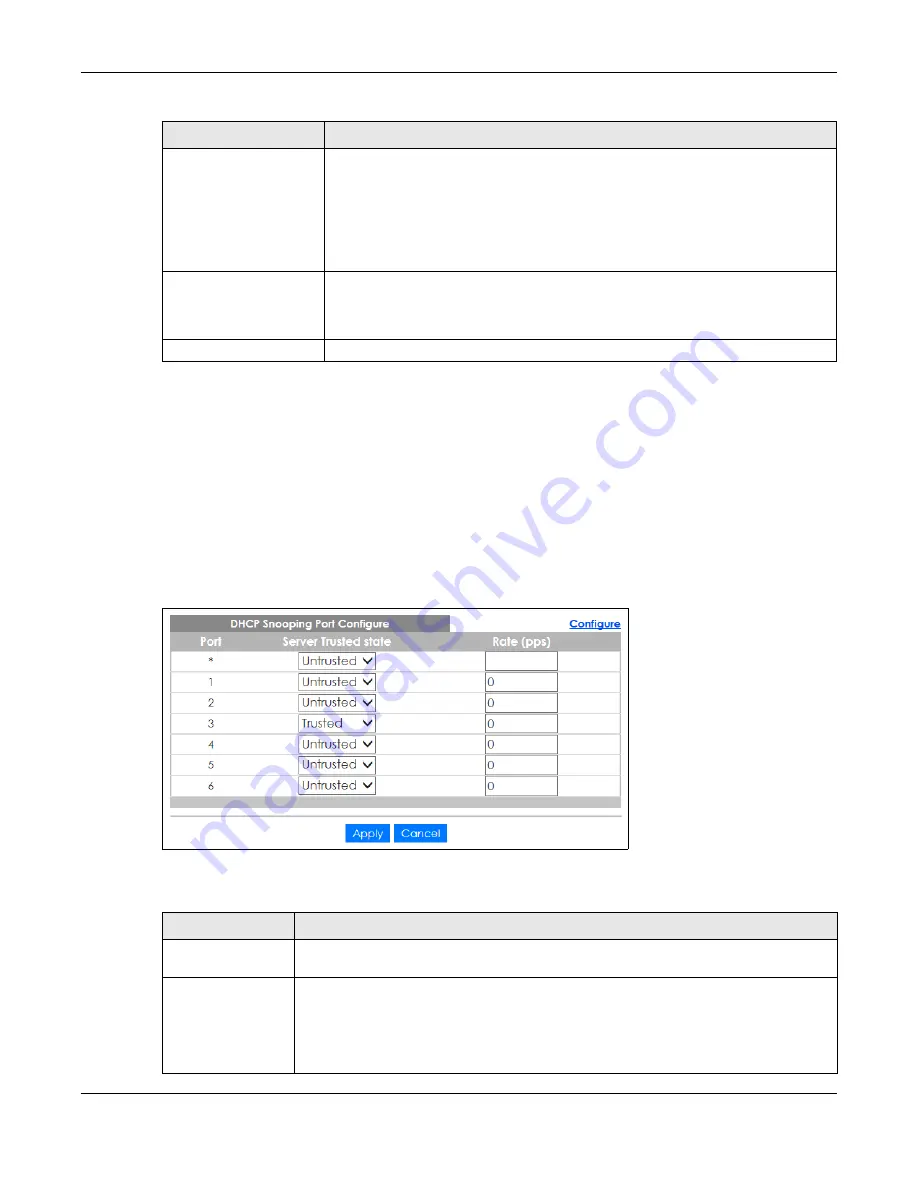
Chapter 23 DHCP Snooping
GS1350 Series User’s Guide
190
23.3.1 DHCP Snooping Port Configure
Use this screen to specify whether ports are trusted or untrusted ports for DHCP snooping.
Note: If DHCP snooping is enabled but there are no trusted ports, DHCP requests cannot
reach the DHCP server.
You can also specify the maximum number for DHCP packets that each port (trusted or untrusted) can
receive each second. To open this screen, click
Advanced Application
>
DHCP Snooping
>
Configure
>
Port
.
Figure 137
Advanced Application > DHCP Snooping > Configure > Port
The following table describes the labels in this screen.
Renew DHCP
Snooping URL
Enter the location of a DHCP snooping database, and click
Renew
if you want the
Switch to load it. You can use this to load dynamic bindings from a different DHCP
snooping database than the one specified in
Agent URL
.
When the Switch loads dynamic bindings from a DHCP snooping database, it does not
discard the current dynamic bindings first. If there is a conflict, the Switch keeps the
dynamic binding in volatile memory and updates the
Binding collisions
counter in the
DHCP Snooping
screen (
Apply
Click
Apply
to save your changes to the Switch’s run-time memory. The Switch loses
these changes if it is turned off or loses power, so use the
Save
link on the top
navigation panel to save your changes to the non-volatile memory when you are
done configuring.
Cancel
Click this to reset the values in this screen to their last-saved values.
Table 83 Advanced Application > DHCP Snooping > Configure (continued)
LABEL
DESCRIPTION
Table 84 Advanced Application > DHCP Snooping > Configure > Port
LABEL
DESCRIPTION
Port
This field displays the port number. If you configure the
*
port, the settings are applied to all
of the ports.
*
Settings in this row apply to all ports.
Use this row only if you want to make some settings the same for all ports. Use this row first to
set the common settings and then make adjustments on a port-by-port basis.
Note: Changes in this row are copied to all the ports as soon as you make them.
Содержание GS1350 Series
Страница 19: ...19 PART I User s Guide ...
Страница 42: ...42 PART II Technical Reference ...
Страница 291: ...GS1350 Series User s Guide 291 Figure 218 Example Lock Denoting a Secure Connection EXAMPLE ...
Страница 381: ...381 PART III Troubleshooting and Appendices ...
















































