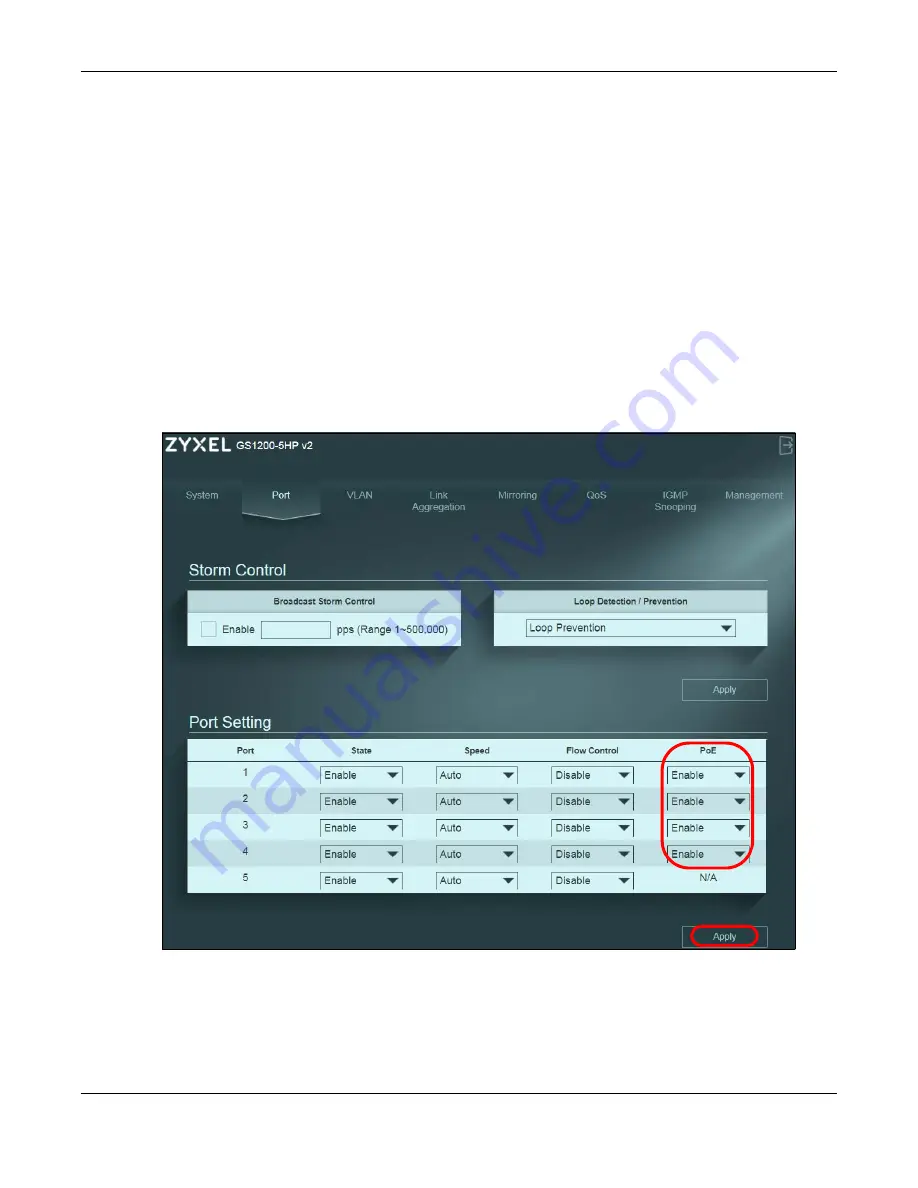
Chapter 6 Tutorials
GS1200 Series User’s Guide
37
4
Reboot the Switch.
6.8 Power over Ethernet (PoE) Configuration
This example is for GS1200-5HP v2 and GS1200-8HP v2.
See
for an example of using PoE to power devices.
Before connecting devices that require PoE to the PoE ports, PD (Powered Devices), you must enable
PoE on those ports.
1
Click
Port
in the navigation panel.
2
Go to
Port Setting
, select
Enable
or
Disable
for ports that will supply power to PDs in the
PoE
field, and
click
Apply
to save your changes back to the Switch.
3
After connecting the PDs to the
PoE
ports, you can go to the
System
screen to check the amount of
power the PDs are consuming (
PoE Status
), the maximum power the Switch can provide (
PoE Total
Power
), and so on. See
for more information about
PoE
.
Note: The total power the Switch can supply is 60 W, and it is shown in the
PoE Total Power
field. The maximum power a PoE port can supply is 30 W.
Содержание GS1200 SERIES
Страница 8: ...8 PART I User s Guide ...
Страница 26: ...Chapter 5 Initial Setup Example GS1200 Series User s Guide 26 ...
Страница 39: ...39 PART II Technical Reference ...






























