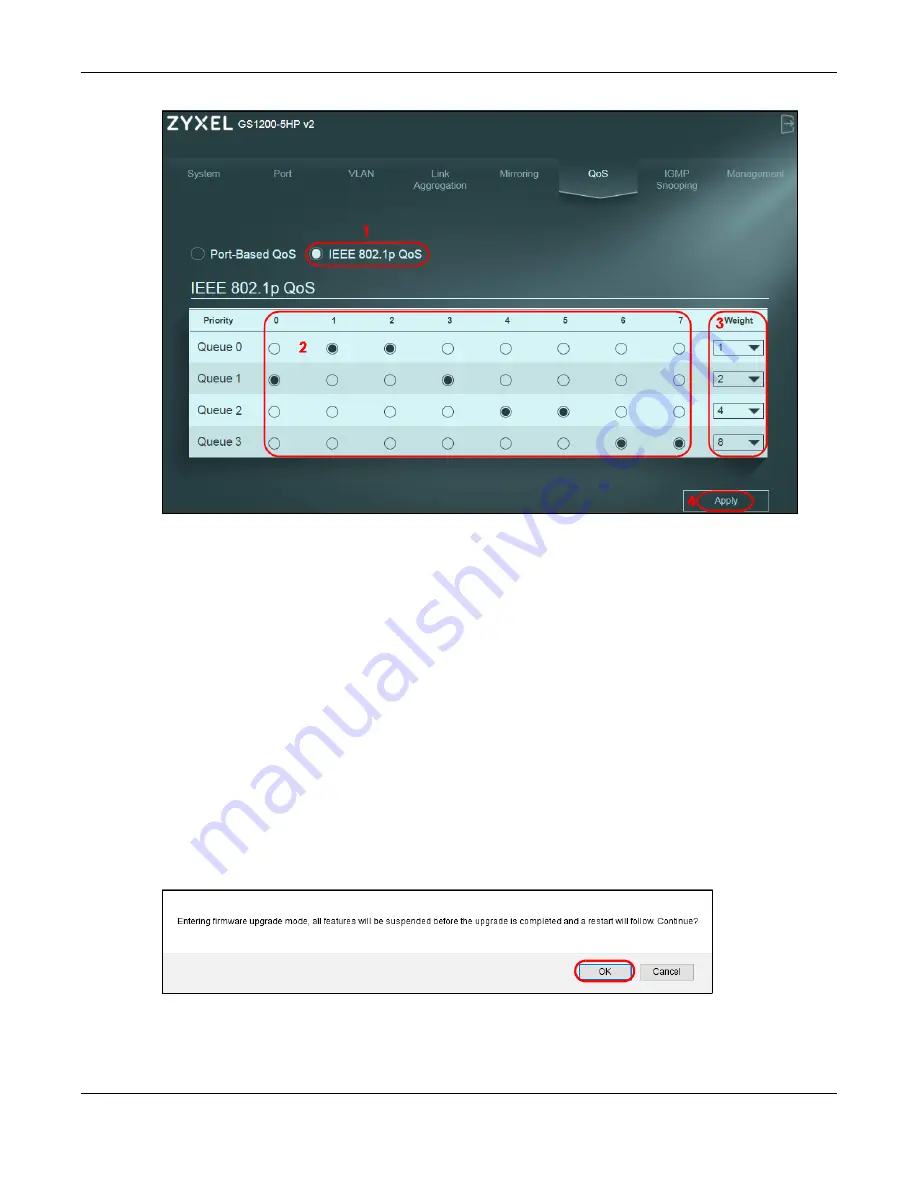
Chapter 6 Tutorials
GS1200 Series User’s Guide
34
3
Assign the weight (the number you select in the queue
Weight
field) to each priority. Bandwidth is
divided across the different traffic queues according to their weights. Queues with larger weights get
more service than queues with smaller weights.
4
Click
Apply
after you are finished assigning priorities to the priority tags to save the settings.
6.5 Upgrade Firmware on the Switch
Upload the firmware to the Switch for feature enhancements.
1
Download the firmware file at www.zyxel.com in a compressed file. Decompress the file.
2
Click
Management
in the navigation panel and click the
Firmware Upgrade
button.
3
You will not be able to configure other settings during the firmware upgrade process to avoid system
crashes on the Switch. Click
OK
.
Figure 23
Firmware Upgrade Message
4
Type the path and file name of the firmware file you wish to upload to the Switch in the text box or click
path
to locate it. After you select the firmware file, click the
Upgrade
button to load the new firmware.
Содержание GS1200 SERIES
Страница 8: ...8 PART I User s Guide ...
Страница 26: ...Chapter 5 Initial Setup Example GS1200 Series User s Guide 26 ...
Страница 39: ...39 PART II Technical Reference ...






























