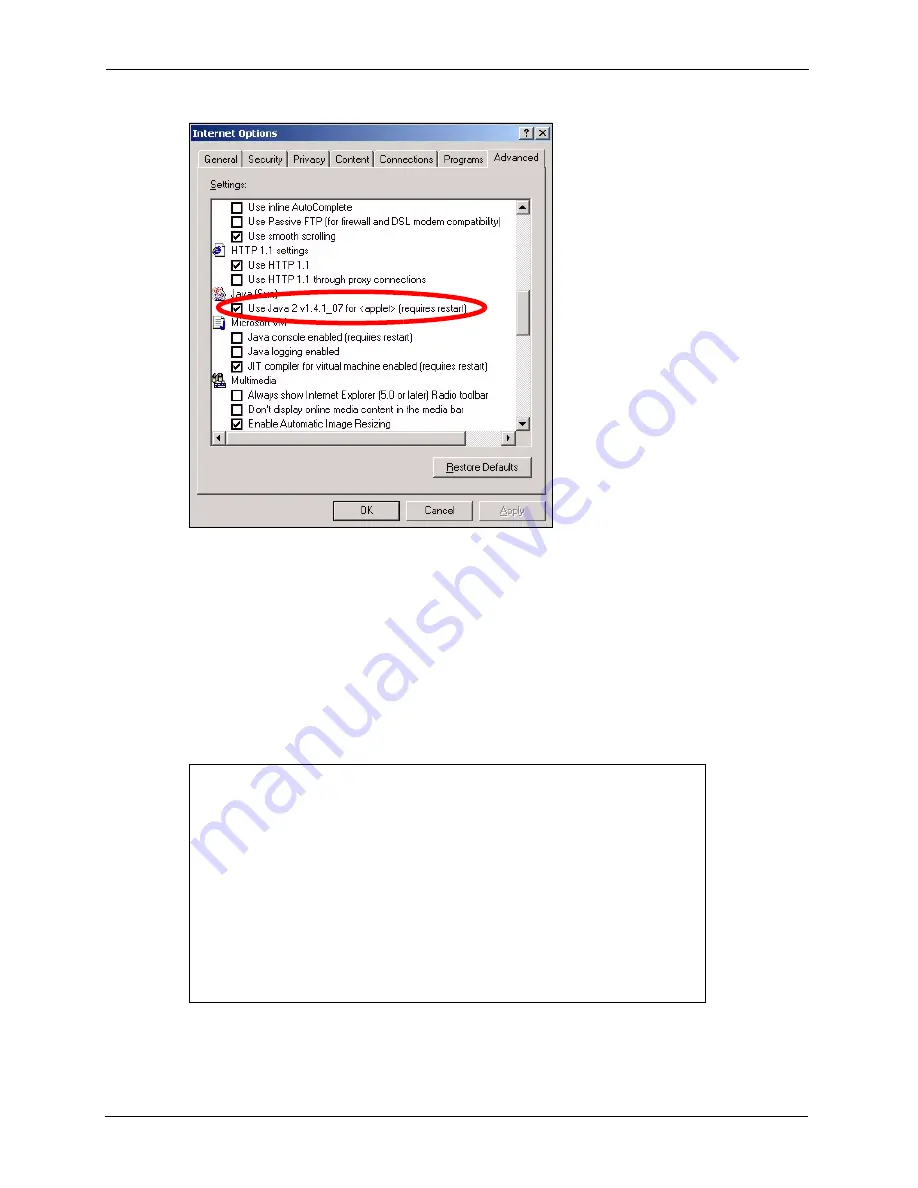
ZyXEL G-570U User’s Guide
108
Chapter 8 Troubleshooting
Figure 79
Java (Sun)
8.5 Testing the Connection to the G-570U
1
Click
Start
,
(All) Programs
,
Accessories
and then
Command Prompt
.
2
In the
Command Prompt
window, type “ping” followed by a space and the IP address of
the G-570U (192.168.1.2 is the default).
3
Press
ENTER
. The following screen displays.
Figure 80
Pinging the G-570U
Your computer can now communicate with the G-570U via the
ETHERNET
port.
C:\>ping 192.168.1.2
Pinging 192.168.1.2 with 32 bytes of data:
Reply from 192.168.1.2: bytes=32 time=10ms TTL=254
Reply from 192.168.1.2: bytes=32 time<10ms TTL=254
Reply from 192.168.1.2: bytes=32 time<10ms TTL=254
Reply from 192.168.1.2: bytes=32 time<10ms TTL=254
Ping statistics for 192.168.1.2:
Packets: Sent = 4, Received = 4, Lost = 0 (0% loss),
Approximate round trip times in milli-seconds:
Minimum = 0ms, Maximum = 10ms, Average = 2m
Содержание G-570U
Страница 1: ...ZyXEL G 570U IEEE 802 11a b g Wireless Access Point Bridge User s Guide Version 1 00 Edition 1 07 2006...
Страница 2: ......
Страница 7: ...ZyXEL G 570U User s Guide Safety Warnings 7 This product is recyclable Dispose of it properly...
Страница 18: ...ZyXEL G 570U User s Guide 18 List of Figures...
Страница 36: ...ZyXEL G 570U User s Guide 36 Chapter 2 Management Computer Setup...
Страница 48: ...ZyXEL G 570U User s Guide 48 Chapter 3 Introducing the Web Configurator...
Страница 56: ...ZyXEL G 570U User s Guide 56 Chapter 5 System Screen...
Страница 92: ...ZyXEL G 570U User s Guide 92 Chapter 6 Wireless Screens...
Страница 114: ...ZyXEL G 570U User s Guide 114 Appendix A Product Specifications...
Страница 144: ...ZyXEL G 570U User s Guide 144 Appendix C Wireless LANs...






























