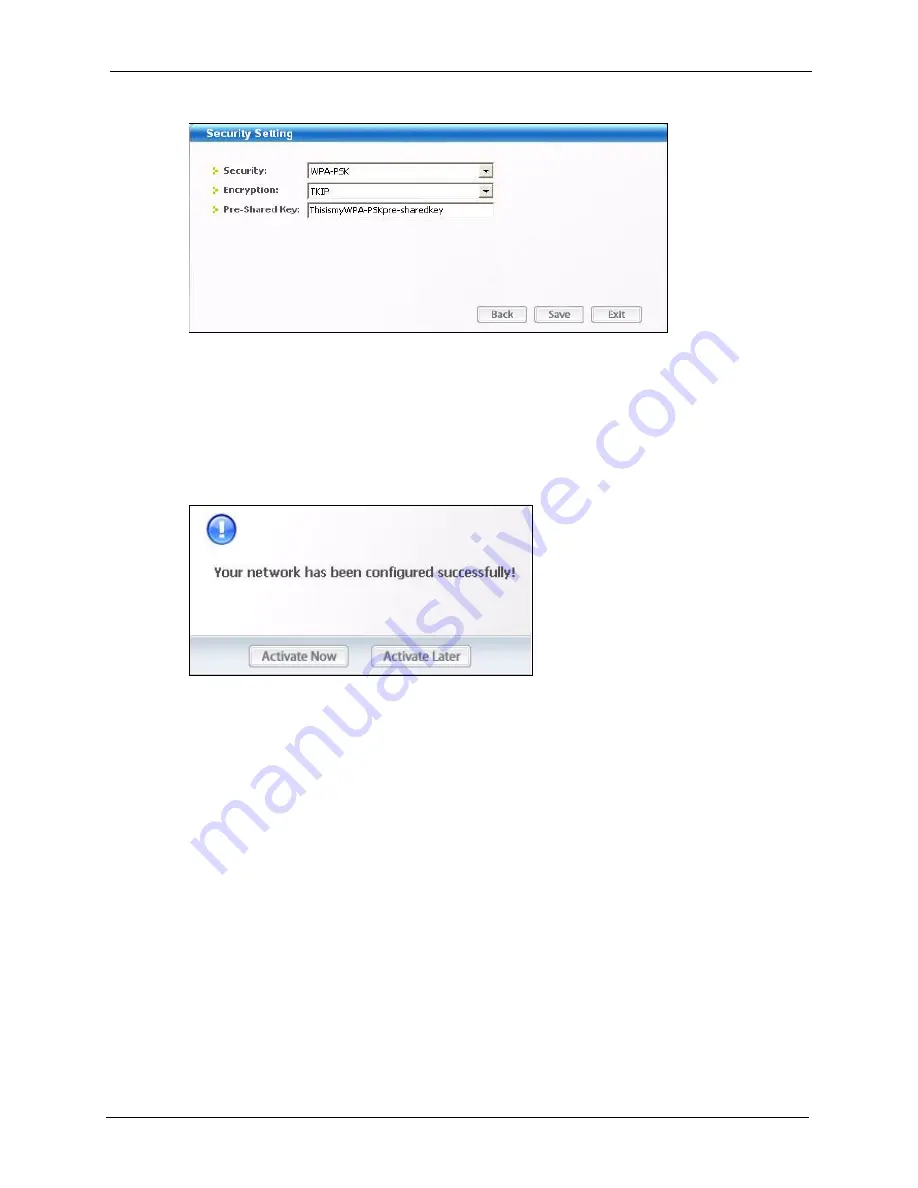
ZyXEL G-210H User’s Guide
Chapter 2 Tutorial
27
Figure 12
ZyXEL Utility: Profile Security
5
Click
Activate Now
to use the new profile immediately. Otherwise, click the
Activate
Later
button to go back to the
Profile List
screen.
If you clicked
Activate Later
you can select the profile from the list in the
Profile
screen
and click
Connect
to activate it.
Note:
Only one profile can be activated and used at any given time.
Figure 13
ZyXEL Utility: Profile Activate
6
When you activate the new profile, the ZyXEL utility goes to the
Link Info
screen while
it connects to the AP using your settings. When the wireless link is established, the
ZyXEL utility icon in the system tray turns green and the
Link Info
screen displays
details of the active connection.
7
Make sure the selected AP in the active profile is on and connected to the Internet. Open
your Internet browser, enter
http://www.zyxel.com
or the URL of any other web site in
the address bar and press ENTER. If you are able to access the web site, your new profile
is successfully configured.
8
If you cannot access the Internet, go back to the
Profile
screen. Select the profile you are
using and click
Edit
. Check the details you entered previously. Also, refer to the
Troubleshooting section of this User's Guide or contact your network administrator if
necessary.
Содержание G-210H
Страница 1: ...ZyXEL G 210H 802 11b g Wireless USB Adapter User s Guide Version 1 0 Edition 1 1 2007...
Страница 2: ......
Страница 8: ...ZyXEL G 210H User s Guide 8 Customer Support...
Страница 11: ...ZyXEL G 210H User s Guide Table of Contents 11 Setting up Your Computer s IP Address 71 Index 77...
Страница 12: ...ZyXEL G 210H User s Guide 12 Table of Contents...
Страница 16: ...ZyXEL G 210H User s Guide 16 List of Tables...
Страница 28: ...ZyXEL G 210H User s Guide 28 Chapter 2 Tutorial...
Страница 64: ...ZyXEL G 210H User s Guide 64 Appendix B...
Страница 76: ...ZyXEL G 210H User s Guide 76 Appendix D...






























