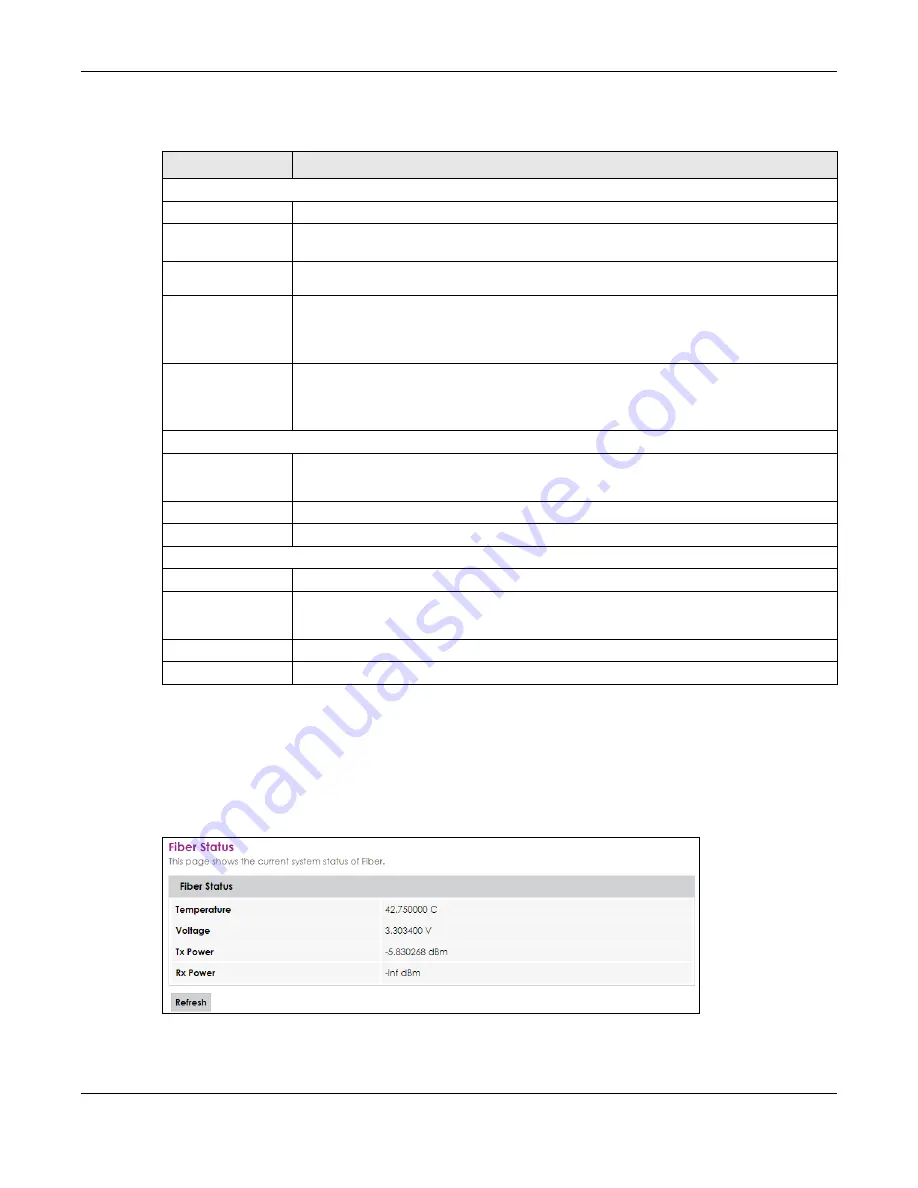
Chapter 3 Status
FMG Series User’s Guide
21
Each field is described in the following table.
3.3 Fiber Status
Use this screen to view the status of the FMG. Click
Status > Fiber
to open this screen.
Figure 12
Fiber Status Screen
Table 8 Device Status Screen
LABEL
DESCRIPTION
System
Model Name
This shows the model number of your FMG.
Uptime
This field displays how long the FMG has been running since it last started up. The FMG starts
up when you plug it in, when you restart it (
Maintenance > Reboot
), or when you reset it.
Firmware
Version
This is the current version of the firmware inside the FMG.
CPU Usage
This field displays what percentage of the FMG’s processing ability is currently used. When
this percentage is close to 100%, the FMG is running at full load, and the throughput is not
going to improve anymore. If you want some applications to have more throughput, you
should turn off other applications.
Memory Usage
This field displays what percentage of the FMG’s memory is currently used. Usually, this
percentage should not increase much. If memory usage does get close to 100%, the FMG is
probably becoming unstable, and you should restart the device. See
, or turn off the device (unplug the power) for a few seconds.
IP Configuration
IP Address
This is the current IP address of the FMG in the LAN/WAN.
If the FMG has a fiber connection, this field will show the WAN IP address.
IP Subnet Mask
This is the current subnet mask in the LAN.
MAC Address
This shows the LAN Ethernet adapter MAC (Media Access Control) Address of your FMG.
LAN/WAN Port Status
LAN
This column displays each interface the FMG has.
Status
This field indicates the interface’s use status.
This field displays
Up
when using the interface and
Down
when not using the interface.
Speed
This displays the port speed and duplex setting.
Refresh
Click this to update the information in this screen.






























